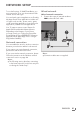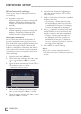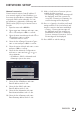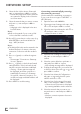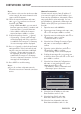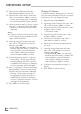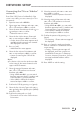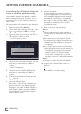Operation Manual
ENGLISH
88
Change TV Name
To make it possible to identify your TV in the net-
work, the name “Inter@ctive TV 4.0” is assigned
at the factory. You can change the name.
1 Open the menu with »MENU«.
2 Select menu item »Settings« with »
V
«, »
Λ
«,
»
<
« or »
>
« and press »OK« to confirm.
3 Select the menu item »TV« with »
V
« or »
Λ
«
and press »
V
« to confirm.
– »TV« menu is active.
4 Select the line »About« with »
V
« or »
Λ
«
and press »OK« to confirm.
5 Select the line »TV Name« with »
V
« or
»
Λ
« and press »OK« to confirm
6 Delete the current name step-by-step with
»
« (red).
7 Select the required character with »
V
«,
»
Λ
«, »
<
« or »
>
« and move to the next
character with »OK«.
– Using »Shift« ➡ »OK«, you can switch
between uppercase letters / numbers and
lowercase letters / special characters.
– Select »Del« to delete the character
entered and press »OK« to confirm.
8 Confirm the new name by pressing »
«
(green).
9 Press »EXIT« to end the setting.
NETWORK SETUP
-------------------------------------------------------------------------------------------
11 Select the line »Gateway« with »
V
«.
Enter Gateway address with »1…0«.
12 Select the line »Select Access Point« with
»
Λ
« or »
V
« and press »OK« to confirm.
– »Select Access Point« menu is displayed
by scanning available wireless networks.
13 Select the network that you want to connect
with »
V
« or »
Λ
« and confirm with »OK«.
– Wireless connection password screen is
displayed.
Note:
7
For device to discover the wireless modem
on the network, the network name should
support ASCII characters.
14 Select the required character with »
V
«,
»
Λ
«, »
<
« or »
>
« and move to the next
character with »OK«.
– Using »Shift« ➡ »OK«, you can switch
between uppercase letters / numbers and
lowercase letters / special characters.
– Select »Del« to delete the character
entered and press »OK« to confirm.
15 Confirm the password with »
« (green).
– »Connecting ... Please wait« message
will be displayed, and if the connection
is established »Connection To Gateway:
Success« messages will be displayed.
16 Press »
« (green) to check the performed
settings and also if the local network and
internet connection has been established.
– »Testing ... Please wait« message will
be displayed, and if the connection is
established »Connection To Gateway:
Success«, »Internet Connection: Success«
messages will be displayed.
17 Press »EXIT« to end the setting.