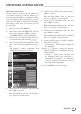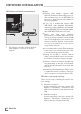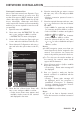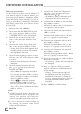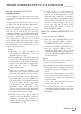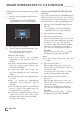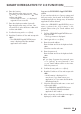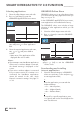Operation Manual
33
ENGLISH
NETWORK INSTALLATION
-----------------------------------------------------------------------------
Manual connection
Certain networks require Static IP address. If
your network requires a Static IP address, you
must enter the »IP Address«, »Netmask«, »Gate-
way « and »DNS« values manually. You can ob-
tain your »IP Address«, »Netmask«, »Gateway«
and »DNS« values from your Internet Service
Provider (ISP).
1 Open the menu with »MENU«.
2 Select menu item »INTER@CTIVE TV« with
»
V
« or »
Λ
« and press »OK« to confirm.
– »INTER@CTIVE TV« menu is displayed.
3 Select the line »Connection Type« with »
V
«
or »
Λ
« and select »Wired« with »
<
«, »
>
«.
4 Select the line »Network Configuration« with
»
V
« or»
Λ
« and select »Manual« with »
<
«,
»
>
«.
– »IP Address«, »DNS«, »Netmask« and
»Gateway« and options are active.
Inter@ctive Applications
DNS
Netmask
Gateway
MAC Address
10.134.150.8
255.255.255.0
10.134.151.254
E1:DF:BF:92:00:11
Connection Type
Cable
IP Address
10.134.151.15
Exit
Back
INTER@CTIVE TV
Network Settings
dd.mm.yyyy
hh:mm
Connect
Connection test
OK
Network Settings
Manual
5 Select the line »IP Address« with »
V
« and
press »OK« to confirm.
Enter the IP address with »1…0« and press
»
« (green) to save the value.
6 Select the line »DNS« with »
V
« and press
»OK« to confirm.
Enter the DNS address with »1…0« and
press »
« (green) to save the value.
7 Select the line »Netmask« with »
V
« and
press »OK« to confirm.
Enter the Netmask address with »1…0« and
press »
« (green) to save the value.
8 Select the line »Gateway« with »
V
« and
press »OK« to confirm.
Enter the Gateway address with »1…0« and
press »
« (green) to save the value.
9 Select »Connect« with »
« (red) to establish
the modem connection
– »Connecting ... Please wait« message will
be displayed
10 Press »
« (green) to make sure that the
network connection is established with the
current settings.
– »Testing ... Please wait« message will
be displayed, and if the connection is
established »Connection To Gateway:
Success«, »Internet Connection: Success«
messages will be displayed.
11 Press »MENU« to end the setting.