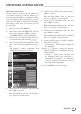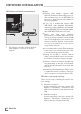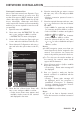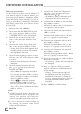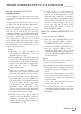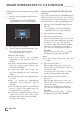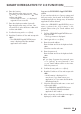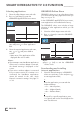Operation Manual
37
ENGLISH
SMART INTER@ACTIVE TV 2.0 FUNCTION
-------------------------
Smart Inter@active TV 2.0
Applikationen
Smart Inter@ctive TV 2.0 provides your televi-
sion with Internet applications when connected
to Internet.
Through Smart Inter@ctive TV feature you can
run many local and global Internet applications.
GRUNDIG AppLICATION store is a depot
where you can find various applications that you
may use on your Grundig TV. You can down-
load many applications from GRUNDIG AppLI-
CATION store. These applications include audio
and video conferencing, video, picture and
music applications, social networks, news and
sports, weather applications and doctor or phar-
macy search, recipes and viewing traffic conges-
tions depending on your local city. Also you can
make a call via the Internet.
Notes:
7
Availability of Smart Inter@ctive TV
2.0 inter@ctive applications may vary
depending on the country.
7
Smart Inter@ctive TV 2.0 cannot download
and save files, cannot upload files to a web
site and cannot install add-ins except Login
pages of some applications for applications
other than the ones in GRUNDIG
AppLICATION store.
7
Under no circumstances, Grundig is not
responsible for the content and the quality
of content offered by the content providers.
7
Local and global internet applications
provided through your Smart Inter@ctive TV
2.0 comes with your TV within the framework
of special limited duration agreements
entered into with the application owners.
Application owners may update, modify,
restrict or entirely remove those applications
with their own decision. Grundig cannot be
held responsible for such changes.
7
Grundig reserves the right to make all
changes such as modifications, restrictions,
extensions, transfers and removals on
internet applications provided through your
Smart Inter@ctive TV 2.0.
7
In Login process of some applications,
it may be required to connect to the web
page of the related application. Subject
web pages may contain links not related to
Login process. When connecting those links,
TV may access open web and view contents
that are not supported by your TV. As you
are on open web, your TV cannot control
those unsupported contents or cannot be
held responsible for them.
Open the »SMART INTER@CTIVE TV«
menu
1 Open the menu with »MENU«.
2 Select menu item »INTER@CTIVE TV« with
»
V
« or »
Λ
« and press »OK« to confirm.
– »INTER@CTIVE TV« menu is displayed.
3 Select the line »Inter@ctive Applications« with
»
V
« or »
Λ
« and press »OK« to confirm.
– »Inter@ctive Applications« menu will be
displayed. During initial login, registration
screen for GRUNDIG AppLICATION store
will be displayed.
Notes:
7
If you press »@« when no menu is open, you
can access »Quick Apps« menu.
7
If you attempt to start Inter@ctive applications
without wire or wireless adapter connected,
the related warning is displayed on the
screen.
If your wire or wireless adaptor is connected
but you cannot receive IP or internet is not
connected, the Inter@ctive applications
cannot be started.
In this case, check Network connection
settings. See page 31 or 34.
7
You can find information on how to navigate
in the menus and how to create an account
on GRUNDIG AppLICATION store in the
next chapters.