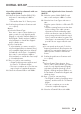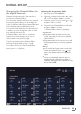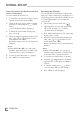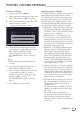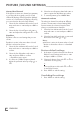Operation Manual
ENGLISH
24
INITIAL SET-UP
---------------------------------------------------------------------------------------------------
Searching channels by name in the
Channel Editor
While arranging the channels in the Channel
Editor, you can search and select the channel
name by the first three characters.
1 In the »Channel Editor« menu, select the
search mode by pressing »
« (red).
2 Select the first character of the channel
name you want to search with »
V
«, »
Λ
«,
»
<
« or »
>
« and press »OK« to confirm.
Repeat the entry for the next characters.
– Channels found will be listed on the right
side of the screen.
3 With »
>
« switch to result section, select the
channel you are searching with »
V
« or
»
Λ
«, and highlight this with »OK«.
Note:
7
To change the place of, delete or add the
channels to favorites lists, continue reading
the relevant section.
4 To return to the previous menu, press
»BACK
<
«.
5 To exit the »Channel Editor« menu, press
»EXIT«.
Deleting channels in the Channel
Editor
1 In the »Channel Editor« menu, select the
channel(s) you want to delete with »
V
«,
»
Λ
«, »
<
« or »
>
«, and highlight the channel
by pressing »OK«.
– Channel is marked with »✔«.
2 Press »
« (yellow).
– »Tools« menu is displayed.
3 Select the line »Delete« with »
V
« or »
Λ
«
and press »OK« to confirm.
4 To confirm deletion process, select the op-
tion »OK« with »
<
« or »
>
«;
or
to cancel deletion process, select the option
»No« with »
<
« or »
>
« and press »OK« to
confirm.
5 To exit the »Channel Editor« menu, press
»EXIT«.
Moving the channels in the channel or-
ganizer to different channel positions
1 In the »Channel Editor« menu, select the
channel(s) you want to move with »
V
«,
»
Λ
«, »
<
« or »
>
«, and highlight the televi-
sion channel by pressing »OK«.
– Channel is marked with »✔«.
2 Press »
« (green).
Notes:
7
In case of changing the order of the chan-
nels, channel numbers sent by the broad-
caster will be changed.
7
If more than one channel is selected for
moving, channels will be moved one after
the other according to the selection order of
channels.
3 Select the new place of the channel with
»
V
«, »
Λ
«, »
<
« or »
>
« and press »OK« to
confirm.
4 To exit the »Channel Editor« menu, press
»EXIT«.
Displaying channels in the Channel
Editor by antenna type
If you have more than one antenna type, you
can display channels in the Channel Editor by
antenna type.
1 To display the channels in the »Channel
Editor« menu by antenna type, press »
«
(yellow).
2 Confirm »Antenna Type« with »OK«.
3 Select »Air«, »Cable« or »Satellite« with
»
V
« or »
Λ
« and press »OK«.
– Television will switch to the antenna sys-
tem you have selected and channels will
be displayed.
4 To exit the »Channel Editor« menu, press
»EXIT«.