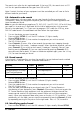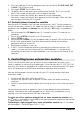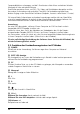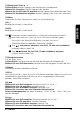- MARMITEK PC CONTROL OWNER'S MANUAL
11PC CONTROL
The search starts after the last registered code. If that was 030, the search starts at 031
until the last possible code and then goes from 000 to 029.
Note: if certain functions of your equipment can’t be controlled you will have to find a
different code for your brand.
4.4. Automatic code search
When searching an unknown code, you can step through the library automatically
(AutoSearch). When your equipment responds, you can stop the searching process and
store the code you found.
Note: as you can dedicate any appliance (TV, DVD, SAT...) to VCR, DVD, SAT or AUX keys,
you need first to enter any 3 digit code for the kind of appliance you wish to control
(found in the code book), i.e.: If you want to program a SAT under the VCR key, enter
ANY SAT code found in the code book and then follow the steps below:
1. Turn on the device you want to control.
2. Press and hold SETUP (4) until the LED indicator (2) lights steadily.
Release SETUP button.
3. Press the mode button (3) that matches the equipment you wish to control.
The LED (2) blinks once.
4. Press Channel+ (9) once. After a few seconds the remote starts stepping through
the code library (fast search, 1 code per second). When the device responds, you can
press Channel+ (9) to switch to slow search (1 code per 3 seconds). You can step
back by pressing Channel- (9) (you can step forward by pressing Channel+ (9) in
case you went too far back). As soon as the device responds again, press the --/- key
(14) to store the code you found.
4.5. Brand search
If your brand is listed hereafter, you have the possibility to use the brand search method
(faster than the "manual" and the "automatic code search").
BRAND CODE BRAND CODE
Philips/Radiola 1 Telefunken/Saba/Normende 4
Sony/Panasonic/JVC/Sharp 2 Grundig/Blaupunkt 5
Akai/Toshiba/Daewoo
Thomson/Brandt 3 Nokia/ ITT 6
1. Turn on the device you want to control.
2. Press and hold SETUP (4) until the LED indicator (2) lights steadily.
Release SETUP button.
3. Press the mode button (3) that matches the equipment you wish to control.
The LED (2) blinks once.
4.
Enter the code corresponding to your brand, point the PC Control Remote in
the direction of your equipment, press Channel+ (9) once only. Continue to point the
PC Control Remote at your equipment until the equipment changes channel (the
remote control sends an IR signal every second. Please wait until your equipment
reacts). When your equipment does react, press on the key --/- (14) to confirm. If you
accidentally miss the code, you can stop the autosearch by pressing Channel- (9) and
by repeatedly pressing this key return to the right code. Press --/- (14) to confirm.
4.6. Identifying codes found
1. Press and hold SETUP (4) until the LED indicator (2) lights steadily. Release SETUP.
ENGLISH