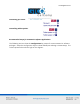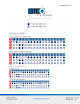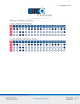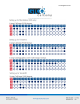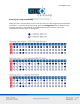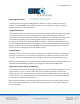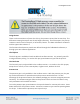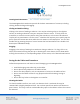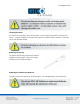Users Guide
DrawingBoard VI 28
Using the Pen
There are three variations of pens: the click tip, the pressure tip and the lite touch tip. The
differences among these pens are tilt and height-sensitivity. On all three pens, the pen tip
is Button 0 and is used as the pick, or left mouse, button. The lower side button is Button 1
and the upper side is Button 2.
The functions these buttons provide are defined through the TabletWorks software, or
through your own software application.
Click Tip Pen
The click tip pen is available in both corded and cordless versions. It is primarily used for
tracing and menu picking. To use the click pen, press down until you feel the tip click.
Lite Touch Pen
The lite touch pen is only available in the cordless version. It is similar to the click tip pen,
except that it calls for, as the name implies, a lighter touch, without the click.
Pressure Pen
The pressure pen is only available in the cordless version. With the pressure pen, the pen
tip can be used both as a mouse button and a pressure sensitive button. To take
advantage of the pressure feature, the software package you use must recognize pressure
sensitivity. The software assigns values to the pressure levels and uses this data to vary
such parameters as line width and color.
To use the pressure pen, press down on the tip and release for a mouse pick action. Press
down and hold for the pressure action. Pressure increases as you continue pressing down
on the tip. To decrease the pressure, ease up on the tip.