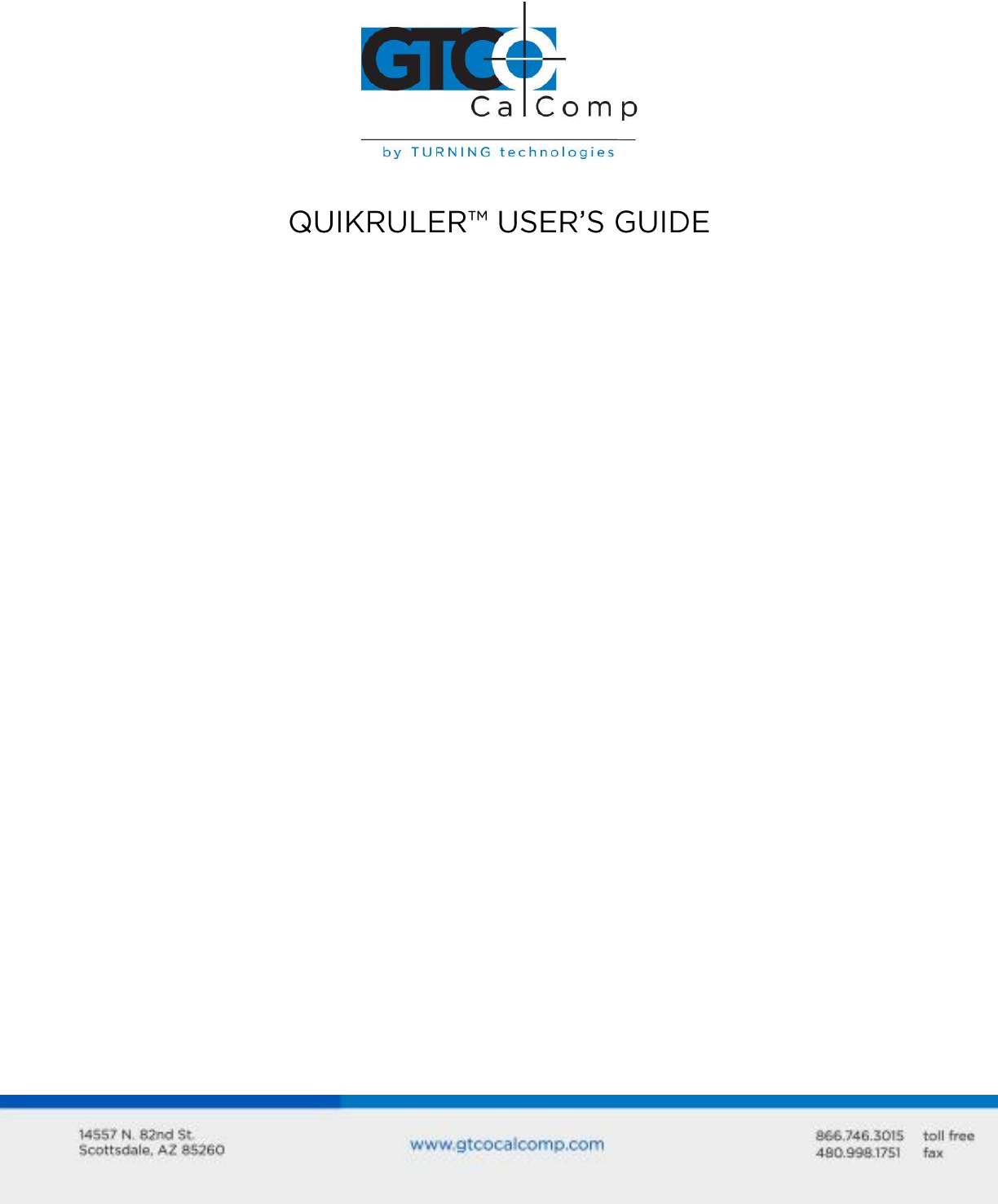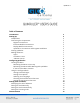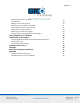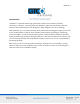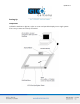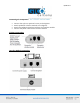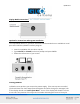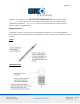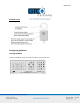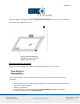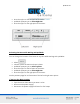QuikRuler 1 Table of Contents Introduction Setting Up Components Connecting the Components Digitizer Connections Interface Module Connections Display Module Connections Optional PC Connections and Program Installation Starting QuikRuler Making Selections Stylus 16-Button Cursor 4-Button Cursor Configuring QuikRuler Locating the Menu Relocating the Menu at Start-Up Relocating the Menu While Working with QuikRuler If You Lose the Menu Location Using the Configure Block Setting Fractional Digits Setting Tone
QuikRuler 2 Measuring the Size of an Area Area Shortcut Adding or Subtracting Areas Measuring the Length of a Perimeter Counting Elements of Your Drawing Measuring a Straight Segment Measuring a Continuous Length Adding or Subtracting Segments and Lengths Using QuikRuler as a Calculator Editing Data on the Display Correcting Mistakes When Accumulating Measurements Clearing the Total Correcting Numeric Entries Sending Data to Your PC Messages Radio and Television Interference Appendix Transducer Button Func
QuikRuler 3 Introduction QuikRuler is a portable measuring system that is perfect for estimators, builders, contractors, surveyors, scientists, planners, designers, appraisers and anyone else who needs to take measurements from blueprints, maps, diagrams and other drawings. With QuikRuler, you can quickly measure areas, perimeters and lengths using any scale and unit of measurement. Perform more complex measurements by adding or subtracting areas and lengths.
QuikRuler 4 Setting Up Components QuikRuler combines a digitizer, stylus or cursor and portable display into a single system that is easy to move and set up as needed.
QuikRuler 5 Connecting the Components Connect the stylus (or optional cursor) to the digitizer. Attach QuikRuler interface module to the digitizer. Attach the QuikRuler display module to the interface module. Connect the power cable to the interface module.
QuikRuler 6 Display Module Connections Optional PC Connections and Program Installation To use QuikRuler with a PC, you must attach the interface module to an available PC serial port and install the QuikRuler interface program. Insert the QuikRuler disk into drive A (or B). Type a:install (or b:install) at the DOS prompt and press ENTER. Follow the instructions on your screen. Starting QuikRuler QuikRuler starts up when you connect the power supply.
QuikRuler 7 switches. If the stylus is over the menu, the numbers will be replaced by minus signs (- -----,-----) or, if the stylus is not in the tablet’s measuring area, the numbers will be replaced by asterisks (* *****,*****). Press the tip of the stylus on a menu function button to begin using QuikRuler. Making Selections Use either a stylus or a cursor to trace and measure drawings. You can also implement either device to make selections from the QuikRuler menu. This manual assumes you have a stylus.
QuikRuler 8 4-Button Cursor Configuring QuikRuler Locating the Menu Use the QuikRuler menu to select functions you want to use.
QuikRuler 9 When QuikRuler is shipped to you, it is programmed to expect the menu to be in the lower left corner of the digitizer surface. Relocating the Menu at Start-Up When you start QuikRuler, it shows the following message for five seconds. If you want the menu to be in a different location, you can relocate it when you start QuikRuler. Select a place for the menu and tape it down. The entire menu must be within the digitizer’s measuring area. Power up QuikRuler.
QuikRuler 10 Press the stylus on the left point of the menu. QuikRuler prompts you to Select Right Pnt. Press the stylus on the right point of the menu. Relocating the Menu while Working with QuikRuler You can change the location of the menu at any time while working with QuikRuler. Select Choose a place the menu and tape it down. QuikRuler prompts you to Select Left Pnt. Press the stylus on the left point of the menu. QuikRuler prompts you to Select Right Pnt.
QuikRuler 11 When QuikRuler displays press the stylus tip anywhere to enter the relocate mode. Follow the prompts that QuikRuler shows you to select the left and right points. See the previous sections for details. Using the Configure Block QuikRuler offers a number of user preference settings. Select QuikRuler displays a preference option and its current setting. Choose repeatedly or use and want to change. The Configure options include: until you see the option you Digits Rt of ‘.
QuikRuler 12 The current number of digits setting is displayed on line 2 beneath the flashing cursor. Change the current setting by selecting a number from QuikRuler Menu. Select to on the or choose another option or function. Setting Tone Options QuikRuler can sound a tone when you make a selection from the QuikRuler Menu, or when you press the stylus tip on the digitizer surface, or both. You can opt to turn off the tones entirely.
QuikRuler 13 Selecting Your Language Select Choose repeatedly or use and until Select Language is displayed on line 1. The currently selected language is displayed on line 2. Use Select and repeatedly until you see the language that you want to use. or choose another option or function. Choosing the Decimal Point Character QuikRuler can display either a “.” or a “,” as the decimal point when numeric values are displayed.
QuikRuler 14 Choose repeatedly or use and until Last Character is displayed on line 1. The currently selected last character is displayed on line 2. Use Select and repeatedly until you see the last character that you want to use: Enter Tab Down Arrow <> Right Arrow <> or choose another option or function. Setting Scale and Units Use the and functions to tell QuikRuler the scale of the drawing you are measuring and the units in which you want measurements to be displayed.
QuikRuler 15 To set the units: Choose QuikRuler displays: Measured (cm) Displayed (km) where, from the previous example, centimeters are the units you want to measure from your drawing and kilometers are the units you want to display. The flashing cursor follows the unit that may be changed. Select to use: mm cm m km Choose repeatedly or use and until you see the units you want in ft yd mi or select another function.
QuikRuler 16 QuikRuler displays Scale cm: km on line 1, where cm is the current unit of measure and km is the current displayed unit as selected in the function. QuikRuler displays the current scale setting on line 2. For example, if the current scale is 1 cm = 3 km, QuikRuler displays 1:3 on line 2 with the flashing cursor positioned over the 3. Change the scale by clicking on a number on the QuikRuler menu. For example, click on if the desired scale is 1 cm = 5 km.
QuikRuler 17 Select Follow the prompts that QuikRuler displays to select the starting and ending scale points. For example, using the illustration of the map legend shown below, you would select the point just below 0 as the starting point and the point just below the 4 as the ending point.
QuikRuler 18 QuikRuler prompts you for Distance (units). Use the number buttons on the QuikRuler menu to tell the device the distance between the two points you selected. Referring to the map legend above, you would select kilometers. to tell QuikRuler that the distance between the two points is 4 NOTE: You must first use the function to specify that your measured values are in centimeters and displayed values are in kilometers. See “Identifying the Unit of Measure” earlier.
QuikRuler 19 Choose the appropriate number on the QuikRuler menu. For example, select Choose if you want to count my tens. or select another function. Measurements The following sections describe how to use QuikRuler to measure components of your drawing. Measuring the Size of an Area QuikRuler can instantly calculate the size of an area on your drawing. Follow these steps: Select Press the stylus down on the outer edge of the area you want to measure.
QuikRuler 20 Area Shortcut If the area you are measuring contains straight edges, you can use a shortcut when calculating the size of the area: Trace the curved portion of the area by pressing the stylus tip down and following the area’s perimeter. When you reach a straight edge, lift the stylus tip at one end of the edge and press it back down at the other end. Adding or Subtracting Areas After calculating the size of an area, you can add or subtract another area from it.
QuikRuler 21 Follow these steps to add or subtract areas: Measure the entire area, as described in the previous sections. Select or Measure the area to be added to or subtracted from the first area. If necessary, repeat the previous two steps to add or subtract additional areas. Click on the button to calculate the total. Measuring the Length of a Perimeter QuikRuler can instantly calculate the length of an area’s perimeter.
QuikRuler 22 Use the function to tell QuikRuler the counting scale. For example, you might want to count by ones, fives, tens or some other unit. See “Setting the Counting Scale” earlier for more information. Select QuikRuler displays the current count. To count, select any point on the digitizer surface. Or, if you are not in the mode, press the side button on your stylus. Measuring a Straight Segment Use the steps: function to measure the length of a straight segment.
QuikRuler 23 Measuring a Continuous Length Use the function to measure a curved length. Follow these steps: Select Choose the starting point of the length. While holding the stylus down, trace along the length until you reach the ending point. Lift the stylus tip. QuikRuler III displays the length of the line. If the segment is a straight line, you can measure it in a similar way to the Length Segment function.
QuikRuler 24 Click on the button to display the length total. Using QuikRuler as a Calculator You can use the arithmetic operations and the numeric keypad buttons on the QuikRuler menu to perform calculator functions. You can use the calculator to transform your measurements in various ways.
QuikRuler 25 for an entire floor of an office building. You want to add 5 percent to the measurement, to account for waste, mistakes and so on. You would follow these steps: Measure the area where carpeting is required. Click on the Select the buttons. button to display the total. You can also use the menu as a traditional calculator to add, subtract, multiply and divide numbers independently of your measurements. You can do this at any time, even while using QuikRuler functions.
QuikRuler 26 Clearing the Total You can clear the total that is on the second line of the display at any time. Click on the button to clear the total. Correcting Numeric Entries When you are entering numbers, you can delete the last number you entered by clicking on the button. It will delete the last digit you entered. Sending Data to Your PC You can use QuikRuler to send data directly from the display to your PC. QuikRuler can send data to any program running under Windows or DOS.
QuikRuler 27 To use QuikRuler with a PC: On your PC, make sure the cursor is at the location where you want to insert a measurement from QuikRuler. Select to send to the PC the number shown on the second line of the QuikRuler display. It will be entered into your application program as if you had typed the value from your keyboard.
QuikRuler 28 Messages QuikRuler displays a variety of messages as you use its functions. Most of the messages are indicative of normal operation, such as prompts that instruct you how to perform the next step in a process. Other messages can signal a problem. Message **No Digitizer** **Memory Failure** **Bad Ref Point** **Menu Off Tablet** **Number Too Big** Meaning QuikRuler is not attached to the digitizer. You must attach it before you can proceed.
QuikRuler 29 Radio and Television Interference Radio and Television Interference in the United States This equipment has been tested and found to comply with the limits of a Class B digital device, pursuant to Part 15 of the FCC rules. These limits are designed to provide reasonable protection against harmful interference in a residential installation.
QuikRuler 30 Der Deutschen Bundespost wurde das Inverkehrbringen dieses Geraetes angezeigt und die Berechtigung zur Ueberpruefung der Serie auf Einhaltung der Bestimmungen eingeraumt. GTCO CalComp, Inc. (Name des Herstellers/Importeurs) Dieses Geraet wurde einzeln sowohl als auch in einer Anlage, die einen normalen Anwendungsfall nachbildet, auf die Einhaltung der Funkentstoerbestimmungen geprueft.
QuikRuler 31 Appendix Transducer Button Functions Transducer Element Stylus Tip switch Side switch 4-Button Cursor Yellow button White button Blue button Green button 16-Button Cursor 0 button 1 button 2 button 3 button 4 button 5 button 6 button 7 button 8 button 9 button A button B button C button D button E button F button Function Menu picking Increment Count accumulator Menu picking Increment Count accumulator Clear Send Menu picking Menu picking Menu picking Menu picking Increment Count accumulator
QuikRuler 32 Limited Warranty for QuikRuler GTCO CalComp by Turning Technologies, Inc. warrants these products to be free from defects in material and workmanship under the following terms. Complete and return the enclosed warranty registration card to ensure that your products are covered with this warranty. Coverage Parts and labor are warranted for two (2) years from the date of the first consumer purchase for the digitizer tablet, controller, transducers and tablet accessories.
QuikRuler 33 2. Costs for initial technical adjustments (set up), including adjustment of user controls. 3. Certain shipping charges. (Payment of shipping charges is discussed in the next section of this warranty.) 4. Packaging costs. (Customers should keep their boxes.) Warranty Service Procedures 1.
QuikRuler 34 consequential damages. The price stated and paid for the equipment is a consideration in limiting GTCO CalComp by Turning Technologies liability. Notice Some states and provinces do not allow the exclusion or limitation of incidental or consequential damages, so the above exclusion may not apply to you. This warranty gives you specific legal rights, and you may have other rights, which vary from state to state, or province to province.
QuikRuler 35 Corporate Headquarters 14557 N. 82nd Street Scottsdale, Arizona 85260 Tel: 1-866-746-3015 Support: 1-866-746-3015 Fax: 480-998-1751 Copyright© 2014 GTCO CalComp by Turning Technologies, Inc. QuikRuler is a trademark of GTCO CalComp by Turning Technologies, Inc. All other products and company names are the trademarks or registered trademarks of their respective owners. The information contained in this document is subject to change without notice.