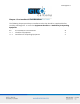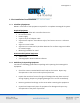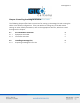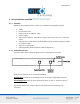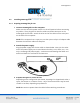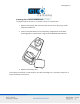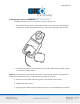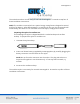Summagrid IV 1 Part 1 Summagrid IV User Information Part 1 explains how to install and run Summagrid IV. It covers all of the basics including, preparation for installation, set up, configuring the tablet and digitizing. First Time Users Read this section first before attempting to install and use the tablet. Take the necessary time to familiarize with Summagrid IV and how it works. Advanced Users Go to Part 2: Summagrid IV Programming Reference.
Summagrid IV 2 Chapter 1 Pre-Installation Considerations The following chapter provides pre-installation tasks that should be completed before installing Summagrid IV. It covers the Equipment Checklist and Guidelines for Unpacking Equipment. 1.1 1.1.1 1.1.
Summagrid IV 3 1.1 Pre-Installation Considerations 1.1.1 Checklist of Equipment Below is a checklist of the equipment required for a complete Summagrid IV system.
Summagrid IV 4 Chapter 2 Installing Summagrid IV Tablet The following chapter offers basic instructions for setting up Summagrid IV and running the tablet in the default configuration. If the user wishes to change any of the DIP switch settings or other default parameters, refer to the appropriate sections, which are noted throughout the chapter. 2.1 2.1.1 2.1.2 Pre-Installation Overview Equipment Overview Controller Overview 5 5 5 2.2 2.2.
Summagrid IV 5 2.1 Pre-Installation Overview 2.1.1 Overview Below are the components that make up a complete Summagrid IV system: 2.1.
Summagrid IV 6 2.2 Installing Summagrid IV 2.2.1 Preparing Summagrid IV for Use 1. Connect Summagrid IV to the computer. Make sure the controller power switch is in the OFF position before connecting any cables. Then, plug the PC interface cable into the RS-232C port on the Summagrid IV controller. Attach the other end of the cable into the serial port on the back of the computer. NOTE: If the computer has a 9-pin port, use the 9-pin-to-25-pin AT adapter cable between the interface cable and computer.
Summagrid IV 7 Preparing the cursor for cordless use. To prepare either the four or 16-button cursor for cordless use: 1. Remove the battery door from the back of the cursor by using a small flathead screwdriver. 2. Insert three AAA batteries into the battery compartment as marked. Summagraphics recommends using Duracell MN2400 AAA batteries. 3. Replace the battery door. The cordless transducer is now ready for use with Summagrid IV. Proceed to step four of these installation instructions.
Summagrid IV 8 Preparing the cursor for corded use. To prepare either the four or 16-button cursor for corded use: 1. Remove the battery door from the back of the cursor by using a small flathead screwdriver. Remove the batteries if the cursor was previously used cordless. 2. Carefully plug the four-pin connector of the cursor cable into the socket located in the battery compartment. NOTE: Do not force the connector into the socket. The plug and socket are keyed and fit together in one direction only.
Summagrid IV 9 The corded transducer is now ready for use with Summagrid IV. Proceed to step four of these installation instructions. NOTE: The cordless cursor/stylus has a special energy saving feature designed to extend the life of its battery. After approximately 5-10 minutes of non-use, the cursor/stylus will automatically shut itself off. To reactivate the cursor/stylus, simply press a button. Preparing the stylus for cordless use.
Summagrid IV 10 Preparing the stylus for corded use. 1. Unscrew the cordless endcap. Carefully unplug the lithium battery from its socket by grabbing the small connector. Be cautious not to pull on the wires directly. 2. Plug the three-pin connector of the corded endcap into the socket on the front half of the stylus. Next, screw the corded endcap onto the front half of the stylus. 3. Plug the stylus cable into the stylus/cursor port on the Summagrid IV controller.
Summagrid IV 11 4. Check the DIP switch settings. The DIP switches are located on the top of the controller. There are three banks of eight switches, labeled A, B and C. The switches are set in the following default configuration after receiving the tablet. (Refer to Appendix B for a complete table of Summagrid IV DIP switch settings.
Summagrid IV 12 NOTE: To change the DIP switch settings, depress the side of the switch the user wishes to activate using a small screwdriver. Do not use a lead pencil. 5. Power up Summagrid IV. To turn the tablet on, press the power button, located on the controller. The system emits a single tone, informing that the Summagrid IV is functioning properly. The power light illuminates, letting the user know that the tablet is on and receiving power.
Summagrid IV 13 Chapter 3 Digitizing with Summagrid IV This chapter provides an overview of Summagrid IV, including how the tablet works and information on using the stylus and cursors. 3.1 3.1.1 3.1.1.1 3.1.1.2 3.1.1.3 Operational Overview How Summagrid IV Works Active Area Proximity Resolution 14 14 14 14 14 3.2 3.2.1 3.2.2 3.2.
Summagrid IV 14 3.1 Operational Overview 3.1.1 Overview Summagrid IV is a digitizer. A digitizer is an input device that translates graphic information, such as a drawing or photograph, into a computer readable format. The Summagrid IV has two main parts: tablet and pointing device. The pointing device may either be the stylus or cursor. The stylus/cursor emits a low-intensity signal. A grid within the tablet reads this signal with the stylus/cursor is moved across the tablet.
Summagrid IV 15 resolution. The tablet reports the same coordinates for any point within the square. With different resolution settings, the user can receive different reports for the same tablet location. In the illustration below, points A and B are the same physical locations on the tablet, but their coordinates are different because of the resolution setting. The Summagrid IV tablet provides two different resolution functions: Fixed and Variable resolutions.
Summagrid IV 16 3.2 Using the Stylus and Cursors 3.2.1 Overview Summagrid IV supports several different stylus and cursor options, which are described below. Any of these transducers may be used corded or cordless, depending on the users’ preference. 3.2.2 Summagrid IV Stylus and Cursor Options A stylus is a pen-shaped instrument used to locate points on the tablet. With its similarity in size and shape to a pen or pencil, it is natural to the hand and is recommended for freehand drawing.
Summagrid IV 17 Chapter 4 Summagraphics LT Drivers and Utilities (optional) Chapter 4 offers information on using the Summagraphics LT Drivers/Utilities. It covers the following drivers and utilities: Summagraphics ADI Drivers, Summagraphics Tablet Driver/Mouse Emulator, Microsoft Windows Driver, SG3TEST Tablet Test Utility, UIOFRST Tablet Reset Utility and SEND.COM Tablet Configuration Utility. 4.1 4.1.1 4.1.2 4.1.3 4.1.4 Introduction Overview The Drivers/Utilities Diskette DOS Prompt vs.
Summagrid IV 18 4.5.3.2 Diagnostic Tests Option 39 4.6 4.6.1 4.6.2 4.6.
Summagrid IV 19 4.1 Introduction 4.1.1 Overview This chapter is a guide to using the Summagraphics Drivers/Utilities software. It assumes the user has experience with basic DOS tasks such as changing directories, copying files and creating batch files. If the user is unfamiliar with any of these tasks, refer to a DOS user’s manual before continuing. 4.1.
Summagrid IV 20 4.2 Summagraphics Driver for Autodesk Applications 4.5.1 Introduction There are two UIOF/Microgrid format drivers for Autodesk applications. Use these drivers if AutoCAD has already been configured for a real or protected mode ADI driver. NOTE: Summagraphics’ ADI drivers are less likely to encounter initialization problems when “shelling out” of AutoCAD, therefore, Summagraphics recommends using the ADI drivers supplied on the Drivers/Utilities disk instead of AutoCAD’s internal drivers.
Summagrid IV 21 4.2.2 Using DGMG.COM First make sure that DGMG.COM is in the current directory. Then, at the DOS prompt type the following: DGMG [Com port] [Transducer] [Mode] where [com port], [transducer] and [mode] are replaced with the options listed below. If the user only types DGMG, the tablet defaults to the options marked with an asterisk (*). NOTE: Use of the /AS option makes DGMG.COM a non-ADI specification driver.
Summagrid IV 22 Disabling the Driver /OFF Disables driver 4.2.3 Examples For a Summagrid IV tablet with a 16-button cursor connected to Com 1 in standard ADI mode, type the following at the DOS prompt: 4.2.4 Configuring AutoCAD for Use with DGMG.COM After installing the ADI driver, start up AutoCAD and follow the instructions listed below. 1. If running AutoCAD release 11, select Configure AutoCAD from the AutoCAD main screen menu and press ENTER to proceed to the configuration menu.
Summagrid IV 23 4. If you’re running AutoCAD release 11, select Exit to Main Menu and choose ENTER. 5. Type Y to save configuration changes and press ENTER. 4.2.5 Using DGPMG.EXP Below are instructions for installing the protected mode ADI 4.2 driver for AutoCAD release 11 or 12. These instructions assume the user installed the driver for use with AutoCAD. If using a different Autodesk product, refer to the specific product’s documentation for installation information. 4.2.
Summagrid IV 24 number and address of the port in the hexadecimal by choosing the Allow Detailed Configuration option from the configuration menu before running Configure Digitizer. The configuration is complete and the Summagraphics tablet is ready to be used with AutoCAD. Return to the main menu and select Y to save changes. Change the table size, serial port or pointing device at any time by simply returning to the Configure Digitizer section and answering NO when AutoCAD asks if you want a new driver.
Summagrid IV 25 hexadecimal by choosing the Allow Detailed Configuration option from the configuration menu, then running Configure Digitizer as described above. The configuration is complete and the Summagraphics tablet is ready to be used with AutoCAD. Exit to the drawing editor and select Y to save changes. Change the table size, serial port or pointing device at any time by simply returning to the Configure Digitizer section and answering NO when AutoCAD asks if you want a new driver. 4.
Summagrid IV 26 NOTES: When using the BA (Base Address) option, all four digits must be specified. Example: Com 1 - \BA03F8 Use the \BA switch only when the serial port is located at a non-standard address within the computer. /C3 /C4 /C16 /CM#### Three-button stylus Four-button cursor 16-button cursor Allows a user-defined mapping of the cursor/stylus buttons. The \CM argument is followed by 1-4 digits that specify which stylus/cursor switches are assigned to standard mouse buttons.
Summagrid IV 27 EXAMPLE: TABLETMG \CM2134 The above example shows stylus/cursor switch #2 being mapped to the left mouse button, stylus/cursor switch #1 being mapped to the right mouse button, stylus/cursor switch #3 being mapped to the middle mouse button and stylus/cursor switch #4 being mapped to both the right and left mouse buttons. Tracking Options The following options will work only if the application is set up to use a Microsoft Mouse (MOUSE.COM).
Summagrid IV 28 application works only in relative mode and the absolute mode option will have no effect. Other Options /M# Overrides an application that changes the mouse cursor for text modes by locking the mouse cursor to the default text cursor. To enable locked cursor type /M1; to disable locked cursor type /M0. The default is /M0. /N### Specifies how many screen updates to skip before actually plotting the cursor.
Summagrid IV 29 Only TABLETMG.COM can be relocated. TABLETMG.SYS cannot be relocated. The user cannot relocate TABLET.COM into another memory area without first removing the mouse driver by using the TABLETMG/OFF command. 4.3.3 Using TABLETMG.COM For a Summagrid IV with a 16-button cursor attached to COM 1: 4.3.4 Running the Driver from CONFIG.SYS Another way to install the driver is by including TABLETMG.SYS as a device driver in the CONFIG.SYS file.
Summagrid IV 30 sensitivity of the cursor tracking with the /S command option at any time. It is possible to change the parameters of an installed TABLETMG.SYS driver using TABLETMG.COM. The TABLETMG drivers will not install twice, as long as they are the same version. 4.4 Summagraphics Driver for Microsoft Windows 4.5.1 Introduction The Windows driver allows you to use the Summagrid IV tablet as a pointing device with the Microsoft Windows software.
Summagrid IV 31 1. Insert the Summagraphics Drivers/Utilities diskette into the A: Drive. At the DOS prompt, type the following: A:[ENTER] 2. Change to the WINDVR directory by typing: CN \WINDVR [ENTER] 3. Run the INSTALL program by typing: INSTALL [ENTER] The INSTALL program installs the Summagraphics Windows driver and the SUMMA.EXE control panel program onto the computer. The INSTALL program prompts for the following information.
Summagrid IV 32 Example: C:\WINDOWS/SUMMA [ENTER] 9. Install the Summagraphics Control Panel icon in one of the program manager groups so that it is easily accessible: Run Windows. Open the Windows Program Manager by double-clicking on its icon. Under the file dropdown menu, choose NEW. The New Program Object dialog box appears. Select Program Item and click OK. The Program Item Properties dialog box appears. Type SUMMA in the Description box.
Summagrid IV 33 4.4.
Summagrid IV 34
Summagrid IV 35
Summagrid IV 36
Summagrid IV 37 4.5 Testing the Tablet: The SG3TEST Utility 4.5.
Summagrid IV 38
Summagrid IV 39
Summagrid IV 40
Summagrid IV 41
Summagrid IV 42 4.6 Resetting the Tablet: The UIOFRST Utility 4.6.
Summagrid IV 43