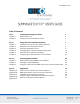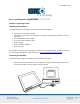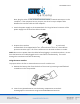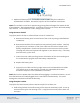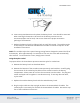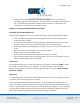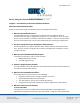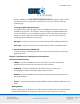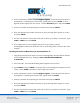SummaSketch FX 1 Table of Contents Part I Chapter 1 Chapter 2 Installing and Using the Tablet Preparing for Use Caring for the SummaSketch Tablet 2 2 6 Part II Chapter 1 Chapter 2 Chapter 3 Chapter 4 Chapter 5 Chapter 6 Using the Drivers/Utilities Software Introduction to the Drivers/Utilities Software Guidelines for Installing the Drivers AutoDesk Application Driver Summagraphics Tablet Driver/Mouse Emulator Windows Driver (WinTab Compliant) Configuring AutoCAD Release 12 for Windows 7 7 8 9 15 18 27
SummaSketch FX 2 Part I: Installing and Using the Tablet Chapter 1: Preparing for Use Unpacking the Equipment The SummaSketch FX package contains the following equipment: Tablet with clear plastic overlay Convertible transducer with batteries for cordless operation and cable for corded operation PC-compatible interface cable 25-to-9 pin serial adapter cable Power supply Drivers/utilities software User’s manual If anything is missing from the package, contact your authorized dealer or GTCO C
SummaSketch FX 3 Next, plug the other end of the interface into the serial communications port on the computer. If the computer has a 9-pin port, use the 25-to-9 pin adapter cable between the interface cable and the computer. 2. Attach the power supply to the SummaSketch FX. Plug the barrel connector of the power supply into the interface cable as shown. 3. Prepare the transducer for use.
SummaSketch FX 4 C. Replace the battery door. The cordless cursor is now ready for use with the SummaSketch FX tablet. Proceed to step four of the installation instructions. NOTE: The cordless cursor has a special energy saving feature designed to extend the life of the batteries. After approximately 5-10 minutes of non-use, the cursor will automatically shut itself off. To reactivate the cursor, simply press a button.
SummaSketch FX 5 B. Insert two (2) 393 batteries and replace the battery hatch. Care should be exercised when inserting the batteries to be sure that the battery contacts are not overstressed (bent too far back). Be sure to observe the proper orientation (polarity) of the batteries. C. Replace the battery hatch by sliding it back on until fully seated. The cordless stylus is now ready for use with the SummaSketch FX tablet. Proceed to step four of the installation instructions.
SummaSketch FX 6 4. Power up the SummaSketch FX. Press the on/off switch to turn the tablet on. (Pressing it again turns the tablet off). The SummaSketch FX tablet is now ready for use. The power/prox light will illuminate when the tablet is on and blink if the transducer is not within 1/2” of the tablet surface. Chapter 2: Caring for the SummaSketch FX Tablet Caring the for the SummaSketch FX Below are basic guidelines for the care and maintenance of the SummaSketch FX tablet.
SummaSketch FX 7 Part II: Using the Drivers/Utilities Software Chapter 1: Introduction to the Drivers/Utilities Software About the SummaSketch FX Tablet Below is information to get acquainted with the SummaSketch FX tablet. 1. What are SummaSketch Drivers? A SummaSketch driver is a program that allows the SummaSketch tablet to communicate with specific application programs. For the tablet to act as an input device, it must be able to communicate with the software.
SummaSketch FX 8 utilities – MMRST (used with tablets configured for UIOF/Microgrid format) – clears the tablet for a new configuration. (Note that you can also reset the tablet by repowering it). To change default tablet parameters. Some applications will only support either the MM/SummaSketch format or the UIOF/Microgrid format.
SummaSketch FX 9 DOS Prompt vs. Batch Files You may run the SummaSketch drivers and utilities by typing commands at the DOS prompt, or by creating batch files. Included are examples of running the drivers/utilities from the DOS prompt, as well as sample batch files throughout this manual. If you require additional information on batch files and how to create them, refer to the DOS user’s manual.
SummaSketch FX 10 4. At the configuration menu, choose Configure Digitizer. AutoCAD asks if you want a new digitizer. If installing for the first time, type Y and then press ENTER. A list of digitizer options appears on the screen. Choose ADI P386 digitizer and press ENTER. 5. Select the number corresponding to the tablet size and press ENTER. 6. Enter the appropriate number of buttons on your pointing device (stylus or cursor) and select ENTER. 7.
SummaSketch FX 11 8. The configuration is now complete and you are now ready to use the Summagraphics tablet with AutoCAD. Exit to the drawing editor and enter Y to save changes. Installing the Real Mode Driver (For All Versions of AutoCAD) Copy the file DGSUMMA.COM from the Drivers/Utilities disk to the hard drive and run the driver before starting Autodesk applications.
SummaSketch FX 12 2. At the configuration menu, select Configure Digitizer. AutoCAD asks if you want a new digitizer. If installing for the first time, type Y and press ENTER. A list of digitizer options appears on the screen. If running AutoCAD Release 11, select Autodesk Device Interface and press ENTER. If running AutoCAD Release 12, choose ADI Digitizer and press ENTER. 3. You’re prompted for the hexadecimal interrupt code (INT0XXh)<79>.
SummaSketch FX 13 2. Start AutoCAD. The main menu will appear on the screen. 3. Select Configure AutoCAD from the screen menu. A listing of the current configuration appears on the screen. Press ENTER to proceed to the configuration menu. 4. At the configuration menu, choose Configure Digitizer. AutoCAD asks if you want a new digitizer. If installing for the first time, type Y and then press ENTER. A list of digitizer options appears on the screen. Choose ADI P386 digitizer and press ENTER. 5.
SummaSketch FX 14 6. Enter the appropriate number of buttons on your pointing device (stylus or cursor) and select ENTER. 7. You are now asked to choose the serial port to which your tablet is connected. Type COM1 or COM2 and press ENTER. 8. The configuration is now complete and you are now ready to use the Summagraphics tablet with AutoCAD. Exit to the drawing editor and enter Y to save changes. Installing the Real Mode Driver (For All Versions of AutoCAD) Copy the file DGMG.
SummaSketch FX 15 Configuring AutoCAD for the Real Mode Driver After installing the Summagraphics ADI driver, start AutoCAD and follow the instructions listed below. You will need to copy the file to the c:\directory or give a correct path name. 1. If running AutoCAD Release 11, choose Configure AutoCAD from the AutoCAD main screen menu and press ENTER to proceed to the configuration menu.
SummaSketch FX 16 NOTE: Refer to Appendix D for TABLET.COM button mapping, tracking and memory location options. Examples For a SummaSketch FX Professional with a four-button cursor connected for COM 2, type: TABLET /2/C4. Sample Batch File TABLET /2/C4 DOSSHELL Installs driver Runs the DOSSHELL environment Running the Driver from CONFIG.SYS Another way to install the driver is by including TABLET.SYS as a device driver in the CONFIG.SYS file.
SummaSketch FX 17 UIOF/Microgrid Format Drivers NOTE: In order to use the SummaSketch FX with UIOF/Microgrid drivers, the tablet must be placed in the appropriate format. TABLETMG.COM enables a SummaSketch to emulate a Microsoft mouse. Use when the applications’ setup menu includes a listing for TABLETMG.COM or Microsoft® mouse (MOUSE.COM), and the tablet is configured in UIOF/Microgrid format. Installing the MM/SummaSketch Format Driver Copy TABLETMG.
SummaSketch FX 18 Running the Driver from CONFIG.SYS Another way to install the driver is by including TABLETMG.SYS as a device driver in the CONFIG.SYS file. In doing so, the system automatically installs the driver each time you boot or turn on the system. Line Syntax DEVICE = TABLETMG.SYS [COM port] [transducer] [tracking] [other options] Please note that the command options are the same as those for running TABLETMG.COM from the DOS prompt or a batch file.
SummaSketch FX 19 3. Run the INSTALL program by typing: INSTALL [ENTER]. The INSTALL program installs the drivers and the SUMMA.EXE control panel program onto the computer.
SummaSketch FX 20 To continue, simply backspace over the erroneous path name and re-enter the proper path name. Example: C:\WINDOWS\SUMMA [ENTER] 8. On the System Information screen, confirm that the correct driver is shown on the MOUSE line. Use the up/down arrow keys to highlight “Accept the Configuration Shown Above” and press ENTER. NOTE: If reinstalling the driver, an anomaly with the Windows 3.1 Setup program may occur.
SummaSketch FX 21 Select the appropriate driver from the displayed list of mouse devices. When the Setup program prompts you to “Accept the Configuration Shown Above,” confirm that the desired driver is shown on the mouse line and press ENTER to accept the configuration. About the Summagraphics Control Panel The control panel window contains three utilities: tablet information, features and setup. Tablet Information Utility – Displays information about the tablet being used.
SummaSketch FX 22 Modifying Pressure Settings If using the pressure stylus with your tablet, make sure that the Pressure stylus transducer is selected in the Features dialog box. Below in the Pressure group, added controls will allow you to set the Tip Click Pressure, Sensitivity and SmartPen Enable option. If using the non-pressure stylus, the pressure controls will be greyed out and non-accessible. Tip Click Pressure – Allows you to set the mouse click threshold for the tip on the pressure stylus.
SummaSketch FX 23 The Setup Utility The setup utility provides fields for changing the following tablet parameters: tracking mode, button assignments and tracking area. Each of these options are fully explained below. Modifying the Tracking Mode You may select either of two tracking modes: Relative Mode – Changes the tablet to relative tracking (like a mouse). It also activates the sensitivity control.
SummaSketch FX 24 type in a new value. The higher the number in the Sensitivity box, the faster the screen pointer moves. Absolute Mode – Changes the tablet to absolute tracking. The Sensitivity field deactivates and will have no effect on tracking when in absolute mode. About the Button Assignments Area Default Check Box – Indicates if the button assignments are defaults. Button Menu – Lists the buttons on the stylus or cursor.
SummaSketch FX 25 Modifying the Tablet Active Area There are two ways to modify the tablet active area, either by entering information in the numeric fields or by using the onscreen graphics. Each of these methods are explained below. Method 1: Using the “Tracking Area” Numeric Fields Whole Tablet Check Box – Click on this button to map the entire tablet to the screen. NOTE: When this button is activated, the remaining tracking area controls are inoperative.
SummaSketch FX 26 NOTE: If you do not define the active area within approximately seven seconds, the crosshair changes back to an arrow and it is necessary to click inside the tracking area box again. To define the active area, position the transducer on the lower left corner of the active area that you wish to define and click. Then position the cursor on the upper right corner of the active area. Click on TEST to test the next active area.
SummaSketch FX 27 Chapter 6: Configuring AutoCAD Release 12 for Windows This chapter assumes you’re using a template with AutoCAD. If you’re not using a template, you will need to designate a rectangular area within the active area as your screen pointing area. Configuring the Windows Driver 1. Install the tablet Windows driver as described in Part II, Chapter 5 of this manual. 2. Fasten the AutoCAD template to the tablet. 3. Start Windows.
SummaSketch FX 28 5. Choose Configure Digitizer from the Configuration Menu. Then type Y and ENTER to indicate that you do want to select a different digitizer. 6. A screen listing the available digitizer drivers are displayed. Select WINTAB Compatible Digitizer ADI 4.2 by Autodesk and press ENTER. AutoCAD then displays a series of prompts. There are an infinite number of possible configurations that can be specified at this point. Summagraphics recommends using the configuration listed below.
SummaSketch FX 29 screen pointing area. AutoCAD Prompt: Response: Do you want a primary toggle area? Type N. AutoCAD Prompt: Response: Do you want a secondary toggle area? Type N. 7. On the Configuration Menu, type ENTER twice to save the configuration changes and return to the drawing editor. 8. Configure the template as you normally would. Refer to the AutoCAD Interface, Installation and Performance Guide or third party template manual for detailed template configuration instructions.
SummaSketch FX 30 Part III: Summagraphics Utilities Chapter 1: Resetting the Tablet (MMRST and UIOFRST) MMRST Command The MMRST command resets a tablet that is configured for MM/SummaSketch format. NOTES: When using the BA option (Base Address), all four digits must be specified. (Example: for COM 1 - /BA03F8) This program transmits in the MM/SummaSketch default serial communication configuration: 9600 baud, 8 data bits, odd parity and 1 stop bit.
SummaSketch FX 31 UIOFRST Command The UIOFRST command resets a tablet that is configured for UIOF/Microgrid format. NOTES: When using the BA option (Base Address), all four digits must be specified. (Example: for COM 1 - /BA03F8) This program transmits in the UIOF/Microgrid default serial communication configuration: 9600 baud, 7 data bits, even parity and 2 stop bit. Use the /BA switch only when the serial port is located at a non-standard address within the computer.
SummaSketch FX 32 Chapter 2: Testing the Tablet (MMTEST) MMTEST Tablet Test Utility The MMTEST utility verifies that the MM/SummaSketch or UIOF/Microgrid format tablet is working properly. NOTES: When using the BA option (Base Address), all four digits must be specified. (Example: for COM 1 - /BA03F8) Use the /BA switch only when the serial port is located at a non-standard address within the computer.
SummaSketch FX 33 If the tablet performs all of these tasks, then it is operating properly. If not, refer to Appendix A: What to do if a Problem Arises in the back of this manual. Exiting MMTEST To exit MMTEST, type: X Chapter 3: Changing Tablet Format (MM.COM, UIOF.COM and SEND.COM) MM Tablet Configuration Utility The MM Utility configures a tablet to MM/SummaSketch format. NOTES: When using the BA option (Base Address), all four digits must be specified.
SummaSketch FX 34 UIOF Tablet Configuration Utility The UIOF Utility configures a tablet to UIOF/Microgrid format. NOTES: When using the BA option (Base Address), all four digits must be specified. (Example: for COM 1 - /BA03F8) Use the /BA switch only when the serial port is located at a non-standard address within the computer. A summary of command line switches are always available by starting the program with switch /? or /H.
SummaSketch FX 35 SEND Tablet Configuration Utility The SEND tablet configuration utility sends a string of commands to SummaSketch tablets to modify the default tablet settings. NOTES: SEND.COM can transmit at various baud rates and parities and can transmit commands from an ASCII file. For further information, refer to SEND.DOC, or invoke SEND.COM with the Help option. (Example: SEND /?) Option /C must be the last option on the command line.
SummaSketch FX 36 To configure a tablet on COM 2, transmitting in MM format to binary format, type: SEND/2/Czb To configure a tablet on COM 1, transmitting in UIOF format to stream mode, type: SEND/1/U/C^[M0
SummaSketch FX 37 Part IV: Appendices Appendix A: What to do if a Problem Arises Problem The power/prox light is not on. Solutions 1. Check that the power switch is in the ON position. 2. Check that the power supply cable is plugged into the interface cable connector. 3. Check that the power supply is plugged into a working electrical outlet. 4. Check that the I/O cable phone connector is plugged into the proper location on the tablet. The screen cursor does not move when I move the stylus/cursor. 1.
SummaSketch FX 38 2. Press a stylus/cursor button to ensure that the stylus/cursor is active. 3. Run the test program to check if the buttons are working properly. 4. In cordless mode, be sure that the batteries are oriented properly and that the battery contacts are clean. If the problem persists, it is probably in the configuration of the application software. Contact the application developer or local dealer for assistance.
SummaSketch FX 39 Appendix B: MM/SummaSketch Format Command Summary
SummaSketch FX 40 Appendix C: UIOF/Microgrid Format Command Summary
SummaSketch FX 41
SummaSketch FX 42 Appendix D: TABLET.COM & TABLETMG.COM Command Options Cursor/Stylus Button Mapping Options Command syntax: /CM#### Allows a user-defined mapping of the cursor/stylus buttons. The /CM argument is followed by 1-4 digits that specify which cursor/stylus switches are assigned to standard mouse buttons. Each digit represents the value of a cursor/stylus switch and its position represents the mouse button that it is assigned to.
SummaSketch FX 43 Absolute Mode /A Absolute mode maps the tablet’s entire active area to the computer screen. Relative mode options (/S, /H, /V, /M) should not be used in Absolute mode. NOTE: Applications accept input from TABLET.COM or TABLETMG.COM as either absolute screen coordinates or relative mouse units, also referred to as mickeys. Absolute mode works only with those applications that accept input as absolute screen coordinators.
SummaSketch FX 44 Your computer system needs to support these options before they can be used. The designated memory must be installed as RAM. To use /E, you must have either expanded memory hardware, such as Intel Above Board or a software driver, such as EMM386 or QEMM in your machine. To use /HI, you must have a 80286, 80386 or 80486 family processor and the HIMEM.SYS driver (or equivalent) loaded before installing the mouse driver. MS-DOS 5.0 systems should also have the line DOS = UMB in the CONFIG.
SummaSketch FX 45 Appendix E: WinTab File Names and Descriptions File Names and Descriptions While installing the WinTab Driver, the INSTALL program will create a directory named SUMMA in your Windows directory and copy the following files to it. MWTSUMG.DRV MWTSUMM.DRV VSERMD.386 OEMSETUP.INF README.TXT SMPENOFF.
SummaSketch FX 46 Regulatory Statements and Warranty Radio and Television Interference The user is cautioned that any changes or modifications not expressly approved by the party responsible for compliance could void the user’s authority to operate the equipment. This equipment has been tested and found to comply with the limits of a Class B digital device, pursuant to Part 15 of the FCC rules.
SummaSketch FX 47 European Union Emission Directive This product is in conformity with the protection requirements of EU Council Directive 89/366/ECC on the approximation of the laws of the Member States relating to electromagnetic compatibility. This product has been tested and found to comply with the limits for Class B Information Technology Equipment according to CISPR 22/European Standard EN55022.
SummaSketch FX 48 Limited Warranty for SummaSketch FX GTCO CalComp by Turning Technologies, Inc. warrants these products to be free from defects in material and workmanship under the following terms. Complete and return the enclosed warranty registration card to ensure that your products are covered with this warranty. Coverage Parts and labor are warranted for one (1) year from the date of the first consumer purchase for the digitizer tablet, controller, transducers and tablet accessories.
SummaSketch FX 49 2. Costs for initial technical adjustments (setup), including adjustment of user controls. 3. Certain shipping charges. (Payment of shipping charges is discussed in the next section of this warranty.) 4. Packaging costs. (Customers should keep their boxes.) Warranty Service Procedures 1.
SummaSketch FX 50 consequential damages. The price stated and paid for the equipment is a consideration in limiting GTCO CalComp by Turning Technologies liability. Notice Some states and provinces do not allow the exclusion or limitation of incidental or consequential damages, so the above exclusion may not apply to you. This warranty gives you specific legal rights, and you may have other rights, which vary from state to state, or province to province.
SummaSketch FX 51 Corporate Headquarters 14557 N. 82nd Street Scottsdale, Arizona 85260 Tel: 1-866-746-3015 Support: 1-866-746-3015 Fax: 480-998-1751 Support: 1.866.746.3015 Copyright© 2014 GTCO CalComp by Turning Technologies, Inc. SummaSketch FX is a trademark of GTCO CalComp by Turning Technologies, Inc. All other products and company names are the trademarks or registered trademarks of their respective owners. The information contained in this document is subject to change without notice.