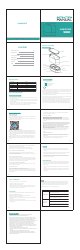Operation Instruction
HUMIDIFIER
HUMIDIFIER
Model:PRO-4
V0
CONTENT
PRODUCT OVERVIEW
Components
Cover
Mist outlet
Water tank
Water level window
Mist chip
Air outlet
Water level controller
Housing
Lighting
Air inlet
On/Off button
01
Product Overview
01
Specifications
02
Function Instruction
02
Maintenance
07
Safety Warning
08
Attention 08
FAQ 09
SPECIFICATIONS
Button Function
WiFi indicator
Medium-mode indicator
Low-mode indicator
Power indicat or
Button
FUNCTION INSTRUCTION
Preparation Before Use
1.
Open the cover and add appropriate water into the water tank, but the water should not
exceed MAX water level.
2.
Put back the cover and place the water tank on the housing and then connect the plug to
the power socket, after the power indicator lights up white for about 1 second, the device
enters standby state.
3.
The WiFi indicator flashes quickly. If there is a paired device before, the WiFi indicator
will be always on. If you need to re-pair, you need to press the button to flash the WiFi
indicator.For more details, please see the “Smart Operation Instruction”.
1.
Press the button, the power indicat or will light white, the low-mode indicator will light green at the
same time, and the green water level indicator will be on. The device starts to work in low mode.
2.
Press the button again,the low-mode indicator light is off, the medium-mode indicator light is on,
and the mist volume is switched to the medium mode.
3.
Press the button for the third time, the low-mode indicator and the medium-mode indicator lights
on, and the mist volume switches to high mode.
4.
Press the button for the forth time, the low-mode indicator and the medium-mode indicator lights
are off, then the device stops working and enters the standby state.
5.
The product has humidity detection and contr ol function. After the mobile phone enters the APP
control interface, the mobile phone interface will display the current environmental humidity,
and the humidity required to be humidified can be set in the APP interface. When the current
ambient humidity reaches the set humidity, the humidification will be automatically stopped.
When current ambient humidity below the set humidity, it will automatically begin to humidify.
02
03
Smart Operation Instruction
Works with smart life APP
1.Download & Registration
Scan the QR code to download “Smart Life” APP. You can also search “Smart Life” in either
APP store or Google Play to install the APP.
Open the “Smart Life” APP, tap “Register” to register a “Smart Life” account with your phone
number or E-mail. Then sign in the APP.
2.Add Devices in Easy Mode (Recommend)
Make sure your smart device is energized and your mobile phone is connected to your WiFi
network. If the WiFi indicator of smart device keeps flashing to indicate that the smart device
enters the mode of configuring the mobile phone; if not, please press the Button for more than
7 seconds, after hearing the smart devices “beep”, then loose it and this means the device is
already for configuration.
Open your “Smart Life” APP and tap ”+” on the top right of the APP. Select type of service
device, tap “All devices” and turn to “ Add Device”, then automatically fetch the password
of the WiFi network that your mobile phone connects to. Then tap “OK” to connect to the
device.
04
When appearing “Successfully added 1 device”, it means the connection is complete and
your device will be listed in your APP list.
3. Add Devices in AP Mode
Press the Button for more than 7 seconds until hearing “beep” and the WiFi indicator light
begin to flash quickly, then press the Button for another 7 seconds until hearing “beep” and
the indicator light begin flash slowly, this means the device is already for configuration in the
AP Mode.
Now you can control your smart device via your mobile phone APP anytime and anywhere
(Make sure your mobile phone and smart device are all connected to the network). You can
share your devices with your friend or family after you add your devices successfully.
4. Q&A
(1) Why failed in adding device?
a.Make sure the device is powered on and close to your mobile phone when adding device.
b.Make sure your mobile phone is connected to the WiFi network and your WiFi router is
working properly.
c.Make sure the device is ready for configuration.Please refer to the Product Instruction
“Add Devices in Easy Mode” or “Add Devices in AP Mode” for details.
05
d.Make sure the connected devices have not reached the maximum number of WiFi router.
If not, please disconnect the network of some devices.
e.Make sure password of the WiFi network is correct when adding new device.
f.Make sure you have not used any Chinese Characters to name your W iFi network.
(2) Can I control device with 2G/3G/4G/5G network?
When adding device for the first time, it requires that your mobile phone and device are
connected to the same WiFi network. After adding device successfully, you can remote control
your device with 2G/3G/4G/5G network.
(3) How can I share my device with others?
Open your Smart Life APP, select your device and tap the button in the top right corner. Tap
“Shared devices” and “Add sharing”, then select the “country/region” where the account belongs
to and input the “Account number”(a phone number or an E-mail address) you want to share
with. (Please make sure the phone number or E-mail is registered.)
(4) How can I manager the device shared by others?
Open your Smart Life and you can operate the device by tapping the product in the "Shared
device I received" on the home page.
(5) How to remove device?
Method 1: Press the Button for more than 7 seconds, you will hear “beep”, it means the device
is removed, and the WiFi indicator light begin to flash quickly again.
Method 2: Open your “Smart Life” APP, select your device and tap the button in the top right
corner. Tap “More”.Then tap the “Remove Device” in the bottom, the WiFi indicator light begin to
flash quickly again.
06
Notice
1.
If the water tank is short of water, the power indicator will light in red for reminder.
2.
When the product is automatically supplying the water, the power indicator will flash
white light.
3.
The device will automatically add water to the water tank of the housing under working
condition,while it will automatically stop working when the water runs out;
4.
Under working condition, the mist will be paused and the power indicator will light red
when you lift up the water tank. But it will mist normally and return to the previous
working state when you put it back.
MAINTENANCE
Turn off the power of the device, unplug the power cord and then open the cover,pour out the
remaining water in the water tank and the housing. Clean the product and the water tank with
a clean cloth (recommended to clean every three days,and should clean out and storage it
when do not use it.)
1.
Please do not to rinse the device with water to prevent the water from damaging the
machine.
2.
Note that the magnet surface of the water valve at the bottom of the water tank should
be kept clean,and avoid adsorbing foreign object. Otherwise, the machine may not
work properly.
07
SAFETY WARNING
1.
DO NOT put or use where your children and pet cantouch.
2.
DO NOT pull the plug when your hands are wet.
3.
DO NOT block off the air inlet and air outlet.
4.
DO NOT let it work if no water in the water tank.Please pull the plug when not in use.
5.
If abnor mality happens when using, DO NOT dismant leand repair by yourself. Please
unplug the power andcontact with local manufactu
ATTENTION
1.Clean tap water or pure water in normal temperature is available for this product. 2.Place
the product in a horizontal place before using.
3.Pour out the water after using, otherwise it will cause trouble and bacteria.
4.Unplug if the machine is not use for a long time.
5.
The machine will produce mist when working, so please stay away from valuable goods
or appliances.
6.
DO NOT operate if no water to avoid machine failure.
7.
DO NOT directly add water to the water tank of housing ,in particular, Do NOT add water
from the air outlet.
08
If any abnormality happens during use, please stop using immediately and refer to the following
"FAQ"for preliminary checking.It is not limited to the following questions, if problems remain or
other problems arise, please contact the after sales service or local dealer for further assistance.
In order to ensure your benefit, please do not disassemble the machine by yourself except
professional technicians, so as not to cause unnecessary loss.
09
FCC warning:
Any Changes or modifications not expressly approved by the party responsible for
compliance could void the user's authority to operate the equipment.
Note: This equipment has been tested and found to comply with the limits for a Class B
digital device, pursuant to part 15 of the FCC Rules. These limits are designed to provide
reasonable protection against harmful interference in a residential installation. This
equipment generates uses and can radiate radio frequency energy and, if not installed and
used in accordance with the instructions, may cause harmful interference to radio
communications. However, there is no guarantee that interference will not occur in a
particular installation. If this equipment does cause harmful interference to radio or
television reception, which can be determined by turning the equipment off and on, the user
is encouraged to try to correct the interference by one or more of the following measures:
-
Reorient or relocate the receiving antenna.
-
Increase the separ ation between the equipment and receiver.
-
Connect the equipment into an outlet on a circuit different from that to which the receiver is
connected.
-
Consult the dealer or an experienced radio/TV technician for help.
This equipment complies with FCC radiation exposure limits set forth for an uncontrolled
environment. This equipment should be installed and operated with minimum distance 20cm
between the radiator & your body.
10
Model No.
PRO-4
Size
250* 117* 218 mm
Net Weight
1.42KG
Input
AC 100-240V 50/60HZ
Power
21W
Volume
2.2L
Coverage Area
<20
m
2
Troubles
Countermeasures
The device does not
work after starting
Please check whether the power is connected, if not ,
please plug in the power supply.
Check that the power line matches the product.
Make sure the water in the humidifier is adequate.
Add some water if the water is not enough.
The device doesn't
have mist or mist
Abnormally.
Please make sure the water in the container is adequate.
Please clean the mist chip if it is contaminated.
Please make sure there is no dislocation of covers. Otherwise
the mist can not be transmitted to the mist outlet.