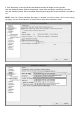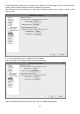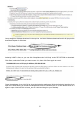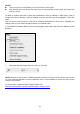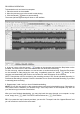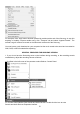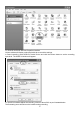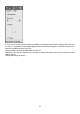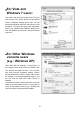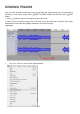User's Manual

25
RECORDING OPERATION
To download music and save into computer:
1. Place the record on the turntable.
2. Move the tone-arm over to the record to start playing.
3. Click the Record ( ) button to start recording.
The waves (left and right tracks) will show on the interface.
4. At end of a song, click the “pause” ( ) button on the computer and press the Stop button on the
turntable, move the cursor to the wave area and left click at the end of the song.
For the next song, replace the album or move tone-arm to another desired song. Press the Play button
on the turntable to start playing the next song. Immediately press the “pause” ( ) button on the
computer and downloading will continue and another R/L track will appear on the interface.
NOTE: Pause button will not work during the recording process if the ‘Sound Activated Recording’ in
Preferences Recording is selected. Clear the checkbox next to ‘Sound Activated Recording’ if you want
to manually pause recording.
5. Repeat steps 3 and 4 until you have finished downloading.
NOTE: Do not click stop button on the computer when continuously downloading songs. Remember to
click pause button in between your desired songs. Press stop button on the computer only when all
your desired songs have been downloaded.
After your have finished downloading, you may play back the songs through your computer. In stop
mode, simply click ( ) SKIP TO START button and then the ( ) PLAY button.
TIP: If you press the “stop” button by accident, you can click “Transport” and click “Append Record” and
you can continue to record in the same track.