Installation Guide
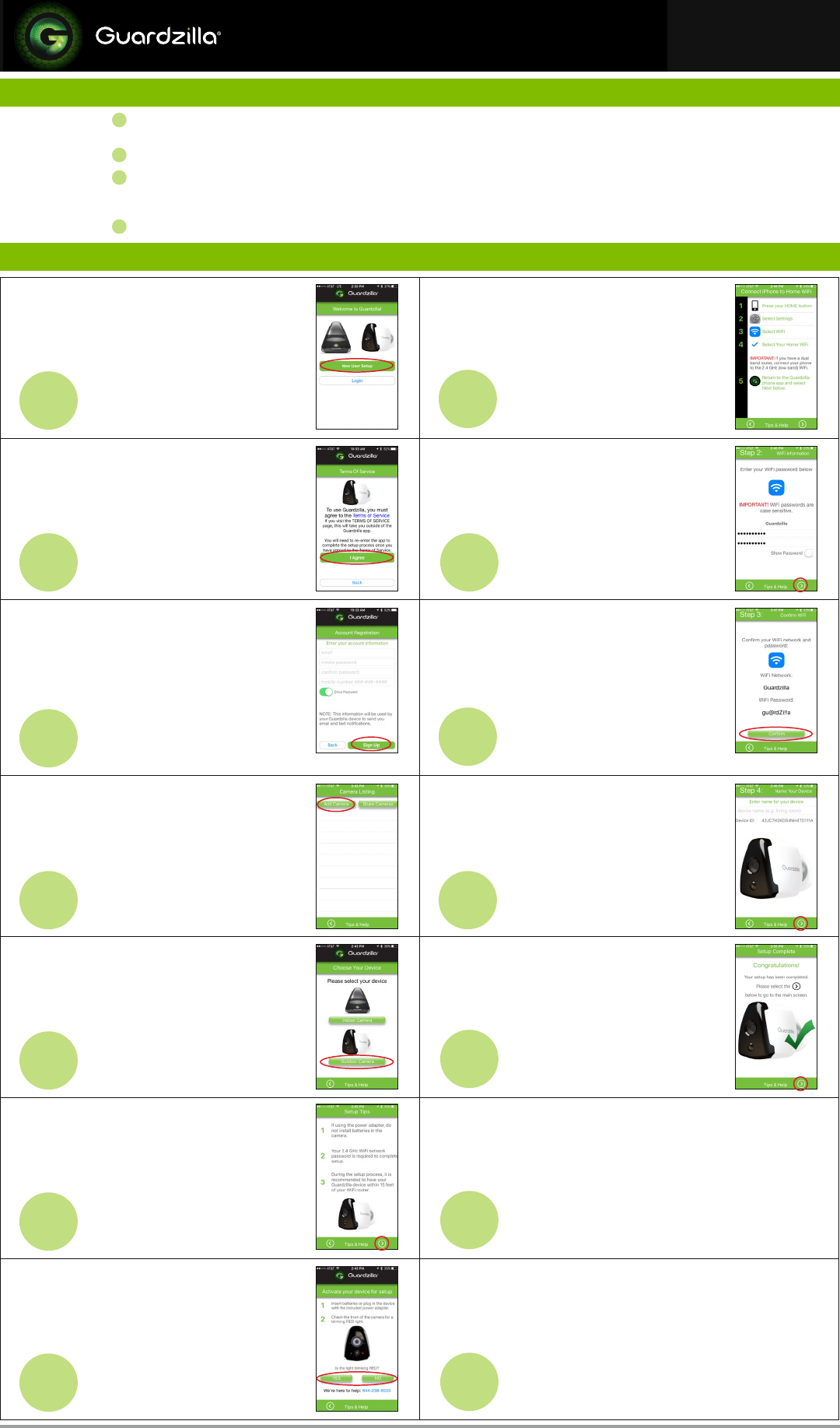
This guide will assist with setup up your
Guardzilla Outdoor camera for the first time.
Press NEW USER SETUP.
1
Connect your phone to your home Wi-Fi
by following the 5 steps on the screen.
8
Review the Terms of Service from Apple’s
App Store or the Google Play store.
Press I AGREE, then
Press the NEXT ARROW >
2
Enter your Home Wi-Fi password and
confirm it.
Select Done, then press the NEXT ARROW >
9
Create an account so Guardzilla can send
notification alerts to your smartphone when
motion is detected. ALL FIELDS ARE
REQUIRED. NOTE: Double check that your
email and mobile number are accurate.
Press the Signup button.
3
Confirm your Wi-Fi password and network
then press Confirm.
Please wait while your camera is connected.
The camera will blink red, then blink green
once connected.
10
Select the Add Camera button to begin
setting up your new camera.
4
Name your device (e.g. front door).
Press the NEXT ARROW >
11
Select the Outdoor Camera button.
5
Your Guardzilla has successfully connected
to your home Wi-Fi and phone.
Press the NEXT ARROW > to begin using
your Guardzilla.
12
Read the Setup Tips, then press the
NEXT ARROW >
6
NOTE: Your camera will automatically check for a firmware
update. If your camera needs updating you will be
prompted to upgrade your firmware.
13
Activate your camera by selecting Yes
if your camera is blinking red and No if
it’s not.
7
For more information go to
www.guardzilla.com/support.
Enjoy your Guardzilla!
14
www.guardzilla.com
Guardzilla is a registered trademark of Practecol, LLC
iPhone is a registered trademark of Apple Inc.
DEVICE PREPARATION
1
Things you’ll need: The Guardzilla camera, your smartphone, your home Wi-Fi
password, the email address and mobile phone # you want to connect to Guardzilla.
2
Download the Guardzilla app from the App Store on your iPhone or Android device.
3
Unpack your Guardzilla Outdoor Camera and either install AA batteries or plug in the
power. NOTE: Remove batteries if using the power cord. The camera is ready for setup
when the LED light on the front of the camera is blinking red.
4
Launch the app once the camera is blinking red.
APP SETUP
Outdoor Wireless Camera First Time Setup
iPhone
TM
and Android
TM
Users

