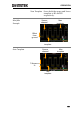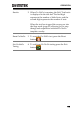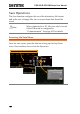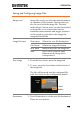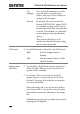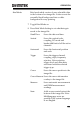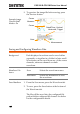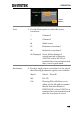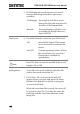User manual
Table Of Contents
- SAFETY INSTRUCTIONS
- GETTING STARTED
- OPERATION
- REMOTE CONTROL CONFIG
- FAQ
- I connected the signal but it does not appear on the display.
- I want to remove the measurement or FFT results from the display.
- The waveform does not update (frozen).
- The probe waveform is distorted.
- Autoset does not catch the signal well.
- The date and time settings are not correct.
- The accuracy does not match the specification.
- APPENDIX
- INDEX
GDS-200 & GDS-300 Series User Manual
126
File
Manager
Goes to the file manager to set the
save-file path or to create new
folders. See page 139 for details on
using the file manager.
Rename
By default, files are saved in the
format DSXXXX.PNG, where XXXX
is a number starting at 0001 that is
incremented each time an image file
is saved. This default save-filename
can be changed using the Rename
option.
This option will allow you to
rename the default file name using
the on-screen keyboard.
File Format
4. Press File Format to select the save file format:
BMP
Sets the image format to
bitmap.
PNG
Sets the image format to PNG
(default format)
Adding Notes
(Text file)
5. To add Notes, Brief Mode must be turned off.
When the Brief Mode is turned off, the Note
option will be available.
6. Press Note. The on-screen keyboard will
appear. Enter your note and press OK when
finished*. See page 48 for details on using the
on-screen keyboard.
When the image file is saved, the note will be
saved as text file (*.txt) into the same file path
and with the same base filename as the image
file.
*Multilanguage notes are possible if the system
language is not English.