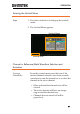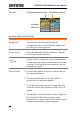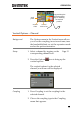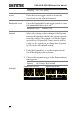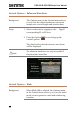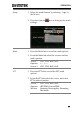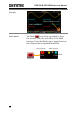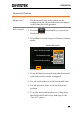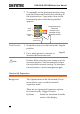User manual
Table Of Contents
- SAFETY INSTRUCTIONS
- GETTING STARTED
- OPERATION
- REMOTE CONTROL CONFIG
- FAQ
- I connected the signal but it does not appear on the display.
- I want to remove the measurement or FFT results from the display.
- The waveform does not update (frozen).
- The probe waveform is distorted.
- Autoset does not catch the signal well.
- The date and time settings are not correct.
- The accuracy does not match the specification.
- APPENDIX
- INDEX
GDS-200 & GDS-300 Series User Manual
52
Example
Activated
channels
Selected/active channel Disabled channels
Vertical Scale and Position
Background
The vertical scale and position can be
configured in the vertical menu in addition to
the using the touch gestures.
Touch Control
Select the desired channel, reference
waveform or math function.
Page 41
Note
Position: When using touch control, the waveform
will automatically snap to the zero position at each
crossing. To move past the zero position, use the
swipe gesture again.
Menu Control
1. Use the scale picker to set the vertical scale for
the selected channel.
2. Use the position slider to set the vertical
position for the selected channel.
3. To set the vertical position to 0, drag from the
Vertical Position key and drop to the “Set to 0”
option.
4. To manually set the vertical position, drag from
the Vertical Position key and drop to the
keyboard icon. Type in the value for the vertical
position with the keypad that appears.