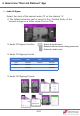User Guide
Table Of Contents
5. Troubleshooting
• When the video doesn’t play, try ejecting and inserting the disc again.
• Turn off the app and restart.
• If the app is not responding, turn off the app manually and restart.
(At Home screen – Go to “Setting“ (Gear icon) – “App"
– Select "True DVD for Android TV“ or “Disc Link Platinum” -
Select “Force Stop“)
• At Home screen – Go to “Setting“ (Gear icon) – “App"
– Select "True DVD for Android TV“ or “Disc Link Platinum”
- You can check the app version.
If your DVD doesn’t play
If the app is not responding
To check the app version
15/17
• At Home screen – Go to “Setting“ (Gear icon) – “App"
– Select "True DVD for Android TV“ or “Disc Link Platinum”
- Select “Clear defaults“
- App will not start automatically.
To prevent app from starting automatically when connecting the DVD drive?
• Please update your Android device( TV/TV BOX(STB) ) OS and
app to the latest version to use this product without effort.
• Depending on the installation environment and hardware
performance of your Android device, functionality of this product can
not work well.
Recommended latest software updates
• If you record and play a UHD (4K) level movie on a CD disc,
exceeding Bit rate can cause playback delays or stops.
• In this case, it is recommended that you use it only for data backup
purposes.
If ǀŝĚĞŽĨŝůĞƐŝŶdata disc can’t be playable