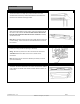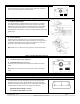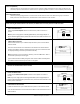Installation Guide
Installation Guide - v1.0 Page 8
©HAB Home Intelligence, LLC. 05/2019
Z-Wave Compatibility
The iblinds device can be operated in any Z-Wave network, with other Z-Wave certified devices from other manufacturers. All
non-battery-operated nodes within the network will act as repeaters regardless of vendor to increase reliability of the network.
Z-Wave Association Group
The iblinds product grouping identifier is 1 and maximum number of devices that can be added to the group is 5. When the
battery level of the device becomes low, the iblinds device sends notification to the controller.
Z-Wave Network Add for Inclusion
Before returning the window blinds to the window, the iblinds device must be joined to a Z-Wave network.
1. Power the iblinds Device.
Follow step 5 Power Options above to make sure the power connection is
correct.
Note: If you are using Option A: Rechargeable Battery with Charge Adapter or
Option B: Rechargeable Battery with Solar Panel move the switch located on the
battery to the on position
2. Z-Wave Add for Inclusion
Follow the directions for your Z-Wave hub/controller to place it in the add for
inclusion mode.
Press the inclusion button once and wait for the device to be discovered and
joined to the Z-Wave network. Follow the directions for your Z-Wave controller
to uniquely identify your device. (Ex: Bedroom iblinds)
Note: If the device is not joined to the network, press the CLBR button. Wait 1
second and repeat steps 1 and 2 again.
If you continue to have trouble joining the motor to the Z-Wave network follow
the Z-Wave network exclusion process later in this guide.
Z-Wave Network Remove for Exclusion
1. Remove the window blind from the headrail.
2. Power the iblinds device.
Follow step 5. Choose Power Option to make sure the power connection is
correct.
Note: If you are using Option A: Rechargeable Battery with Charge Adapter or
Option B: Rechargeable Battery with Solar Panel, move the switch located on the
battery to the on Position.
3. Z-Wave Remove for Exclusion
Follow the directions for your Z-Wave device to place it in the exclusion mode.
Press the exclude button once and wait for the device to be removed from the Z-
Wave network.
USB
SLR
BAT
USB
SLR
BAT