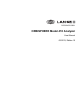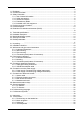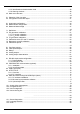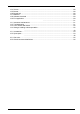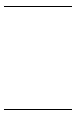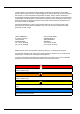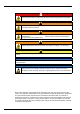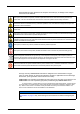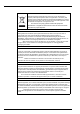DOC024.52.
Table of Contents Section 1 General Information ......................................................................................................... 5 1.1 Disclaimer .................................................................................................................................... 5 1.2 Contact information...................................................................................................................... 5 1.3 Safety information .......................................
Table of Contents 4.2.5 Identification and authorization level .................................................................................36 4.2.6 Warning windows ..............................................................................................................36 4.3 Main menu structure...................................................................................................................37 Section 5 View Menu ...................................................................
Table of Contents 13.4 13.5 13.6 13.7 13.8 13.9 Screen...................................................................................................................................... 88 Buzzer...................................................................................................................................... 88 Boards info............................................................................................................................... 88 Batteries ......................
Table of Contents 4
Section 1 General Information 1.1 Disclaimer The information in this manual has been carefully checked and is believed to be accurate. However, Hach Lange assumes no responsibility for any inaccuracies that may be contained in this manual. In no event will Hach Lange be liable for direct, indirect, special, incidental, or consequential damages resulting from any defect or omission in this manual, even if advised of the possibility of such damages.
General Information 1.3.2 Safety precautions DANGER Always remove power from the controller before performing maintenance activities. WARNING Potential Electrocution Hazard. Always disconnect power to the instrument when making electrical connections. WARNING Potential Electrocution Hazard. If this equipment is used outdoors or in potentially wet locations a Ground Fault Interrupt device must be used for connecting the equipment to its main power source. WARNING Potential Electrocution Hazard.
General Information 1.3.4 Precautionary labels Read all labels and tags attached to the analyzer. Personal injury or damage to the analyzer could occur if not observed. This symbol, when noted on a product, indicates a potential hazard which could cause serious personal injury and/or death. The user should reference this instruction manual for operation and/or safety information.
General Information 1.4 Product recycling information ENGLISH Electrical equipment marked with this symbol may not be disposed of in European public disposal systems after 12 August 2005. In conformity with European local and national regulations (EU Directive 2002/96/EC), European electrical equipment users must now return old or end-of-life equipment to the manufacturer for disposal at no charge to the user.
General Information SVENSKA Elektronikutrustning som är märkt med denna symbol kanske inte kan lämnas in på europeiska offentliga sopstationer efter 2005-08-12. Enligt europeiska lokala och nationella föreskrifter (EU-direktiv 2002/96/EC) måste användare av elektronikutrustning i Europa nu återlämna gammal eller utrangerad utrustning till tillverkaren för kassering utan kostnad för användaren.
General Information 1.5 Product disposal Note: The following only applies to European customers. Hach Lange is committed to ensuring that the risk of any environmental damage or pollution caused by any of its products is minimized as far as possible.
General Information 1.6 Restriction of hazardous substances (RoHS) The European Union RoHS Directive and subsequent regulations introduced in member states and other countries limits the use of six hazardous substances used in the manufacturing of electrical and electronic equipment.
General Information 12
Section 2 Specifications Specifications are subject to change without notice. 2.1 Technical specifications OPERATING CONDITIONS Operating temperature limits -5°C to +50°C Storage temperature limits -20°C to +70°C Operating humidity limits 0 to 95% non condensing relative humidity Operating altitude From 0 to 2,000 m. (6,550 ft.) above sea level EN61326-1:2006 Directive 2004/108/EEC EMC requirements Note: The wall mount instrument is a Class A product.
Specifications COMMUNICATION RS-485 or PROFIBUS-DP (optional) USB client USB host Ethernet 10/100 Base-T Options GENERAL Thermal cut off Prevents ageing of sensors when exposed to high temperatures SIZE AND WEIGHT Wall and pipe mount (H x D x W) 236.5 x 160 x 250 mm - weight 3.8 kg 9.31 x 6.30 x 9.84 ins. - weight 8.38 lbs Panel mount: Face (housing) (H x D x W) 156 (123) x 250 x 220 (214) mm - weight 2.9 kg 6.14 (4.84) x 9.84 x 8.86 (8.43) ins. - weight 6.39 lbs 2.
Specifications Example: 410 / A / W1C0 0000 • Analyzer model 410 • For oxygen measurement • Wall mounted • 100-240 VAC • 0/4 20 mA analog output • RS-485 • Standard software (English, French, German, Italian, Spanish, Russian, Japanese, Chinese) 2.4 Security level table A cross means that the user who has this user security level can access this function or setting (see User management on page 80). Note: When not shown, the sub-levels carry the same security level as the level above.
Specifications 2.5 Default parameters The table below indicates the factory default configurations. The instrument has these settings when started for the first time. Parameter Security Default settings Disabled Measurement Measurement mode Continuous Data filter Disabled Sample phase Liquid Units ppm-ppb Display resolution XX.
Section 3 Installation This section provides necessary information to install and connect the analyzer. The installation of the analyzer should be performed in accordance with relevant local regulations. DANGER Electrocution Hazard. Do not connect AC power to a 5 VDC powered model. WARNING Potential Electrocution Hazard. Always disconnect power to the instrument when making electrical connections. WARNING Potential Electrocution Hazard.
Installation 3.2 Installation check list To complete the installation, proceed to the following actions: 1. Follow the installation instructions in this section carefully 2. On completion, verify once more that everything is properly connected 3. Turn the instrument on 4. Set the language 5. Set the security levels, users ID’s and passwords 6. Perform a barometric sensor calibration 7. Perform the gas sensor(s) calibration 8. Perform calibration for the interferences 9.
Installation 3.3 Wall mount and pipe mount instruments 3.3.
Installation 3.3.2 Wall mounting Attach the U bracket provided to the wall with two screws (not provided). Tilt the instrument slightly backwards to align the bracket pins and the insertion slots, and slide the instrument onto the bracket as shown. Insert the 2 locking screws with washers through the side slots. Adjust instrument angle for better screen vision, and lock both side screws. Figure 2 Wall mount bracket 3.3.
Installation 3.3.4 Connection panel (bottom of instrument) Front panel door A square key is provided to open the instrument front panel locks. The two locks are located on the right side of the instrument on the top and bottom panels (bottom panel indicated with the number 8 in Figure 4 below). The front panel can be easily pivoted to the left as shown below. To retain the instrument waterproof tightness, make sure the seal is clean and in good condition before closing the front panel.
Installation 3.4 Panel mount instrument 3.4.
Installation 3.4.2 Mounting 1. Cut an opening in the panel to accommodate the bracket frame provided (this is the same size as previous generations of ORBISPHERE type 3600 instruments). Figure 7 Opening dimensions Figure 6 Panel mount bracket frame 2. Install the provided frame in the opening 3. Fold the 6 tabs over the panel lips, using adjustable joint pliers. 4. Slide the instrument in the bracket frame. The instrument should go over the four “T” pins.
Installation Alternative instrument mounting procedure When it is not convenient to work from the back of the panel, the instrument can be connected before fitting in the panel. 1. Install the panel support frame in the panel opening 2. Slip the cables through the panel opening 3. Remove the instrument cover 4. Slip the cables through the instrument cover 5. Slip the cables through the instrument back panel cable glands 6. Connect the cables to the instrument electronic boards 7.
Installation 3.5 Connectors assembly instructions WARNING Potential Electrocution Hazard. In order to maintain the NEMA/IP environmental ratings of the enclosure, use only conduit fittings and cable glands rated for at least NEMA 4X/IP65 to route cables into the instrument. 3.5.1 Cable gland wiring instructions A waterproof cable gland is provided each time a cable must be connected inside the instrument.
Installation 3.5.2 USB-B client adapter cable This supplied cable is needed to connect the instrument to a PC. Connect to the instrument, and connect the USB connector to the USB outlet on the user’s PC. Figure 9 USB-B adapter cable 3.6 Connection to mains power supply 3.6.1 Power supply connection (low voltage instruments) For low voltage instruments (10-30 VDC), connection to the mains power supply is with a 7-pin BINDER connector (supplied).
Installation 3.6.2 Power supply connection (high voltage instruments) High voltage instruments (100-240 VAC) have a 4-pin male connector pre-wired internally with a male BINDER connector ready for mains connection. A compatible female connector is supplied with the instrument. If this female connector was supplied with a mains power plug already pre-attached (cable part numbers 33031, 33032, 33033 and 33034) then the female connector can be plugged directly into the instrument power connector.
Installation Wire the female connector as follows: 1. Take the narrow end of the connector (4) in one hand and the main body (2) in the other and unscrew the two. Pull away the cable clamp (3) and unscrew the end plug (1) to reveal the four parts that make up the connector. 2. Loosen the screws on the cable clamp (3) to allow enough room to pass the power cable through. 3.
Installation 3.7.2 Electronic boards connectors Connectors P8 on the main board, and connectors J7 and J8 on the measurement board are made of two parts. Push down carefully the black levers on either side of the connector and pull it out securely. Perform all connections with these connectors unplugged. Once finished, attach the connectors to the boards by pushing them firmly in place (levers up). 3.7.
Installation 3.7.4 Measurement board The different measurement boards for the EC and TC sensors are illustrated in Figure 14 and Figure 15 below. The type of board is easily identified by the color of the J8 connector. For EC boards this connector is colored orange, and for TC boards it is colored black. NOTICE It is extremely important that sensors are connected to the correct measurement board.
Installation Connector J8 (sensor) Note: Remember, this connector is colored orange for EC sensors and black for TC sensors.
Installation 3.9 Sensor installation 3.9.1 EC Sensors For EC sensor installation, servicing, and maintenance ensure you follow the instructions in the Sensor Installation and Maintenance manual that was supplied with the instrument. 3.9.2 TC Sensors For TC sensor installation, servicing and maintenance ensure you follow the instructions in the TC Sensor Installation and Maintenance manual that was supplied with the instrument.
Section 4 User Interface 4.1 Instrument The instrument front panel provides these user interfaces: • A touch screen acting as display, touch pad and keyboard. Contrast can be adjusted. • A LED, showing when the instrument is on. • A buzzer which sounds each time the screen is touched, and when an event alarm is set. Turning instrument On and Off There is no power switch on the instrument. The mains must be disconnected to turn the instrument off. The LED indicates when the instrument is on.
User Interface 4.2.1 Function keys on the header bar Shortcut to the user login window. Pressing this button for more than 2 seconds calls the ID and password window (see Identification and authorization level on page 36). • Closed padlock indicates that the touch screen is locked. • Open padlock indicates that the instrument is in view mode only, but no user is logged in (level 0).
User Interface 4.2.2 Menu navigation Pressing the “menu” button in the header bar calls the main menu. The display is made of three columns: Figure 20 Main menu window • The left column is the menus, or submenus (greyed out options are not available) • The center column shows a tree view of actual position inside the menu structure • The right column has the generic controls detailed below.
User Interface 4.2.5 Identification and authorization level Once the access rights have been set, (User management on page 80) it is necessary to log in as an authorized user to get access to the instrument functionalities and settings. Press the closed padlock for two seconds to open the identification window. The user identification and password must be entered to access functionalities authorized by the security level of the given user (5 levels available. See User management on page 80).
User Interface 4.3 Main menu structure This is the structure of the main menu which is used to control every functionality of the instrument. These submenus are detailed in the following sections of this Operator Manual.
User Interface 38
Section 5 View Menu Figure 26 View menu 39
View Menu 5.1 Selection of the view style Numeric view This is the default view. Display shows the numeric measurement value identified for the gas measurement channel, a graphic showing measurement value evolution during the set time frame, and sample temperature. This display can be configured to suit individual conditions and convenience. Diagnostic view The diagnostic view contains useful information for troubleshooting purposes.
View Menu Kurtosis Kurtosis is a parameter that describes the shape of a random variable’s probability distribution. The graphs on the left illustrate the notion of kurtosis. The lower curve has higher kurtosis than the upper curve. It is more peaked at the center, and it has fatter tails Figure 28 Kurtosis 5.
View Menu 42
Section 6 Measurement Menu Figure 29 Measurement menu 43
Measurement Menu 6.1 Instrument configuration Continuous mode description Continuous mode is typically used for process measurement. Continuous mode cycle Every 2 sec. measurements are refreshed on the display The relays and the analog outputs are updated Measurements are continuously stored in memory (volatile and non volatile memory) according to individual settings Measurement mode is locked on Continuous for on line process. Select the units for barometric pressure and temperature. • • • 6.
Measurement Menu Measurement alarms configuration Set the thresholds for the low/high concentration levels, according to the application. Each alarm type can be individually enabled or disabled without losing its settings. These events can activate the relays and can be displayed.
Measurement Menu Advanced configuration - EC sensor • Enable negative concentration: Check as appropriate. See O3 sensor calibration on page 52 Advanced configuration - TC sensor Enable negative concentration: Check as appropriate.
Measurement Menu 6.3 Measured data storage Measured data storage There is one measurement file which contains the data generated by the measurement cycle. The measurement files are updated in volatile memory, and regularly copied in non-volatile memory (file back-up). At start up, the measurement files in volatile memory are updated with the files from the non-volatile memory. Note: When the measurement file is full, it is managed as a First in-First out buffer.
Measurement Menu 48
Section 7 Calibration Menu Figure 31 Calibration menu Note: The amplifiers calibration option is reserved for Hach Lange service technicians only, and is therefore not explained in this manual.
Calibration Menu Figure 32 Calibration menu (cont.
Calibration Menu 7.1 Definitions Definitions To calibrate the gas to measure (main gas), the user usually puts the sensor in the main gas without any interfering gas. Calibrations can only be performed once the instrument has been installed, configured and the channel has been set up. You must also ensure that you have the correct access rights to access the calibration menu. Select Sensor calibration from the calibration menu. There are two types of gas sensor calibration available: 1.
Calibration Menu Calibration results A calibration screen will be displayed showing current measurement data which is continually refreshed. The value “% ideal current” is a percentage of the current against the ideal current for the membrane type selected. If this percentage is not within the accepted range, an error message is displayed and the calibration process fails (see Calibration errors (EC and TC sensors) on page 54).
Calibration Menu 7.3 TC gas sensor calibration Calibration of the measured gas Start Before initiating a calibration process, the calibration parameters must be set by pressing on the Modify button. The last calibration parameters are memorized, so this step can be ignored if the correct parameters are already set. Similarly, if only the calibration value has changed, then this can be updated directly instead of pressing the Modify button.
Calibration Menu 7.4 Calibration errors (EC and TC sensors) Calibration errors (EC and TC sensors) The calibration is not possible in the following circumstances: • When the "ratio ideal current" is greater than 170% or smaller than 30% • When the sensor cannot measure (thermal cut off, sensor out, etc.) • When the "ratio ideal current" is greater than 150% or smaller than 50%, a warning is displayed but the calibration is valid. 7.
Section 8 Inputs/Outputs Menu Figure 33 Inputs/Outputs menu 55
Inputs/Outputs Menu 8.1 Configure snooze Configure snooze In the event of an alarm, the “snooze” button stops the instrument buzzer and returns all the relays in the instrument to their normal state during a "snooze time". Enter the snooze time in seconds and press OK. 8.2 View inputs/outputs View inputs/outputs This view option displays the state of the 3 alarm relays (on or off), and the analog output current (or voltage, depending on the instrument version) value for each. 8.
Inputs/Outputs Menu 8.
Inputs/Outputs Menu Analog outputs There are three analog outputs available. These outputs are configurable in terms of function, content, and behavior through the instrument menus. Analog outputs are used to output a voltage or a current which is a function (e.g. a linear characteristic) of a measurement: AOut = f (M). The analog outputs can be typically connected to a PLC. Knowing the function (f), the PLC can compute the value of the measurement.
Inputs/Outputs Menu Analog outputs (continued) Channel configuration Set the type of measurement that will be transmitted through each output channel, and the output characteristics. • Meas. type: Select between the type of measurements available in the rolling list. • Characteristics: Select either Linear, Tri-linear or None (see Analog output characteristics on page 61). • Limits: Press the configure button to adjust the analog output set points for each output.
Inputs/Outputs Menu Analog outputs (continued) 60 Calibration of the analog output The calibration of the analog output is aimed at aligning the internally calculated current to the real current output. This was performed at factory, but could become necessary again because of electronic tolerances. A precision amperometer (or voltmeter for the voltage versions) connected at the corresponding analog output connection point is required. See Measurement board on page 30.
Inputs/Outputs Menu 8.5 Analog output characteristics Analog output characteristics “Linear” analog output The "Linear" output is the default setting for the analog output. It is illustrated below (4-20 mA output is shown, 0-20 mA or 0-5 V settings are similar). The goal of this setting is to use all the points available on the slope from 4 mA to 20 mA to show the range of measurements that are usual in the measured process.
Inputs/Outputs Menu Analog output characteristics (continued) “Tri-linear” analog output The "Tri-linear" output brings benefits over the “Linear output” discussed before. It is illustrated below (4-20 mA output is shown, 0-20 mA or 0-5 V settings are similar). Compared to the “Linear” mode, the expected range of measure is Range 2. A Range 1 and 3 are available to show the measures falling out of this Range 2, but normally at a lower resolution.
Inputs/Outputs Menu Tri-linear 4-20 mA Range Measurement M Resolution R 1: AOL > I > 4 M=MLL+(ML-MLL)*(I-4)/(AOL-4) R=(ML-MLL)*20/((AOL-4)*1010) 2: AOH > I > AOL M=ML+(MH-ML)*(I-AOL)/ (AOH-AOL) R=(MH-ML)*20/((AOH-AOL)*1010) 3: 20 > I > AOH 0-20 mA 0-5 V M=MH+(MHH-MH)*(I-AOH) / (20-AOH) R=(MHH-MH)*20/((20-AOH)*1010) 1: AOL > I > 0 M=MLL+(ML-MLL)*I/AOL R=(ML-MLL)*20/(AOL*1010) 2: AOH > I > AOL M=ML+(MH-ML)*(I-AOL)/ (AOH-AOL) R=(MH-ML)*20/((AOH-AOL)*1010) 3: 20 > I > AOH M=MH+(MHH-MH)*(I
Inputs/Outputs Menu 64
Section 9 Communication Menu Figure 35 Communication menu The external RS-485 port of the main board is directly connected to a RS-485 bus (single twisted pair). Optionally it can be connected to a fieldbus module (gateway). The RS 485 menu allows to select between RS485 simple or Profibus DP communication protocol, depending on application. • Click on the text box to select either the RS-485 simple or the PROFIBUS-DP communication protocol.
Communication Menu 9.1 RS-485 simple mode configuration This protocol allows the instrument to output data to an external device (PLC, SCADA, PC, etc.). The communication is unidirectional. The data are output on the RS-485 link as simple ASCII text. If for instance you use a PC, the data can be easily visualized and saved in a file using the "Hyperterminal" software.
Communication Menu 9.1.1 Data available All individual data are separated by at least one tabulation character (ASCII code=0x09). For the cyclic measurements, the data format is detailed. For the files, only one example for each file is given to explain the data format. Cyclic measurements 1. If the option "Mode = standard" is chosen, the following message is sent: CHn\t Gas\t Gas Unit\t Temperature\t Temperature Unit\t Barometric Pressure\t Barometric Pressure Unit\t\ Event\t\r\n with: \t ..............
Communication Menu Gas sensor calibration report example Calibration report nb 1 Type . . . . . . . . . . . . . . . . . . . . .Sensor calibrated on this instrument Date (yy.mm.dd - hh:mm) . . . . .05.02.17 - 18:40 Operator . . . . . . . . . . . . . . . . . .jp Operator ID . . . . . . . . . . . . . . . .3 Calibration coefficient . . . . . . . .122.40 µA/bar Ratio with ideal membrane . . . .92.72 % Ratio with last calibration . . . . .97.35 % Stability . . . . . . . . . . . . . . . . . . .0.
Communication Menu Configuration report example The "Configuration" below is given for a one channel instrument. INSTRUMENT CONFIGURATION Measurement mode . . . . . . . . . Continuous mode Pressure unit . . . . . . . . . . . . . . . [bar] Temperature unit. . . . . . . . . . . . [°C] Storage mode . . . . . . . . . . . . . . Rolling buffer Storage RAM time. . . . . . . . . . . 10 [s] Storage FLASH time . . . . . . . . . 3600 [s] Channel 1 Membrane . . . . . . . . . . . . . . . . . 2956A Medium . . . . . . .
Communication Menu 9.2 PROFIBUS-DP communication (optional) 9.2.1 Installation On the ORBISPHERE CD, there is an “Orbi3218.gsd” and an “Orbi3218.bmp” file available in the “Profibus DP” folder to help configure the PROFIBUS-DP. The GSD file contains the following elements: • The module Gateway Version >= 2.0 - 1 channel for receiving data from the instrument. • The module Gateway Version < 2.0 for receiving data from an instrument equipped with a profibus gateway version < 2.
Communication Menu 9.2.2 Input/Output data The main board: • Writes the latest measurement data to the Profibus Input Buffer. • Checks if a command written by the Profibus Master must be executed (Profibus Output Buffer). If a command is to be executed, the instrument executes it and writes the result (status, data, etc.) in the Profibus Input Buffer. All numbers are coded in “Big Endian” format, and float values are coded according to IEEE Standards.
Communication Menu The gas, temperature and barometric pressure unit values are coded as defined in the following tables: Gas unit bar mbar Pa kPa hPa psia atm. mbar->bar Pa->KPa %Vbar ppm Vbar %Vext ppm Vext ppm Vbar->%Vbar ppm Vext->%Vext ppm ppb g/l mg/l µg/l %O2 %Air g/kg V/V %W cc/kg ml/l Value Temperature unit Value 0 1 2 3 4 5 6 9 10 12 13 14 15 16 17 18 19 20 21 22 23 24 25 26 27 28 29 K °C °F 0 1 2 Barometric pressure unit Value bar mbar psia atm.
Communication Menu Commands The “Command Output Buffer” is formatted as follows: Name Output command toggle (OCT) Output command ID (OCI) Output command data byte 1 (OCD1) Output command data byte 2 (OCD2) Output command data byte 3 (OCD3) Output command data byte 4 (OCD4) Type Output byte Output byte Output byte Output byte Output byte Output byte Size Offset 8 bits 8 bits 8 bits 8 bits 8 bits 8 bits 0 1 2 3 4 5 The “Command Input Buffer” is located just after the measurement data and is formatted a
Communication Menu Activate sensor command - output Name Value OCT OCI 1-2 2 OCD1 0 OCD2 0-1 OCD3 OCD4 Comment Channel number: 0 = Channel 1 Sensor activation: 0 = Deactivate the EC sensor 1 = Activate the EC sensor Not used Not used Activate sensor command - input Name Value ICT 1-2 ICS ICD1 ICD2 ICD3 ICD4 0-3 Comment 0 = OK 1 = Unknown command ID 2 = Invalid parameter (e.g. invalid channel no) 3 = Execution failure Not used Not used Not used Not used 9.
Communication Menu 9.4 HTTP/TCP-IP 9.4.1 Overview When activated this option downloads data from the instrument directly to a web page that can be accessed from a PC. To be able to use this option, the instrument must be connected to the network (specifically Connector P3 - see details in Main board connections on page 29) and the network must have a DHCP server installed. • Check the Enable server box to enable the web server communication link. • Enter the Server name for the instrument.
Communication Menu Once a valid username/password combination has been entered, the initial web page will be displayed giving a list of options: Click on any of these options and the data will be displayed on the PC screen.
Communication Menu 9.5 Data file transfer through the USB-B port (client) The USB port allows you to copy data files from the instrument to a PC using Microsoft synchronization software. The files in the instrument are coded in a binary format, so they must be converted to a readable format on your PC to make them suitable for viewing. This is done automatically using the software supplied on the ORBISPHERE CD (see PC software installation below and Upload report files on page 77 for details).
Communication Menu Uploaded Files There are a number of files that are uploaded to the PC during this process. However, only the text files (with a .txt file extension) are in a readable format on the PC. Most document editors (Word, Notepad, etc.) can be used to open these files, as well as spreadsheet and other reporting tools (e.g. Excel). There are four reports available: • Instrument Configuration • Calibration Reports • Measurements • User Actions The reports show information for the channel.
Section 10 Security Menu Figure 36 Security menu Note: When the instrument is started for the very first time, security is disabled by default. It is highly recommended that each user be entered into the system and given appropriate access rights as soon as possible to avoid any unauthorized access. Details of this process are described in this section. 10.1 Access rights management Access rights management Each user has a unique ID and user password.
Security Menu 10.2 Configure security Configure security This enables defining the users with their access level when the software starts for the first time. It is possible to configure several parameters related to confidentiality. This requires a user access level 4. Note: Access rights are disabled by default. • Access rights: When enabled, it is required to log in as a registered user (see User management on page 80) to access the menus.
Section 11 Products Menu Figure 37 Products menu 81
Products Menu Products This option allows users to save and/or use previously saved product configurations. A maximum of 100 different product configurations can be stored in the instrument. The basic measurement configuration (gas to analyze, gas unit, alarm limits, analog outputs, etc.) can be set up for a product and will be automatically used by the instrument when that product is selected. Product configurations can be moved from instrument to instrument if required.
Section 12 Global Configuration Menu Figure 38 Global configuration menu Global configuration The global configuration option allows users to save, and use previously saved, instrument configurations. A maximum of 10 configurations can be saved, with configuration 0 (zero) the instrument default. Once all the instrument parameters have been set up, use this option to save the configuration.
Global Configuration Menu 84
Section 13 Services Menu Figure 39 Services menu - Part 1 85
Services Menu Figure 40 Services menu - Part 2 86
Services Menu 13.1 Sensor diagnostics Sensor diagnostics Calibration timer The instrument can automatically remind the user when the next sensor calibration is due. • Select enable and enter a delay in days. • The display shows the current instrument date and time, next calibration due date and time, and the remaining days. The next calibration date is updated when the sensor is calibrated. The event “Cal. required” is generated when the delay has elapsed.
Services Menu Amplifiers (TC sensor only) This feature will display the measured values for V2 and V3 along with the recommended values. It is advisable to put the sensor in continuous purge mode during this operation by pressing the Continuous purge button. If the measured and recommended values differ by a large margin, please contact your Hach Lange representative for advice. 13.2 Language selection Language selection Check the language as required and restart the instrument to apply the change.
Services Menu 13.7 Batteries Batteries On all instruments this display gives the real time clock battery charge level and voltage. Note: A warning message (and icon) is displayed if the battery level becomes too low and needs to be replaced. 13.8 Software download Software download For Hach Lange technician use only. Used when reloading the software for new versions. This ends the application. User must stop and restart the instrument to restart the program. 13.
Services Menu 90
Section 14 Maintenance and Troubleshooting 14.1 Instrument maintenance CAUTION Personal Injury Hazard. Any instrument maintenance should be carried out by a qualified Hach Lange Service Technician. Please contact your local representative should you feel any maintenance or instrument adjustments are required 14.2 Troubleshooting The possible events, along with the text message displayed on the instrument numeric view screen, the reason for the event and its criticality are listed in Table 4 on page 92.
Maintenance and Troubleshooting 14.3 List of events and alarms Table 4 List of Events Alarm Warning Information Event type Name Description Bit mask value (32 bits long) Measure Normal measurement mode. 0x00000000 Filter enabled The gas measurements are filtered. 0x00000001 Sample measurement The sample measurement is started. 0x00000002 Meas. not ready The measurement is not ready (e.g. at startup) 0x80000000 Autotest in progress The autotest is running.
Section 15 Part Lists 15.1 Accessories Part N° 29089 Description Purge gas pressure regulator kit for TC sensors 32501.03 10 wire cable to connect 31xxx sensors to Orbisphere 410/510 wall and panel instrument, length 3m 32517.00 LEMO 10 adapter to connect 32505 type sensor cable to 410 or 510 wall and panel instruments, length 40 cm 32531.03 Ethernet cable for Orbisphere 410/510 wall and panel instruments including connectors (length = 3m) 32531.
Part Lists 94
Section 16 Glossary 16.1 Gas units Unit % air % O2 Meaning percentage, by weight. A concentration of 100% air corresponds to liquid saturated with air at current pressure and temperature. The equivalent concentration of O2 is approximately 20% O2 in normal conditions. percentage, by weight. A concentration of 100% O2 corresponds to liquid saturated with pure O2 at current pressure and temperature.
Glossary Master / Slave modes Parallel communication PLC PROFIBUS-DP PROFIBUS-DP GSD files Relative pressure Resistivity RS-232 RS-422 RS-485 Serial communication Single twisted pair USB 96 A device operating as a master will poll one or more devices operating as a slave. This means a slave device cannot volunteer information; it must wait to be asked for it.
97
HACH COMPANY World Headquarters P.O. Box 389, Loveland, CO 80539-0389 U.S.A. Tel. (970) 669-3050 (800) 227-4224 (U.S.A. only) Fax (970) 669-2932 orders@hach.com www.hach.com © HACH LANGE GMBH Willstätterstraße 11 D-40549 Düsseldorf, Germany Tel. +49 (0) 2 11 52 88-320 Fax +49 (0) 2 11 52 88-210 info@hach-lange.de www.hach-lange.de Hach Lange, 2006-2013. All rights reserved. Printed in Europe. HACH LANGE Sàrl 6, route de Compois 1222 Vésenaz SWITZERLAND Tel.