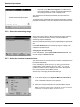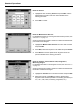User manual
59
Standard Operations
5.5.6.3 Program a new test
1. The instrument needs to be at the Main Menu or press
Barcode Programs in the Main Menu.
2. Insert the sample cuvette/vial or blank (depending on the
working procedure) into the cell compartment.
3. After "Program not available", a data overview is displayed,
including the specifications of the test that is to be revised.
The working procedures of the corresponding test contains the
new data (Wavelength, Factors, Measurement Ranges,
Conversion Factor for chemical Form etc.).
4. Highlight the corresponding line including the specifications of
the test that is to be programmed and press Edit.
5. To finish programming, press Store and then Cancel to return
to the Main Menu.
6. Press Start to begin the test with the new data.
5.5.7 Upgrade of the instrument software
To obtain the software for the update from the Internet at
www.hach.com:
1. Go to http://www.hach.com.
2. On the DR 2800 product page, click Lab System
Software/Software Update Downloads under Downloads.
3. Locate the appropriate download and follow the prompts for
saving the file(s) to the USB memory stick.
4. On the DR 2800, press Instrument Update in the System
Checks menu.
5. Connect the USB stick to the USB interface on the DR 2800
(section 3.4 on page 13). Press OK.The link is established
automatically and the software is updated.