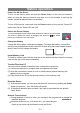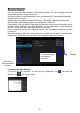User's Manual

- 5 -
Customizing Home Screen Items
To add a Home Screen item (shortcut), you can tap the application icon to display
all applications or you can tap the homepage to enter the WIDGETS and display
the widgets.Then hold your tap on an item to place it on the home page.
Note: If current page of the Home Screen has no enough room for a shortcut or widget, you will
be prompted that there is no more room.
To move a Home Screen item, hold your finger onto it to
highlight it, then drag it to the desired location, and release it.
To remove a Home Screen item, hold your finger onto it to
highlight it, drag it to the recycle bin “X Remove” and then
release your finger.
To change the wallpaper, hold your tap on the Home screen till a menu appears, then tap
on “Wallpaper” to set the desktop wallpaper.
Make Wi-Fi Connection
Before launching the web browser, you first need to activate the Wi-Fi and configure a
Wi-Fi network.
(1) Tap tap the Apps Tab to display all apps.
(2) Tap the Setting icon on the apps screen.
(3) Slide the WIFI toggle switch to “ON” to turn on WIFI.
(4) The device will scan automatically for available WiFi
networks and display them.
(5) Choose a network from the list and then tap “Connect” to connect.
Hold down
Hold down