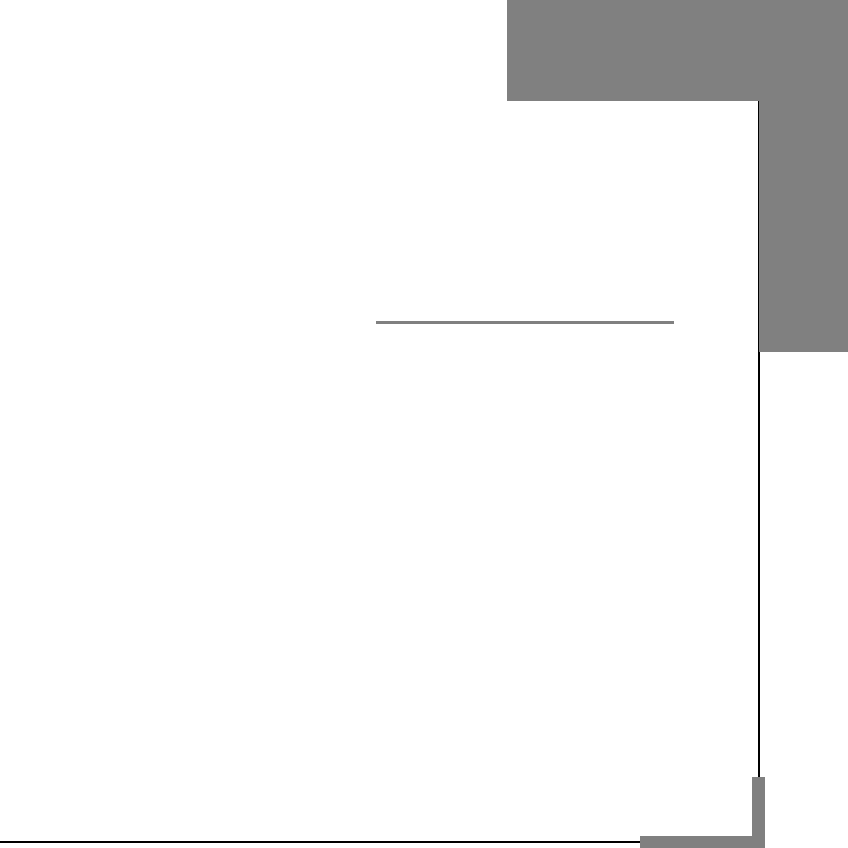English Summary Welcome to select M560C mobile phone. This instruction manual explains the excellent performance of M560C mobile phone for details. Besides basic talking function, M560C mobile phone and system network also provides you with multiple practical functions and services to facilitate your work and leisure activity. M560C mobile phone is specially designed for CDMA800 network environment.
Contents User Manual ----------------------------------------------------------------------------- 1 Summary --------------------------------------------------------------------------------- 2 Contents ---------------------------------------------------------------------------------- 3 Safety and Maintenance ------------------------------------------------------------- 7 Basic Knowledge -------------------------------------------------------------------- 12 BRIEF INTRODUCTION ...............................
6.1.8 Caller picture ............................................................................. 39 6.1.9 Caller ringtone ........................................................................... 39 6.1.10 PHB backup entries ................................................................. 39 6.2 MESSAGES ...................................................................................... 39 6.2.1 Text message ............................................................................ 39 6.2.2 MMS ..
Safety and Maintenance While using the cell phone, please check it with the following table: • Before use, please read instruction manual carefully. • Do not power on the cell phone when use of cell phone is prohibited or it may cause interruption or danger. • Please keep your cell phone off when you are on a plane. If functions that will automatically power on your cell phone, such as alarm clock or calendar, are setup, please check and cancel the configuration before boarding the plane.
While using battery, please observe following points: • Before use, please read instructions for use and as well as label on the surface of battery. • Please charge the battery in a cool and well-ventilated room. Otherwise, high environment temperature may lead to overheat, smoking, burning, distortion or even explosion of battery. • There are special protection circuits and devices inside battery, so do not open the battery; Otherwise it may lead to short circuit or electrolyte leak.
• Do not short connect the charger and keep it away from mechanical vibration or shaking and direct sun shine. Do not use it in damp environment, such as bathroom. The battery charger is not waterproof; so keep it away from rain and moisture. • Do not use the charger near electric appliances such as TV set and radio. • When to pull out the plug, hold the charger instead of dragging the power cable so as to avoid damage of power cable. • Keep the charger out of reach of children so as to avoid danger.
Your Mobile Phone Standby time: 100-200h* Battery capacity: 1200mAh * Depending on local network signal conditions. 1.
1.2 Key description Key Description Send key Making or answering a call.In standby mode, press this key to access the All calls screen. End key End calls or reject calls. Long press: Power on, power off. Left soft key In standby mode, press left soft key to enter Menu. Right soft key In standby mode, press right soft key to Names. OK key Confirm operations you have operated. Number key Enter numbers, letters, and some special characters.
Instructions before Use Open the Bluetooth Starts the multi-direction stopwatch function. If your cell phone is within coverage of CDMA network and has registered the network, the name of the registered network service operator will be displayed at upper part of the screen. 1.4 Screen background light Background light can illuminate the screen. When you power on your cell phone, background light will turn on for a certain period.
2.2 Charge battery Hold buttons at the two sides of the battery charger and then plug the charger to the charging socket at the right of cell phone as follows: Note: Please handle carefully. Do not pull out charging plug by force. This may damage your cell phone or charger. • Before use, battery supplied with your cell phone should be completely charged. • Displayed four grid electricity when the battery is full • While charging, do not remove the battery or UIM card.
2.3 Install UIM card 2.4 Remove UIM card • When UIM card is not used, carefully put it in a secure place. • UIM card is easy to be damaged because of scratching or bending, so it should be used carefully. When you perform following operations, ensure the cell phone is powered off and separated with charger. Remove the battery and put UIM card in fixer. While inserting UIM card, ensure the metal side faces downward and aim the cut-corner of UIM card at that of UIM card slot.
code so as to unlock it. PIN code is related to UIM card instead of the cell phone, and is provided by network service operator. PUK code PUK code, referring to personal unlock code, is used to unlock UIM card that is locked because of wrong input of PIN code. If wrong input of PUK code amounts to ten times, UIM card will lose efficacy. PUK code is provided by network service operator. Quick Guide 3.1 Dial numbers When logo of network provider appears on the screen, you can dial or answer calls.
You can enter international phone number according to following sequence: + Country code Complete phone number Send key Send key. In phone number list, press OK key to view details and press Option soft key to save the numbers to phonebook or delete them. 3.2 Answer call After pre-fix, enter country code and complete phone number you want to dial. According to conventions, county code for Germany is 49, and 44 for UK and 46 for Sweden, etc.
Talk options can only be seen in the process of talk, and functions such as call wait and multi-party talk have to be supported by network. Please contact your network provider. You can directly enter phone number at current talk screen and press Send key to dial new phone number. In talk options, you can make following operations: Switch * Switch between current talk and held talk. Conference* Enter multi-party talk state. You can hold multi-party talk or terminate the call. New call Call the new call.
Basic Functions Press [Up navigation key] or [Down navigation key] to select the person you want to call or the number you want to dial. Press [Send key] to dial out the number. 4.1 Dial phone Direct dial In standby state, press number keys to enter the telephone number you want to dial. To delete wrong input, press [Clear soft key] to delete a number before the cursor.
The cell phone provides some talk control functions in the process of talk. Press [Options soft key] to access the talk control functions in the process of talk. Hold/retrieve single call If network supports, you can hold current talk. Press [Options soft key] and select Hold option in the menu. To activate held talk, press [Options soft key] and select Retrieve option in the menu. End single call You can select this option to end the call in the process of talk.
In edit state, press [#] key to select proper text input mode. This cell phone provides Smart English capital/small letter, English capital/small letter and Number input modes. Default input mode after power-on is Smart English. If you have changed input method in edit window, the setting will be saved when you enter edit screen again as long as the cell phone has not been powered off. Press [*] to enter symbol selection mode. Key [1] [2] [3] [4] [5] [6] [7] [8] [9] 4.
5.5 Multimedia Menu Function List 5.5.1 Camera 5.5.2 Image viewer 5.5.3 Video recorder 5.5.4 Video player 5.5.5 Audio player 5.5.6 Sound recorder 5.5.7 FM radio 5.5.8 Schedule FM record 5.5.9 Slide show 5.1 Phonebook 5.1.1 Quick search 5.1.2 Search contact 5.1.3 Add new contact 5.1.4 Copy all 5.1.5 Delete 5.1.6 Caller groups 5.1.7 Settings 5.1.8 Caller picture 5.1.9 Caller ringtone 5.1.10 PHB backup entries 5.6 User profiles 5.6.1 General 5.6.2 Meeting 5.6.3 Outdoor 5.6.4 Indoor 5.6.5 Headset 5.6.
Menu Functions 5.8.6 Restore factory settings 5.8.7 Sound effect You can press [OK] key in standby state to enter the main menu. Once you have entered the main menu, you can select corresponding options by using [Navigation key] to move the cursor. Stop the cursor on an option and press [OK] key to enter the function window of the option. You can also use short-cut method, i.e. press a number key from 1 to 9 directly to enter function window of corresponding option.
Use the menu to add a new contact. It provides two storage routes: To UIM and To phone. 6.1.4 Copy all Use the menu to copy all records between the card and the phone. 6.1.5 Delete Use the menu to delete records from the card or phone. 6.1.6 Caller groups There are five groups: Friends, Family, VIP, Business, Others. You can change group name, ring tones, caller picture. 6.1.7 Settings Enter the menu to operate the following operations: Memory Status, Preferred Storage, Fields, My vCard. 6.1.
Move to phone: Move the message to phone or move the message to the UIM card. Delete all: Delete all the messages in the UIM inbox. Use Number: Use the number in the message. Use URL: Use the URL in the message. 6.2.1.3 Outbox View send message saved in outbox and press the “options” to operate the followings: Send from UIM: Send the message from UIM card. Edit: Edit the message you saved. Delete: Delete the message you selected.
Delete All: Delete all MMS from the phone. Save as template: Save the MMS to template. Properties: Property of the MMS. Use Details: Use the MMS details. 6.2.2.3 Outbox Open the MMS you sent. Press [options] to enter the following options: View: view the message you sent. Forward: Forward the message to others. Edit: Edit the SMS. Delete: Delete the MMS you selected. Delete all: Delete all MMS. Save as template : Save the MMS to template . Properties: Property of the MMS. Use Details: Use the MMS details.
6.4.2.1 Calculator Use the menu to do basic calculations, such as addition, subtraction, multiplication and division. Key operations: Left navigation key: Multiplication. Right navigation key: Division. Up navigation key: Addition. Down navigation key: Subtraction. OK: Equal. Press the key to display calculation result. Press [Clear] to clear the contents you input . 6.4.2.2 Currency Converter Input the currency rate ,then press OK to input local currency. 6.4.2.
Press the number key to set some functions, such as Effect settings, White balance, Delay timer, Cont. shot, Scene mode, Image Quality, Image size. Press the Option function button to start the following settings: Photos: View the images you saved. Choose one image to operate the followings: View, Slide show,Browse style, Use,Send, Rename, Delete, Delete all files, Sort by, Storage. Camera Settings: It contains six functions: LED highlight,Shutter sound, EV, Banding, Delay timer, Cont.shot.
[Right Navigation key]: Play the next file. [List]: List all the music. Choose the music to set the following functions Play; Play the selected music. Details: View the details of the song. Add To Ringtones: Add the song to the ring. Refresh List: Refresh the list from phone or memory card. Settings: It contains four function setup: player settings, display settings, sound effect and bluetooth settings. To set the following functions: Pre. play list, List auto gen.
6.7 Services 6.7.1 WAP Home page: Connect to home page. Bookmarks: Enter bookmarks where have five bookmarks Recent Pages: Enter the history page Offline Pages: Choice the old page Input Address: Input a web page Service Inbox: Get the service message Settings: Set the web. It contains these operations: select SIM, edit account, browser options, service message settings, clear cache, clear cookies, trusted certificates. 6.8 Settings 6.8.1 Mode setting Use the menu to open or close the mode of UIM. 6.8.3.
Divert the incoming calls to the other phone number. It contains three options: divert all voice calls, divert if no answer, divert if busy. 6.8.4.2 Speed dial First, power on the function, then set the number. 6.8.4.3 More It contains Call time display, Call time reminder, Auto quick end. 6.8.5 Security Setup 6.8.5.1 UIM security setup Use the menu to power on or power off the UIM lock, fixed dial and change the password of UIM PIN. 6.8.5.2 Phone lock Use the menu to set the phone lock.
■ Standby time declines: Signal at your location is weak so that the cell phone has to search signal for a long time. When you don’t want to answer any call, please power off for a time being. It is also possible that the battery has been used for a long time and approaches its life-span. In this case, please replace the battery. ■ Cell phone fails to boot: Check battery volume or charge the battery. Try to power on while charging.
T-Flash Card Introduction The cell phone support T-Flash card to enlarge the storage. Operations as follows: T-Flash card install/remove The T-Flash card is on the left side of the SIM socket. Take out battery first if you install the T-Flash card, move the sheet metal , saved relevant files only, otherwise, can’t show what you save. for example: AUDIO can save these format files: amr, mid, MP3. BOOK can save the format file: txt. PHONEBOOK can save the contacts what exported from the cell phone.
RF Exposure Information and Statement The SAR limit of USA (FCC) is 1.6 W/kg averaged over one gram of tissue. Device types M560C (FCC ID: SG70911M560C) has also been tested against this SAR limit. The highest SAR value reported under this standard during product certification for use at the ear is 0.441 W/kg and when properly worn on the body is 0.392 W/kg. This device was tested for typical body-worn operations with the back of the handset kept 1.5cm from the body.