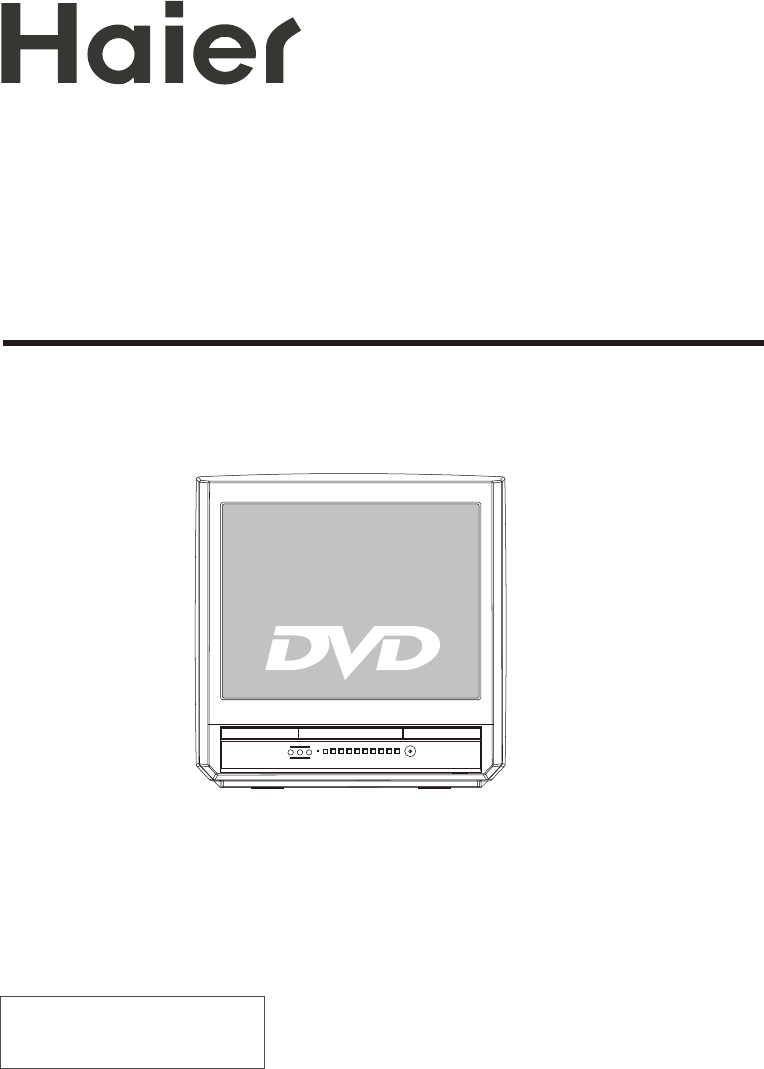COMBINED 21" TV AND DVD PLAYER OWNER'S MANUAL TV + Please read this manual carefully before using this TV set and keep it for future reference.
CONTENTS Before Operation Warning and cautions...........................................................................2 Installation..............................................................................................3 Aerial connection..................................................................................3 Preparation of the remote control.........................................................3 Function buttons and external sockets...............................................
Warning and cautions 1. When you clean the TV set, please pull out the power plug from AC outlet. Don't clean the cabinet and the screen with benzene, petrol and other chemicals. 4. Do not place the TV set near rain or moisture as it may cause an electric shock, or the TV set to catch fire. The TV set must only be used in dry in door locations. 2. In order to prolong the live of the product, please use in a well ventilated location. 5.
Installation Aerial Connection If the picture is not clear or is snowy, it is recommended that an External Aerial is used, this is usually mounted outside. 300 twin-lead cable Antenna adapter (Not supplied) COAXIAL 75 coaxial cable Aerial input 75 standard coaxial type Plug (Not supplied) AC power socket Note: * It is recommended that a 75 ohm coaxial antenna is used to avoid interference. *To avoid interference from electrical signals, do not bind the antenna cable together with any mains lead.
Function Buttons and External Sockets Front panel of the TV set VIDEO L-AUDIO-R Video R/LAudio Power Switch Power Indicator TV/DVD MENU Play the DVD V- V+ P- P+ Stop the DVD The DVD Player Menu Signal Receiver TV/DVD Switching Open/close the DVD Channel Position up/down Volume up/ down Rear panel of the TV set Digital audio coaxial output terminal COAXIAL COAXIAL TV EXT TV SCART Terminal
Using the Remote Control Buttons on the remote control Stand By DVD Open/close POWER ZOOM OPEN/CLOSE 10+ SCAN DVD 10+ Scan SWAP MUTE CALL Zoom Mute 1 2 3 5 6 7 4 Former Program 8 Program Number TV/AV 9 0 -/-- Call Screen Display (No available) TV/AV Exchange I/II TV/DVD Digital Selector TV/DVD P+ Volume/Channel Selection V- MENU MENU V+ AUDIO DVD Audio P.STD PSTOP Picture Mode DVD STOP SETUP PAUSE/STEP TUNE Tune Menu Button DVD SETUP REV FWD .
Switching on/ off the TV set This section explains the use of the power button and remote handset to turn your unit on and off. Switching on/ off the TV set Switching on/ off the TV set 1 Please press the power switch to switch on AC power supply and the power indicator will light. 2 If the indicator is lighting in red, press the button on the remote control again.
Watching TV You can watch TV program in a preset channel. Watching TV program How to select TV program Select the desired program 1 Using "Program number" buttons 1 2 3 4 5 6 7 8 9 0 Directly enter the channel number with the numeric keypad on the remote control.
Watching TV continued Swap function enables quick swap to the last watched program. Auto scan function enables automatic successive scanning of all the programs in memory with "OFF" skip status (each channel will last about 2 seconds). Program swap and auto scan functions Program swap SWAP 1 Suppose the channel number you used just now is 8 and the channel number you are using is 18 (as shown in the figure).
Searching channel This TV set has three methods to set the channels, which are respectively full automatic, semi- automatic and manual fine tune. In this section, how to use the remote control to set the channel is explained. You can also use the buttons on the TV set to set channel. Full automatic mode TUNE 1 Press the TUNE button, the TUNE menu shown on the right display on the screen.
Searching channel Continued Semi-automatic search Semi-automatic search 1 Press the P+/- buttons or PROGRAM NUMBER 0-9 buttons to choose desired channels I.E. channel 1 1 AUTO BG TUNE 2 Press the TUNE button, the TUNE menu shown on the right display on the screen. 3 Press the P+/- buttons to P+ V- MENU select " SEARCH". V+ P- TUNE COLOUR SOUND BAND SKIP PROGRAM SEARCH FINE TUNE AUTO SEARCH 4 Press the V-/+ buttons to start searching. 6 The V- down button is used for lower side program search.
Searching channel Continued Manual fine tune Manual fine tune If the picture and/or sound are poor, try using the FINE TUNE feature. Do not use this feature unless reception is poor. P+ V- MENU V+ 1 Press the P+/- buttons or PROGRAM NUMBER 0-9 button to choose desired channels I.E. channel 1 1 AUTO BG P- TUNE 2 Press the TUNE button, the TUNE menu shown on the right display on the screen. 3 Press the P+/- buttons to select " FINE TUNE".
Searching channel Continued Program skip Program skip Channels can be set so that they are skipped during program selection. P+ V- MENU V+ 1 Press the P+/- buttons or PROGRAM NUMBER 0-9 button to choose desired channels I.E. channel 1 1 AUTO BG P- 2 Press the TUNE button , the TUNE menu shown on the right display on the screen. TUNE 3 Press the P+/- buttons to select "SKIP". 4 Press the V-/+ buttons to P+ V- MENU P- turn the SKIP function "ON".
Convenient picture and sound control functions Multiple picture modes How to select picture modes You can quickly select the desired picture mode from four preset modes and one customized mode. STANDARD P.STD Press the P.STD button to select the desired picture quality. Five kinds RICH of picture modes (i.e., "STANDARD", USER "RICH", "USER","LISTEN", LISTEN "SOFT" ) can be selected in turn.
Convenient picture and sound control functions Continued Black Stretch Automatically increases the contrast range Noise Reduce Picture Noise & Grain Reduction Circuit. (Use only on poor reception) Black stretch and noise reduce PICTURE How to select BLACK STRETCH 1 Press the PICTURE button, the PICTURE menu shown on the right display on the screen.
Convenient picture and sound control functions Continued Mute and Fade function Sound mute 1 Press the MUTE button on the remote control to turn off the sound. MUTE will appear on the top left of the display. MUTE MUTE 2 Press MUTE again to turn the sound back on. FADE FUNCTION FUNCTION Using on/off fade function, the TV turn on or turn off mild. 1 Press the FUNCTION button, the FUNCTION menu shown on the right display on the screen. P+ V- MENU P- V+ 2 Press the P+/- button to select FADE.
Time functions Clock setting and timer on/off functions Clock setting The clock will only work if the TV set if left turned on or in standby. When the set is disconnect from the power supply or is turned off by the main power on the front panel, the clock loses power and will need to be reset when the power is reconnected. TIME 1 Press the TIME button, and the TIME menu display on the screen.
Time functions Continued Sleep timer and program preset Sleep timer The TV set have 18 sections option for sleep timer function (each section has a time interval of 10 minutes) (See right chart): TIME 0 10 20 170 1 Press the TIME button, and the TIME menu display on the screen. P+ V- MENU V+ 2 Press the P+/- buttons to select "SLEEP TIMER". 3 press the V -/+ buttons to set the value of the SLEEP TIMER.
Set up function Screen saver and childlock functions How to start screen saver function When the background function if ON a bouncing 'NO SIGNAL' will be displayed on a blue back ground. NO SIGNAL FUNCTION 1 Press the FUNCTION button, the FUNCTION menu shown on the right display on the screen. 2 Press the P+/- buttons to P+ select "BACKGROUND" and press V- MENU V+ the V-/+ buttons to turn the FUNCTION BACKGROUND NOISE REDUCE FADE CHILD LOCK AVL CALENDAR ON ON ON OFF ON BACKGROUND function "ON" .
Set up function Continued AVL and calendar functions AVL function Automatic Volume Limit Control reduces the effect of large volume changes. For instance, when advertisements come on. FUNCTION 1 Press the FUNCTION button, the FUNCTION menu shown on the right display on the screen. FUNCTION BACKGROUND NOISE REDUCE FADE CHILD LOCK AVL CALENDAR ON ON ON OFF ON FUNCTION BACKGROUND NOISE REDUCE FADE CHILD LOCK AVL CALENDAR ON ON ON OFF ON P+ V- MENU V+ 2 Press the P+/- buttons to select "AVL" .
Position exchange function Exchange Exchange This feature enables TV programs that may be on a wrong TV channel number to be swapped/exchanged. This feature is very useful when Automatic Search Tuning has been used, to reallocate the found programs to the correct channel numbers. P+ V- MENU V+ P- 1 Press the MENU button , till the EXCHANGE menu display on the screen. 2 Press the V-/+ buttons or the PROGRAM NUMBER 0-9 buttons to set PROGRAM 1 TO 6.
Teletext Teletext is an information system, broadcast by certain channels, which can be read like a newspaper . It also provides subtitles for people with hearing difficulties or those who are unfamiliar with the language in which a particular program is being broadcast (cable networks, satellite channels, etc.). Teletext Teletext functions To select Teletext press the Teletext button on the handset. To switch off Teletext, press the button again.
Teletext Continued Teletext Cancel mode This feature allows the TV picture to be displayed while next page to be searched is entered and found. Only the top teletext line is displayed until the page is found. Press the button to hide the teletext information. Either press the button or the Text button to exit the cancel display mode. Language change Pressing the button will change the Teletext characters between Eastern and Western.
Basic Playback Basic Playback Preparations Press the TV/DVD button on the remote control or the TV to enter the DVD status. Basic playback 1. Press OPEN/CLOSE to open the disc tray, place a disc on the disc tray. There are two different disc sizes. Place the disc in the correct guide on the disc tray. If the disc is out of the guide, it may damage the disc and cause the DVD player to malfunction. Do not place a disc which is unplayable in this DVD player. 2.
Advanced Playback Advanced Playback IMPORTANT NOTE: ALL DESCRIBING FUNCTION IS FOR DVD DISCS. IF YOU PLAY OTHER FORMAT DISC, THE OPERATION AND DISPLAY ON SCREEN WILL BE SOME DIFFERENCE. SBUTITLE Press " SUBTILTLE ", the screen will display "SUBTITLE 01/XX XXXXX", "01" indicates the ordinal number of this language; "XX" indicates total number of language; "XXXXXX" indicates the language of country. (the number of language depends on disc). This function can select up to 32 languages displayed on screen.
Special Function Playback JPEG DISC PLAYBACK When a disc containing standard JPEG picture files is inserted into the player, a navigation menu will be displayed automatically. Use the UP and DOWN cursor buttons to select a file then press PLAY/ENTER. The slide show will commence. Press PREVIOUS or NEXT to move between pictures. Press pause to stop on the current picture. Press PLAY/ENTER to resume normal playing.
DVD System Setup DVD System Setup General Setup Process SETUP 1.Press the SETUP button, the General Setup Page,Preference Page will be displayed in turn. 2.Press CH+/or b item, then press submenu. PLAY/ENTER ..General Setup Page.. Tv Display Angle Mark OSD Lang Spdif Output Caption Screen Saver to select, the to enter the or bu to select then 3.Press CH+/press PLAY/ENTER to confirm. 4.Press SETUP repeatedly to exit the set-up menus. . LB 4 3:Ps . On 4 3:Lb ENG 16 9 Off On ..Preference Page..
DVD System Setup(Continued) DVD System Setup General Setup Page ANGLE MARK: Users can select a particular camera angle .when playing a DVD which offers multiple angles. This item allows you to set Angle Mark ON or OFF. SPDlF OUTPUT MODE: Sets the audio outputs. This DVD player includes three kinds of audio output: 1. SPDlF OFF: An analog surround sound format is output through the back-paneI connections for 2-CH audio out or 5.1 CH audio out. 2.
DVD System Setup(Continued) DVD System Setup Preference Page The Preference Page is only available when there is no disc in the player. These settings are applied consistently to all discs which are inserted and played. SETUP TV TYPE: This player supports different TV output, including MULTI(Auto), NTSC, and PAL systems. Usually please set to MULTI. ..Preference Page..
DVD System Setup(Continued) DVD System Setup DEFAULT: Resets all settings SETUP (except password and parental lock status) for this DVD player back to the manufacturers original settings. Press ENTER to perform the reset. ..Preference Page.. TV Type PAL Parental Password Default Reset PLAY/ENTER Note: Some functions may not be available depending on the type of disc.
Playable Discs The following discs can be played: You cannot play discs other than those listed above. You cannot play discs of non-standardized discs, even if they may be labelled as above. The performance of CD-R or CD-RW disc is depend on the way of disc-burning. In a few cases, their performance may be not very well or even no performance.
Disc Protection and DVD Characteristics Compare DVD disc with other discs: DVD Encode method LD Digital/MPEG Singleside doublelayer 9.4G Doubleside doublelayer 17G 133 242 266 Playing Time minutes minutes minutes 484 minutes Capacity Disc diameter Singleside singlelayer 4.7G Double -side single -layer 8.
Connecting the TV set to the other video and audio equipment Connection of AV input /output terminal You can attach optional equipment such as another TV or other audio amplification equipment to the scart/digital coaxial sockets at the rear of the set to enjoy higher quality sound and picture.
Troubleshooting guide To assist in location possible faults use help guide below. BREAKDOWN PHENOMENON PICTURE SOUND CHECKING The aerial direction and connection Picture with snow Double or Triple Image Noise Normal This is called ghosting which can be minimized with an outside aerial, and good quality cable and terminations. Altering the aerial direction can also minimize this effect.
Specifications The specifications offered you here are only for reference and, with the improvement of the products ,there may be some different between the description and the practicality.
01 0090508552