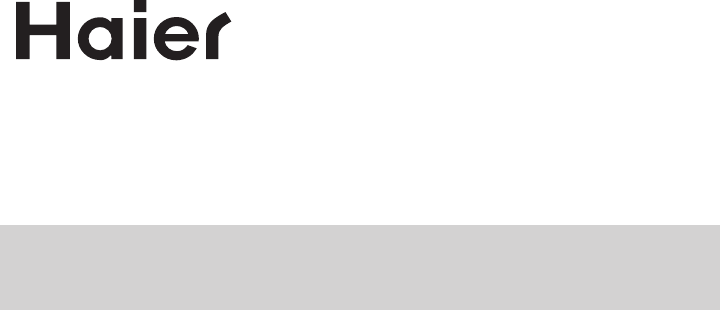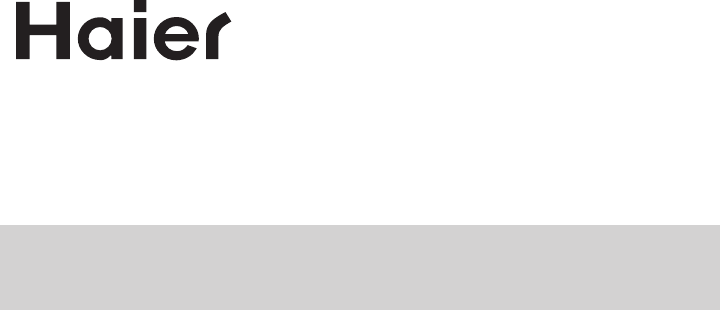HLC15B/HLC15E/HLC19E/HLC19W LCD TV/DVD Player Combo USER MANUAL Please read this manual carefully before using this TV set and keep it for future reference.
WARNING AND CAUTION ! CAUTION RISK OF ELECTRIC SHOCK DO NOT OPEN CAUTION: TO REDUCE THE RISK OF ELECTRIC SHOCK, DO NOT REMOVE COVER (OR BACK). NO USER SERVICEABLE PARTS INSIDE.FOR ANY PROBLEM, REFER SERVICING TO QUALIFIED SERVICE PERSONNEL. THERE IS A LIGHTNING ARROW SYMBOL IN THE TRIANGLE: THIS SYMBOL INDICATES HIGH VOLTAGE IS PRESENT INSIDE. IT IS DANGEROUS TO MAKE ANY KIND OF CONTACT WITH ANY INSIDE PART OF THIS PRODUCT.
IMPORTANT SAFETY INSTRUCTIONS 1) 2) 3) 4) 5) 6) 7) Read these instructions. Keep these instructions. Heed all warnings. Follow all instructions. Do not use this apparatus near water. Clean only with a dry cloth. Do not block any ventilation openings. Install in accordance with the manufacturer's instructions. 8) Do not install near any hear sources such as radiators, heat registers, stoves, or other apparatus (including amplifiers) that produce heat.
Safety Instructions PRECAUTIONS FCC WARNING-This equipment may generate or use radio frequency energy.Changes or modifications to this equipment may cause harmful interference unless the modifications are expressly approved in the instruction manual.The user could lose the authority to operate this equipment if an unauthorized change or modification is made. CAUTION:USE OF CONTROLS OR ADJUSTMENTS OR PERFORMANCE OF PROCEDURES OTHER THAN THOSE SPECIFIED HEREIN MAY RESULT IN HAZARDOUS RADIATION EXPOSURE.
CONTENT Safety Notice Items................................................................................... 1 Front Panel Controls..................................................................................2 Connection Options................................................................................... 3 Remote Control Key Functions................................................................... 4 Remote Control ..............................................................................
Safety Notice Items Incorrect usage may cause fire or electric shock. To prevent this, please do as required when you are installing, using and cleaning this machine.
Front Panel Controls 2 3 4 5 1 HLC15B HLC19W TV/AV MENU VOL- VOL+ CH- CH+ POWER 6 7 7 6 HLC19E HLC15E DC POWER SWITCH DC POWER SWITCH Control Panel Function 1. Power supply switch Selects the input signals: TV/AV/S-VIDEO/PC/COMPONENT 2.TV/AV 3. MENU Press to select the main menu 4. VOL- Volume down / Left orientation to adjust the item in the OSD VOL+ Volume up / Right orientation to adjust the item in the OSD /Press to enter 5.
Connection Options DVD STOP PLAY/PAUSE OPEN/CLOSE ANT IN PC AUDIO IN AUDIO IN L NEXT R S-VIDEO DVD insert V VIDEO IN PREV Pr Pb COMPONENT IN Y VGA IN The above figure is for reference only, connections may differ depending upon the models Please see the real set of the DVD position Earphone port PC AUDIO IN AUDIO IN AV/S-VIDEO/ COMPONENT Audio Input Connect audio output from an external device to these jacks R PC Audio Input Connect the audio output from the pc to the PC audio input port
Remote Control Key Functions When using the remote control, aim it towards the remote sensor on the TV Buttons on the remote control Standby DVD Open/close POWER TV/AV TV/DVD OPEN/CLOSE Input selection TV Sleep button SLEEP Q.VIEW MUTE INFO TV/DVD Mute 1 2 3 4 Return to Previous Channel in TV mode 5 6 7 8 Program Number CC 9 0 Call Screen Infromation Select MONO,STEREO, SAP in NTSC system CCD ( closed caption) On / Off P.
Remote Control Installing Batteries ! Remove the battery cover. ! Insert two size AA batteries matching the +/-polarities of the battery to the +/marks inside the battery compartment. Precautions Make sure that there is no obstacle between the remote controller and television set. Keep the remote control away from heat sources or humid areas to ensure effective performance of the remote.
Connection Instructions Grounding Ensure that you connect the grounding / earth wire to prevent possible electric shock. If grounding methods are not possible, have a qualified electrician install a separate circuit breaker. Do not try to ground the unit by connecting it to telephone wires, lightening rods, or gas pipes. External Equipment Connections Antenna Connection - Antenna or Cable Service with a Cable Box Connections - For optimum picture quality, adjust antenna direction if needed.
Connection Instructions PC Setup You can use your LCD-TV as a monitor for your personal computer using a VGA cable (not supplied). Connection and use steps: 1.Read the user guide supplied with your computer and ensure that it has a VGA connector; 2.Make sure that the power of the LCD -TV and the PC are off; 3.Connect a D type 15-pin VGA interface cable ( not supplied ) to the VGA video interface connector on the PC. Then connect the other end to the VGA video interface connector on the back of the LCD-TV.
Connection Instructions VCR Setup - To avoid picture noise (interference), leave an adequate distance between the VCR and TV Connection and use steps: 1.Read the user guide supplied with your AV devices and ensure that it has Composite or S-Video connectors; 2.Make sure that the power of the LCD-TV and the AV device are off; Connection Option 1 Set VCR output switch to 3 or 4 and then tune TV to the same channel number. Connection Option 2 1.
Connection Instructions Cable TV Setup - After subscribing to a cable TV service from a local provider you can watch cable TV programming. The TV cannot display TV programming unless a TV tuner device or cable TV converter box is connected to the TV. - For further information regarding cable TV service, contact your local cable TV service provider(s). Connection Option 1 1. Select 3 or 4 with channel switch on cable box. 2. Tune the TV channel to the same selected output channel on cable box. 3.
Basic Operating Instructions Turn on the LCD-TV POWER SLEEP TV/AV TV/DVD OPEN/CLOSE Q.VIEW INFO 1 2 3 5 6 7 9 0 MUTE 4 8 CC P.MODE SAP CH+ VOL - MENU VOL + OK When the POWER button is pressed and the LCD-TV is turned on, the indicator light on the front of the LCD-TV changes from red to green(or from dark to light). When the LCD-TV is turned off using the power button, the LCD-TV will go into standby mode and the indicator light turns red(or turns dark). S.
Basic Operating Instructions Select the TV Channel You Want You can use the number buttons on the remote control to directly select TV channels. And you can press the buttons on the remote control or on the panel to make a selection. Picture Mode Press P.MODE button on the remote control for menu display . For desired mode as follows: CUSTOM STANDARD MILD VIVID Sound Mode Press S.MODE button on the remote control for menu display .
Basic Operating Instructions - button Press to select additional channels (digital and analog) being broadcast by the same station. For example, to select digital channel “11.1”, press “11”, then press “-” and “1”; to select analog channel 13.0, press 13 first, then press and 0.(You must press - and 0 when you select analog channel. If you just press the number(eg.13), you will get digital channel) CH.LIST button(only available in digital signal) Press to display the digital program list.
Menu Operations * In this manual, the OSD (On Screen Display) may be differ from your TV These are examples to illustrate the TV's operation. Press TV/AV to select the input source. The menu for each source may be different . 1. Press MENU button to display the main menu, and VOL+/VOL-to select the main menu . 2. Press CH+/CH- to scroll through the parameters 3. Press VOL+/VOL- buttons to make changes to the parameters 4.
Menu Operations Video Menu Options continued 3.Press VOL+/VOL- button to increase and decrease the level to adjust the selected option to your preference . 4. Repeat step 2 and step 3 until desired picture quality has been achieved . Function: BRIGHTNESS :Adjust the brightness of the picture . By increasing the level, it will lighten the dark parts of the picture and by decreasing the level it will darken the lighter parts of the picture. CONTRAST : Adjust the contrast of the picture .
Menu Operations Audio Menu Options continued You can adjust sound options to the levels you prefer. 2. Press CH+/CH- button to enter the audio menu and to go up and down to select the desired option . 3.Press VOL+/VOL- button to increase and decrease the level to adjust the selected option to your preference . 4. Repeat step 2 and step 3 until desired audio quality has been achieved . Function : AUDIO MODE : Press VOL+/VOL- to select among CUSTOM, STANDARD, MUSIC and THEATRE .
Menu Operations Function Menu Options 1. Press MENU button and VOL+/VOL- until the following menu appears on the screen. FUNCTION INPUT SOURCE LANGUAGE CC MODE NTSC CAPTION DTV CAPTION LOCK BLUE SCREEN ASPECT RATIO TIME OSD TIMEOUT RESET TV ENGLISH ON CC1 ON NORMAL SHORT 2. Press CH+/CH- button to enter the function menu and to go up and down to select the desired option . 3.Press VOL+/VOL- button to increase and decrease the level to adjust the selected option to your preference . 4.
Menu Operations Function Menu Options Continued Note: Select CC1 for full translation of the primary language such as English in your area. Select CC2 for secondary language translation such as French or any other language that may be broadcast in your area. 5 .DTV CAPTION (can only be available in DTV):Press CH+/- to select DTV CAPTION and VOL+ to enter .
Menu Operations Function Menu Options Continued Text Opacity: Specify the opacity for the text color. Text Color: Select the text color or the opacity of the text box of caption display according to your own preference. Select a color and one of the opacity options. Edge Color: Press VOL+/VOL- to select the edge color according your own preference Edge Type: Press VOL+/VOL- to select the edge color according your own preference BG Color: Select a background color.
Menu Operations Function Menu Options Continued TIMER ON MODE OFF ON TIME --:-- ON TIME --:-- Press CH+/CH- to select MODE and VOL+/VOL- to set it OFF/DAILY/ONCE. Press CH+/CH- to select ON TIME and VOL+ to enter. Press VOL+/VOL- to select the position you want to change and CH+/CH- to set. TIMER OFF: Press VOL+ to enter the submenu to set.. Using this function can turn the TV set automatically into standby status at the preconcerted time. Same as adjustment of TIMER ON .
Menu Operations Adjust Menu Options Continued Functions: AUTO CONFIG : Automatically adjusts picture location frequency and phase parameters . PHASE : Removes any horizontal distortion and clears or sharpens the displayed characters . CLOCK : Adjust the TFT-LCD to match the PC input source clock frequency H POSITION : Picture horizontal position adjust V POSITION : Picture vertical position adjust . Channel Menu Options 1.
Menu Operations Channel Menu Options Continued 3. SKIP : If you want skip a channel , press VOL+/VOL- to select ON , and this channel will be skipped next time when you press CH+/CH- . You can press the digit buttons to select the channel . If you want to restore the channel , select OFF. 4. AFC : Auto frequency control. Select ON to improve image quality . 5. FINE TUNE : If the image or sound received is not very good , you can press CH+/CH- to select FINE TUNE in the menu .
Menu Operations Lock Menu Options Continued LOCK CHANGE PASSWORD PARENTAL LOCK ON MPAA RATING PG PG RATING TV-14 PG CONTENTS ( ) CA ENG RATING C8+ CA FREN RATING 8+ DOWNLOAD RATING This function enables you to block certain TV channels in accordance to the requirements established by the FCC. PARENTAL LOCK: Press VOL+/VOL- button to select ON or OFF. parental Lock off means the lock function is turned off .
Menu Operations Lock Menu Options Continued PARENTAL LOCK TECHNOLOGY: The "P.L. Technology" allows you to use U.S. and Canadian Movies and TV PROGRAMS Guide ratings to block certain types of TV programs and movies. To clearly understand TV program rating codes, read the following information: U.S. TV Program Ratings NR: Not Rated-this means that programs are not rated or rating does not apply.
Menu Operations Lock Menu Options Continued To clearly understand Canadian program rating codes, read the following list: Canadian English Rating Chart C: This type of programming is intended for children under age 8. There is no offensive language, nudity or sexual content. C8+:These types of rated programs are generally considered acceptable for children 8 years and over. There is no profanity, nudity or sexual content. G: These types of rated programs are generally suitable for all audiences.
DVD Features Basic Playback Preparations Press the TV/DVD button on the remote control to enter the DVD status. Basic playback 1.Place a disc in the disc tray. If there is no disc placed on the disc tray in DVD mode, OPEN will display on the screen all the times) There is only one disc size . Place the disc in the guide on the disc tray. If the disc is out of the guide, it may damage the disc and cause the DVD player to malfunction. Do not place a disc which is unplayable in this DVD player. 2.
DVD Features(Continued) Advanced Playback IMPORTANT NOTE: ALL DESCRIBED FUNCTIONS A FOR DVD DISCS. IF YOU PLAY OTHER DISC FORMATS THE OPERATION AND ON SCREEN DISPLAY WILL BE DIFFERENT. CAPTION SUBTITLE Press " SUBTITLE ", the screen will display "SUBTITLE 01/XX XXXXX", "01" indicates the ordinal number of this language; "XX" indicates total number of language; "XXXXXX" indicates the language of country. (the number of language depends on disc).
Special Function Playback JPEG DISC PLAYBACK When a disc containing standard JPEG picture files is inserted into the player, a navigation menu will be displayed automatically. Use the UP and DOWN cursor buttons to select a file then press PLAY/ENTER. The slide show will commence. Press PREVIOUS or NEXT to move between pictures. Press pause to stop on the current picture. Press PLAY/ENTER to resume normal playing. A JPEG disc contains JPEG (.
DVD System Setup DVD System Setup General Setup Process SETUP 1.Press the SETUP button, the General Setup Page,Preference Page will be displayed in turn. 2.Press CH+/or b item, then press submenu. PLAY/ENTER to select, the to enter the ..General Setup Page.. Tv Display Angle Mark Osd Lang Caption Screen Saver . LB 4 3:Ps . On 4 3:Lb ENG 16 9 On Off or bu to select then 3.Press CH+/press PLAY/ENTER to confirm. 4.Press SETUP repeatedly to exit the set-up menus. ..Preference Page..
DVD System Setup(Continued) DVD System Setup General Setup Page ..General Setup Page.. ANGLE MARK: Users can select a particular camera angle .when playing a DVD which offers multiple angles. Tv Display LB Angle Mark On Osd Lang ENG Caption On Screen Saver Off On Off This item allows you to set Angle Mark ON or OFF. On Screen Display (OSD) Language: Users can select on-screen display language. ..General Setup Page..
DVD System Setup(Continued) DVD System Setup Preference Page The Preference Page is only available when there is no disc in the player. SETUP PLAY/ENTER PARENTAL: The parental control function works in conjunction with the different censorship classes assigned to DVDs. These classes help to control the types of DVDs that the family watches, There are up to 8 censorship classes for DVDs. ..Preference Page..
DVD System Setup(Continued) DVD System Setup SETUP DEFAULT: Resets all settings (except password and parental lock status) for this DVD player back to the manufacturers original settings. Press ENTER to perform the reset. ..Preference Page.. Parental Password Default Reset PLAY/ENTER Note: Some functions may not be available depending on the type of disc.
Playable Discs The following discs can be played: You cannot play discs other than those listed above. You cannot play non-standardized discs, even if they may be labelled as above. The performance of CD-R or CD-RW disc depends on the way the disc was burned. In a few cases, their performance may not be consistant or may not even operate at all. This DVD Player is designed and manufactured according to the Region Management Information that is recorded on a DVD disc.
Disc Protection and DVD Characteristics Compare DVD disc with other discs: DVD Encode method LD Digital/MPEG Singleside doublelayer 9.4G Doubleside doublelayer 17G 133 242 266 Playing Time minutes minutes minutes 484 minutes Capacity Disc diameter Singleside singlelayer 4.7G Double -side single -layer 8.
Troubleshooting Guide To assist in location possible faults use help guide below. Troubleshooting No picture, no sound Verify if the television is properly plugged in. Verify if the television is properly supplied with power. Verify that electricity is available. Blank screen Verify if correct signals are input. Press TV/AV button to change signal input to TV input. Restart the television of power supply is interrupted. No sound Press MUTE button and verify if Mute mode is on.
Specifications Specifications of the television that you have just purchased may vary from the information in this table due to technical innovations. Model Picture, sound system HLC15B/HLC15E NTSC, ATSC, Cliar QAM Audio output External input port 1.5W+1.
Warranty Warranty 90 days labor and one year parts .
V0.