User’s Manual HSM-04-04 HSM-04-02 Genesis Digital ™ HDMI / DVI Matrix Switch Series HSM-04-04 HSM-I-04-04 HSM-04-02 HSM-I-04-02 CUSTOMER SUPPORT INFORMATION 4x4 HDMI Matrix Switch with RS-232 4x4 HDMI Matrix Switch with RS-232 & IP 4x2 HDMI Matrix Switch with RS-232 4x2 HDMI Matrix Switch with RS-232 & IP Order toll-free in the U.S. 800-959-6439 FREE technical support, Call 714-641-6607 or fax 714-641-6698 Address: Hall Research, 1163 Warner Ave. Tustin, CA 92780 Web site: www.hallresearch.
Genesis Digital™ HDMI Matrix Switches TRADEMARKS USED IN THIS MANUAL Hall Research and its logo are trademarks of Hall Research. Any other trademarks mentioned in this manual are acknowledged as the property of the trademark owners.
User’s Manual Contents 1. Introduction ........................................................................................................................... 3 1.1 General.................................................................................................................................. 3 1.2 Features ................................................................................................................................ 4 2. Installation ..........................................
Genesis Digital™ HDMI Matrix Switches 1. Introduction 1.1 General Thank you for purchasing this professional quality and compact Genesis™ Matrix Switch from Hall Research. This User’s Manual applies to both 4x2 and 4x4 HDMI Matrix Switchers. As members of Hall’s Genesis™ series, these matrices are synonymous with high performance, intuitive and powerful user interface, easy to use control command set, and unsurpassed reliability. The Matrix switches are HDMI 1.3 compliant (and 1.
User’s Manual 1.2 Features 4 • Compatible with HDMI version 1.3, 1.4 (for color-depth and 3D), and DVI • Supports a wide range of HDTV (HDMI) and PC (DVI) resolutions from 480i to 1080p and VGA to WUXGA • Supports digital video formats in Deep Color 12bit • Supports lossless digital audio: both 5.1 and 7.
Genesis Digital™ HDMI Matrix Switches 2. Installation 2.1 Package Contents Your package should contain the 1RU Matrix Switcher, a Universal power supply (5v DC @ 6A), an IEC320 Power Cord, an IR remote control, and a User’s Manual. Figure 1 – Power Supply and IR Remote Notice Use only regulated 5v DC supply (center positive) as supplied with the unit. Use of any other voltage will cause damage to the unit and void the warranty. 2.
User’s Manual Using quality HDMI cables connect the inputs to video sources. If the sources are DVI (PC) then you will need either a DVI to HDMI adapter, or preferably, a DVI to HDMI Cable Figure 3 – Model C-HDMI-DVI-xM (x = 2, 3 or 5 meters) For a professional installation, we recommend using locking HDMI cables.
Genesis Digital™ HDMI Matrix Switches If the matrix needs to be controlled via RS-232, plug the controller (or PC) to the DB9 Female port on the rear of the matrix. Make the connection to the PC’s DB9 Male connector using a straight-through DB9 MF cable. Table 1 – RS-232 Control Port Pin out The HSM matrices are available with IP network port (HSM-I- …).On these units there is an RJ45 (10/100 Base-T) for connection to your Local Area Network (LAN).
User’s Manual 3. Configuration & Operation 3.1 Front-Panel Buttons and Indicators An image of the front panel for the 4x4 matrix is shown below. The 4x2 units have fewer OUTPUT buttons, but otherwise are the same.
Genesis Digital™ HDMI Matrix Switches 3.3 Making AV Routings or “Ties” from Front Panel To make the unit as convenient and intuitive as possible the HSM matrix allows you to make ties starting from the input channel’s point of view or from the output. 3.3.1 Making a tie starting from the output This is the most natural way of making connections since each output gets its signal from only one input.
User’s Manual 3.4 Making AV Routings or “Ties” Using IR Remote The remote control is very simple; outputs are labeled as A-D and they correspond to 1-4 on the rear of the box. Press the input channel you want the output connected too.
Genesis Digital™ HDMI Matrix Switches 4. Control Commands (RS-232 and IP) The Genesis™ Matrices can be controlled via an external control system by using either the standard RS-232 or the optional IP port. Any program capable of standard serial communication in ASCII format is capable of working with the matrix. Most PCs with Windows™ OS have HyperTerminal™ or equivalent. There are also many free Terminal Emulator software programs available for download on the internet.
User’s Manual Command: Response: Variations: Command: Response: Command: Response: COn,m COn,m stands for Connect Output n to input m COn stands for Connect Output n Query COn,m CO*,m stands for Connect All Outputs to input m CO1,m CO2,m CO3,m (for 4x4 matrices only) CO4,m (for 4x4 matrices only) 4.2 Preset Save and Recall Functions Command: Response: Command: Response: PRx stands for Preset Recall.
Genesis Digital™ HDMI Matrix Switches HDm stands for HDCP Status Query on input m HDm,x x=0 (no video detected on input), x=1 (video detected on input without HDCP), x=2 (video detected on input with HDCP). This command is useful for several purposes. For example, if you do not have HDCP compliant displays on all outputs and you try to send an input with HDCP to an output display that is not HDCP compliant, you will not get an image.
User’s Manual 5. IP Control Basics Serial Control IP Control HTTP Control Telnet Control RS-232 Port Port 80 Web Server Matrix Command Processing Port 6324 Telnet Server Figure 10 – IP Control Block Diagram As shown in the figure above, the matrix can be controlled via RS232 Serial port or through an IP (Ethernet) port if equipped.
Genesis Digital™ HDMI Matrix Switches 5.1 Getting Device IP Address The HSM matrix comes preconfigured for DHCP, which means it will automatically obtain an IP address when it is connected to the users LAN network. It is recommended that you set a static IP on each system in order to guarantee it maintains the same address. In order to set a static IP, first discover what DHCP address was issued to the matrix and then login to the matrix web interface to reconfigure the settings. (see section 5.
User’s Manual Figure 12 – Control via web Interface The matrix web interface allows the user to change/monitor the matrix I/O ties, assign unique names to the inputs, outputs and presets as well as enable/disable password protected login or change the IP configuration, etc… The Preset, Input and Output names are saved permanently in matrix until the user changes them. The matrix will also remember the I/O Presets when not powered. The web interface is user friendly and easy to access.
Genesis Digital™ HDMI Matrix Switches 5.2.1 Video Routing Tab The routing tab allows the user to control the matrix I/O ties, save the current configuration as a preset, load existing presets and turn the matrix on or off. Please refer to Figure 13 for a typical example screen of the routing tab, as it would appear on a Smart-Phone. Figure 13- Video Routing Tab Outputs Column Displays the name for the selected matrix output. You cannot change the output names (labels) here.
User’s Manual 5.2.2 Labels Tab The user can assign descriptive names inputs, outputs and presets on this tab. Label names are limited to 16 characters long including white space, and can have special symbols. Apply Button Click this button to save your changes after changing the names. 5.2.3 Settings Tab Settings tab helps user to change IP address, enable/disable DHCP, enable/disable password, change current password and load factory default settings whenever necessary.
Genesis Digital™ HDMI Matrix Switches DHCP Enables/ Disables DHCP. If enabled, the matrix is assigned an IP address from the user’s compatible networks DHCP router. This is the factory default. If disabled, the matrix is assigned the IP address, subnet mask and gateway address supplied by the user. Login Enables/Disables the system login password. If enabled, the matrix will require a password in order to operate the controls. If disabled, the matrix requires no password to operate the controls.
User’s Manual 5.3 IP Specific Serial Commands The HSM matrix is equipped with a standard RS-232 interface, which allows the user to assign a static IP address. Please refer section 4 to connect a PC to Matrix over an RS-232 serial interface. Once you are connected use following commands to change the network settings or restore the factory defaults. 5.3.
Genesis Digital™ HDMI Matrix Switches 6. Telnet Interface The HSM telnet interface is an IP based command line interface to control and monitor the matrix. Only one (1) client is allowed to connect at a time through this interface and with every new connection, the old connection will be automatically closed. The Telnet connection timeout is set to infinity or until the user closes the current connection. The Telnet authentication required depends on authentication status of web interface.
User’s Manual 7. Troubleshooting There are no field serviceable parts or circuits in the device. Opening the device will void the warranty. If you think the device is malfunctioning, please contact Hall Research. 7.1 Contacting Hall Research If you determine that your Genesis™ Matrix is malfunctioning, do not attempt to repair the unit; instead, contact Hall Research Technical Support at 714-641-6607. Before you do, make a record of the history of the problem.
Genesis Digital™ HDMI Matrix Switches 8. Specifications Video Standards Signal type Connectors Video Data Rate Supported Colors HDMI Cable Length HD Resolutions PC Resolutions Audio Supported Formats General Power Supply Nominal Power Temperature/humidity Cooling Mounting Enclosure type Dimensions Product weight Shipping weight Recommended cable Vibration Safety EMI/EMC MTBF Warranty HDMI 1.3 (1.
User’s Manual Appendix 1 – Front Panel Quick Reference Guide Figure 17 – Control buttons on the front panel Function Procedure View ties or Make ties Hit any of the INPUT or OUTPUT Buttons Recall Presets To change ties, hit any INPUT or OUTPUT then hit SET Hit PRE (button lights up) Save Presets Hit any INPUT or OUTPUT button Hold PRE until it starts blinking Power ON/OFF Hit any INPUT or OUTPUT button To turn on hit power button To turn off Press and hold power button Appen
© Copyright 2013. Hall Research, Inc. All rights reserved. CUSTOMER SUPPORT INFORMATION Order toll-free in the U.S. 800-959-6439 FREE technical support, Call 714-641-6607 or fax 714-641-6698 Mail order: Hall Research, 1163 Warner Ave. Tustin, CA 92780 Web site: www.hallresearch.com E-mail: info@hallresearch.