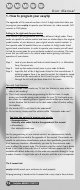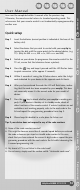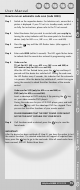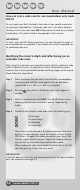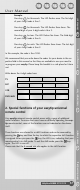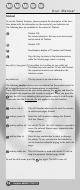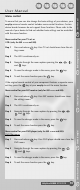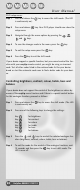Operation Manual
Helpline 00800 31133113
20
DVD setup menu:
Step 1 Press and release the key to access the shift mode. (The LED
is continuously on).
Step 2 Press and release key. Your DVD player should now show the
setup menu.
Step 3 Navigate through the menu options by pressing the , ,
and keys.
Step 4 To save the changes made in the menu, press the key.
Step 5 To exit the setup menu press the key.
Step 6 Press the key to exit the shift mode.
If your device supports a specific function, but you cannot control the fun-
ction with your easytip remote control, you might be using an incorrect
code. Test all other codes listed in the enclosed code list for your device
brand or start the automatic code scan to find a better code for your devi-
ce.
Controlling brightness, contrast, colour, treble, bass and
balance
If your device does not support the control of the brightness or colour by
means of the easytip menu function and if there is a special control button
for this analogue function, proceed as follows:
Step 1 Press and release the key to access the shift mode. (The LED
is continuously on).
Step 2 Press one of the following keys to change the settings:
Key for brightness
Key for contrast
Key for colour
Key for treble
Key for bass
Key for balance
Step 3 Press the and keys to control the selected analogue fun-
ction (brightness, contrast, colour, treble, bass or balance).
Step 4 To exit the mode for the control of the analogue functions, wait
10 seconds and then press the key to exit shift mode. The
LED is now off.
User Manual