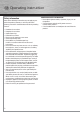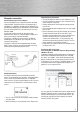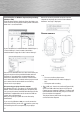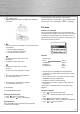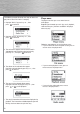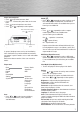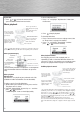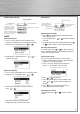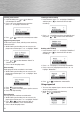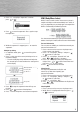Operation Manual
3
Computer connection
Connecting the player to the computer
Connect the player to your computer with the mini USB
cable provided. The player will turn on automatically. It
will appear as a Windows portable device (Windows XP,
with Windows Media Player 10 installed) using the Media
Transfer Protocol (MTP) or a drive letter if you are using
Windows 2000.
It might take several seconds for the player to be
detected. Click “Refresh” in My Computer or Explorer to
make sure the player has been detected.
The player is capable of transferring fi les at USB 2.0.
If USB 2.0 port is available on your computer, use it to
connect to your player.
The player is still backward compatible with the older
USB 1.1 ports. However, you will not be able to take full
advantage of the potential speed increase.
Charging the battery
Your player will charge through the USB connection
when it is connected to your computer. The display below
shows where the animated battery icon is displayed
when charging. To fully charge the player, make sure your
computer is on and the device is connected for at least
3 hours.
• You can still transfer fi les to the player while in battery
charging mode.
•
When the battery is full, the display shows “Battery full”.
Important battery information
• Charge the player for at least 3 hours before fi rst use.
• Charge the player for at least 2 hours after putting the
player away for a long time.
• Battery replacement should only be made by trained
technicians.
• Do not attempt to open the player. No user serviceable
parts inside.
• Do not separately recharge, disassemble, or incinerate
or expose to high temperatures over 45ºC (113ºF).
Examples of high temperatures that may damage your
product include leaving it in a locked car in the
summer, the dashboard of a car or putting it on top
of other heat generating electronics devices (such as
power amplifi ers and computer monitors).
• Keep away from children. Do not disassemble and do
not dispose of in fi re.
Transferring fi les to the player
Transferring fi les via Windows Explorer (Drag-and-drop)
(Windows XP only)
In Windows Explorer, when the RCA player is opened in
MTP mode, and Windows Media Player 10 is installed,
the “Data” and “Media” views will be displayed for the
player. The Data folder is used to manage data content
on the player, such as text fi les. The Media folder is used
to manage media content supported by the player for
playback, such as mp3 and wma.
You can copy fi les to / delete fi les from the player through
Windows Explorer, but you cannot open or edit the fi les
directly from the player. If you want to edit the fi les, you
will need to copy the fi les from the player to another
location (drive) in the system.
USB port
of your
To open the
cover: lift it
up and
rotate
The player
00090710bda2.indd Abs2:3
00090710bda2.indd Abs2:3
22.08.2007 14:47:42 Uhr
22.08.2007 14:47:42 Uhr