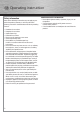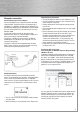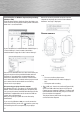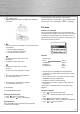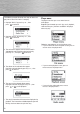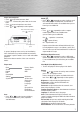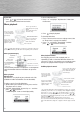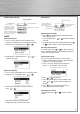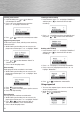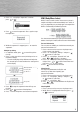Operation Manual
4
Transferring fi les via Windows Explorer (Drag-and-drop)
(Windows 2000)
From Windows Explorer, highlight all the fi les/folders you
want to transfer to your player and drag them to the drive
letter that is associated with it.
If your computer has installed Windows Media Player 11,
“Internal Storage” shows instead of the folders
mentioned above. Copy fi les inside “Internal Storage”.
Secure music download fi les must be transferred to your
player through one of the provided Jukebox software
packages or any applications recommended by the
online music download service. Please visit the online
music download service’s website where you purchased
your content from for more details on transferring
secure music to your player.
Disconnecting your player from the computer
For Windows XP users, your player is connected in MTP
(Media Transfer Protocal) mode to your computer by def-
ault, you may disconnect the USB cable directly when fi le
download is completed. Do not disconnect the USB con-
nection during fi le download.
Doing so may corrupt system fi les or the fi les being
downloaded.
If you are using Windows 2000, you can disconnect the
player by left clicking on the icon from the system tray
and selecting the drive corresponding to your player.
Before disconnecting the USB connection from the
computer or the player, be sure the “Safe to Remove
Hardware” message is displayed.
General controls
1. m
• To access the fi le or player menu.
• Press and hold to lock or unlock the player’s
keys.
• To stop the radio recording.
2.
USB jack - Attach the small end (Type mini-B)
of the mini-USB cable here. Attach the large end
(Type A) to your computer’s USB port. The player will
enter USB mode automatically, and you can transfer
fi les to and from the computer.
The player’s battery will also be charging when
connected to the computer.
00090710bda2.indd Abs2:4
00090710bda2.indd Abs2:4
22.08.2007 14:47:43 Uhr
22.08.2007 14:47:43 Uhr