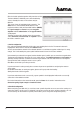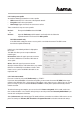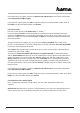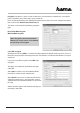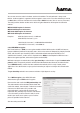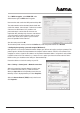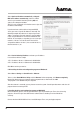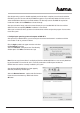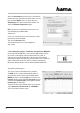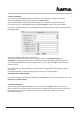Operating instructions
12
Select the Environment menu item again in the Network
window and select the New environment which has also
been selected, WLAN in our case. Next, select the
Show/Display menu item in the Network window and
select the Network confi gurations option.
Note: The process for selecting the connections can
vary depending on the MAC model
and features.
In our case, remove the tick for all connections except
the Ethernet connection (en2).
Then click the Activate button.
The confi guration process is now complete for
your system.
7. The confi guration program – introduction and operation on MAC OS X
As the Hama WLAN USB Stick is not an offi cial Apple Airport product,
you cannot use the Airport software integrated in the system. To
confi gure the Hama WLAN USB Stick, you must open the enclosed
utility. Open the fi nder and select the hard drive where you installed the
driver and the utility earlier. The utility is installed in the Programs
directory by default. Double-click the WirelessUtilityRT73USB icon.
The following window opens:
This screen shows all available wireless networks.
The SSID, which is used to identify WLAN devices in
the respective wireless LAN, the router MAC address
(BSSID), the signal strength (signal), the channel used
(channel), the encryption algorithm (encryption) and the
authentication (authentication) and the type of network
(network type) are displayed.
The lower section of this window shows the connection
status (Connected / Disconnected). Click RESCAN to
search for wireless networks again.