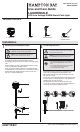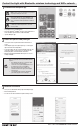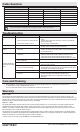Instructions / Assembly
HAMPTONBAY.COM
Please contact 1-855-HD-HAMPTON for further assistance.
Control the Light with Bluetooth
®
wireless technology and WiFi
®
network
Download the Hubspace app
1
□ Download the Hubspace app from the device’s App Store or the
Google play store to your mobile device.
□ Turn on the Bluetooth
®
and Wi-Fi
®
functions of the smart device to
ensure the Wi-Fi
®
signal at home is stable and reliable.
□ Open the Hubspace app.
NOTE: To register, enter your email address and a password
or login if you already have an account.
NOTE: Bluetooth enabled smart devices typically have a
range of approximately 33 ft. (10 m). Attempting to pair
your smart device to the pathl ight beyond the intended
range can result in inconsistent performance or failure to
connect.
Select and pair the LED path light
2
□ Connect your device to power and follow the instructions on
screen.
□ In the Hubspace app screen, tap the plus sign “+” in the upper
right corner and select “add product”.
□ Scan your product’s QR code or quick start guide. If the QR code
cannot be scanned for some reason, you can enter the code
manually. Tap Enter Code and follow the instructions.
□ Name the LED path light identied and assign it to a room, for
example “Pathlight”.
NOTE: If you are unable to access the QR code for your
light, you can put it into discovery mode with the following
sequence:
□ In the Hubspace app, tap the “+” in the upper right
hand corner and select “add Product”.
□ On the next screen, tap the magnifying glass icon at
the bottom next to “QR code not available?”
□ Next, select “My product has no buttons” and
follow the instruction in the app to place the light in
discovery mode.
□ Once the light is in discovery mode, the light will
pulse and the app will connect to the light.
Pathlight
NOTE: For optimal performance, ensure that the path light
is within range of the Wi-Fi signal and as close to the
router as possible.
Network Connection
3
□ Select your 2.4 GHz network during setup in the Hubspace app.
□ Enter network password.
□ You can also select the network in the product settings screen.