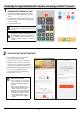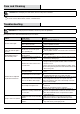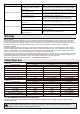Installation Guide
2
1
Download the Hubspace app
TM
Download the Hubspace app from the device’s
App Store or the Google Play Store to your mobile
device.
Turn on the Bluetooth
®
and Wi-Fi
®
functions of the
smart device to ensure the Wi-Fi
®
signal at home is
stable and reliable.
Open the Hubspace app.
NOTICE: To register, enter your email address
and a password. Or, login if you already have an
account.
NOTICE: Bluetooth enabled smart devices
typically have a range of approximately 33 ft.
(10 m). Attempting to pair your smart device to
the flood light beyond the intended range can
result in inconsistent performance or failure to
connect.
Controlling the Light with Bluetooth
®
wireless technology and Wi-Fi
®
network
2
Select and pair the LED flood light
In the Hubspace app screen, tap the plus
sign “+” in the upper right corner.
Scan your product’s QR code or quick start
guide. If the QR code cannot be scanned for
some reason, you can enter the code manually.
Tap Enter Code and follow the instructions.
Name the LED flood light identified and assign
it to a room, for example “Flood light”.
Connect your device to power and follow
the instructions on screen.
NOTICE FOR LIGHTING AND
FAN PRODUCTS ONLY:
If you are unable to access the QR
code for your light, you can put it into
discovery mode with the following
sequence:
In the Hubspace app, tap the plus
sign in the upper right corner and
follow the instructions to discover
devices. More than one device
can be added at a time using this
method.
Switch the device off and on 5
times. The light will pulse to show
that it can now be discovered.
Flood light
Tap to select a room