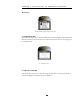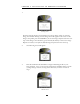User manual
CHAPTER 6 DOLPHIN 7200 2D HANDHELD COMPUTER
89
8989
89
4. The file transfer status screen will appear on the Dolphin 7200 2D terminal
after you place it in the HomeBase.
File Transfer Status Screen
5. After the transfer is complete, the Dolphin 7200 2D terminal is ready to take
another image.
Note: Be sure that the Dolphin Image Capture Server program is running on your PC before taking
any images. If the program is not running when you put the terminal in the HomeBase, Dolphin
cannot transfer the file to the host and you will see the following screen:
To begin the process, leave the Dolphin terminal in the HomeBase and open the Dolphin Image
Capture Server program. The file transfer process will occur as described in Steps 4 and 5 above.
F3 SCAN LABELS
This option only demonstrates how the terminal scans bar codes. Press F1 to configure
the Dolphin 7200 2D to read linear barcodes, stacked linear and matrix codes. As each
symbology is configured, its name will appear in a scrolling list on the screen. Once the
terminal is configured, press the ON/SCAN Button to scan a bar code.