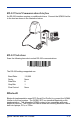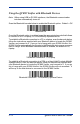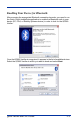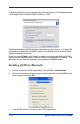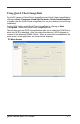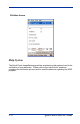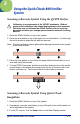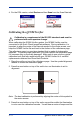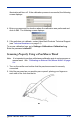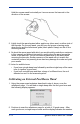2 - 4 Quick Check® 890 User’s Guide
Using the QC890 Verifier with Bluetooth Devices
Note: When using USB or RS-232 interfaces, the Bluetooth communication
interface automatically turns off.
Scan the Bluetooth barcode below to enable the Bluetooth option. Default = Off.
Once the Bluetooth option is enabled, scan the appropriate barcode that follows
to connect to a PC or laptop, or a PDA/Mobility Systems device.
To establish a Bluetooth connection to a PC or a laptop, scan the barcode below,
follow the instructions supplied with your Bluetooth device to locate the QC890
Verifier, and connect to it. If you go out of range with your QC890 Verifier, the
QC890 Verifier automatically reconnects to the Bluetooth device once you come
back in range. When Bluetooth communication is enabled, the default is PC/
Laptop.
To establish a Bluetooth connection to a PDA or a Hand Held Products Mobility
Systems device, scan the barcode below, follow the instructions supplied with
your Bluetooth device to locate the QC890 Verifier, and connect to it. If you go
out of range with your QC890 Verifier, the QC890 Verifier will not reconnect. It
will be up to the host device to reconnect to the QC890 Verifier.
Bluetooth On
* Bluetooth Connection - PC/Laptop
Bluetooth Connection - PDA/Mobility Systems Device