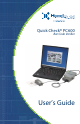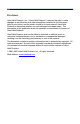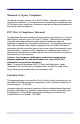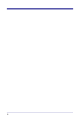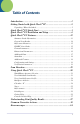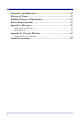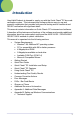Quick Check® PC600 Bar Code Verifier User’s Guide
Disclaimer Hand Held Products, Inc. (“Hand Held Products”) reserves the right to make changes in specifications and other information contained in this document without prior notice, and the reader should in all cases consult Hand Held Products to determine whether any such changes have been made. The information in this publication does not represent a commitment on the part of Hand Held Products.
Statement of Agency Compliance This device complies with part 15 of the FCC Rules. Operation is subject to the following two conditions: (1) this device may not cause harmful interference, and (2) this device must accept any interference received, including interference that may cause undesired operation. FCC Class A Compliance Statement This equipment has been tested and found to comply with the limits for a Class A digital device, pursuant to part 15 of the FCC Rules.
The CE mark on the product indicates that the system has been tested to and conforms with the provisions noted within the 89/336/EEC Electromagnetic Compatibility Directive and the 73/23/EEC Low Voltage Directive. For further information please contact: Hand Held Products, Inc. Nijverheidsweg 9 5627 BT Eindhoven The Netherlands Hand Held Products shall not be liable for use of our product with equipment (i.e., power supplies, personal computers, etc.
EXCEPT AS MAY BE OTHERWISE PROVIDED BY APPLICABLE LAW, THE FOREGOING WARRANTY IS IN LIEU OF ALL OTHER COVENANTS OR WARRANTIES, EITHER EXPRESSED OR IMPLIED, ORAL OR WRITTEN, INCLUDING, WITHOUT LIMITATION, ANY IMPLIED WARRANTIES OF MERCHANTABILITY OR FITNESS FOR A PARTICULAR PURPOSE. HAND HELD PRODUCTS’ RESPONSIBILITY AND PURCHASER’S EXCLUSIVE REMEDY UNDER THIS WARRANTY IS LIMITED TO THE REPAIR OR REPLACEMENT OF THE DEFECTIVE PRODUCT.
5
Table of Contents Introduction ....................................................................................... 1 Getting Started with Quick Check® PC............................................. 2 Unpacking / What's Included ............................................................................. 2 Quick Check® PC Quick Start........................................................... 3 Quick Check® PC Installation and Setup ......................................... 6 Quick Check® PC Features .
Frequently Asked Questions ........................................................... 35 Glossary of Terms............................................................................ 39 Additional Sources of Information ................................................. 56 Electrical Specifications .................................................................. 57 Appendix A Messages...................................................................... 59 Additional Data Messages:........................
Introduction Hand Held Products is pleased to supply you with the Quick Check® PC bar code verification system. The instrument and software offer an easy-to-use and powerful combination that provides both pass/fail testing and full traditional and ISO/IEC verification with significant detail. This manual contains information on Quick Check® PC instrument and software.
Getting Started with Quick Check® PC Unpacking / What's Included When you first receive your Quick Check® PC, inspect the packaging for any signs of shipping damage. If there is evidence of damage, please keep ALL packing materials and contact the delivery carrier as soon as possible for claim procedure.
Quick Check® PC Quick Start If you've used a Quick Check® or other verifier before, you'll probably skip reading the manual and just click different parts of the control panel until you figure things out. That's okay. Quick Check® PC software is designed to allow an intuitive interface for those familiar with the verification process and Windows-based software. If you get stuck, you can try the on-line help or read the following sections. Be sure to review the README.TXT file included with the installation.
• 1. • Press to turn unit off. LED Status indicator: • The LED indicator is a 3-color indicator. • Green indicates that the interface module is functioning properly and has established connection with the Quick Check® PC software. • Amber (yellow) indicates an error during communications. • Red indicates that the interface module cannot establish a connection to the Quick Check® PC software on the computer or that no wand is connected.
Type D:\setup and click “OK”. (Note, if your CD is not drive “D” then you should type that letter instead of “D”.) The Install program will install the Quick Check® PC software onto your hard drive. You will have the option of selecting an alternate location or folder/directory name for installation. If you choose this option, be sure to make a note of the location you selected for future reference. Once installation is complete, remove the Quick Check® CD ROM and reenable any virus checkers. 1.
Note: your settings will automatically be saved when you exit the Quick Check® PC program. Note: For information on default settings, see the “Select Verification Parameters” in the following section. 2. You are now ready to verify symbols. Quick Check® PC software provides many useful functions not available with conventional verifiers.
Keyboard shortcut or operation IF YOU DO NOT HAVE AN AVAILABLE COM PORT: STOP! For computers with USB and parallel ports (no serial ports) you can use a USB to serial converter (USB on PC end, male serial on end that connects to the QCDB09F female 9-pin serial port or a PC Card (PCMCIA) with a male serial adapter. You may not connect the Quick Check® PC device to your mouse serial port unless you have a Windows® keyboard with the additional Windows function keys.
• If you have more than one Wand or Mouse Wand, select the one that most closely matches the size of the symbols you will be verifying. (See Help Topics or “Choose the Right Wand” under the “Using Quick Check® PC” for Aperture Size recommendations or refer to page 22.
with known reflectance and dimensional performance characteristics. Scanning this symbol provides the Quick Check® PC with the proper reference. If you have not already done so, turn on the interface unit and start the Quick Check® PC software. • Scan the calibration page (for the Mouse Wand) inside the manual to begin the calibration process. • Ten consecutive scans are required for calibration. An audio tone indicates a successful scan. Screen prompts will advise you of your progress.
• • Also see below for Com port problems Check to see if any programs are running that seize control of the communications port interrupts (such as “autoanswer” fax programs). Close any conflicting applications. “No Connection!” appears on the Quick Check® PC status bar. • • • • • Check to make sure the interface module is turned on (and plugged in to a working outlet or has fully-charged batteries). Check the connections at the interface module and the communications port.
Quick Check® PC Features The Quick Check® PC screen is divided into a number of different areas). Title Line • Program name; name of open Quick Check® PC saved file (if any) in brackets. Menu Line ® • Provides access to the Quick Check PC's configuration and file management functions. Toolbar Icons ® • Quick and easy access to the power of the Quick Check PC with a single click of the mouse.
• • • • Scan status (# of #) Current COM port selection Status “LED” red/green/off indicator in lower right to indicate whether the software is ready to accept scans or not. “Battery Low” indicator in lower right hand corner (appears only during battery low conditions). Menu items are shown below. • For menu access, Quick Check® PC software recognizes either mouse selection or the key sequence of the underlined letters following the [Alt] key (e.g., [Alt],F,O is the same as clicking on File, Open).
Next Scan • View the results of the one next scan (of a series). Scan Profile • View the scan reflectance profile graphically. Element Graph • View graph of element widths for current scan. Calculate X • Calculate the width of the narrow element in inches or centimeters (by entering measured symbol width).
• • Accumulated Scans • Indicates the total number of scans required (red indicators) for a symbol profile; the number of scans already completed (green bars). As scans are completed, red indicator bars turn green. Right-click to set: Number of scans ISO/IEC Symbol Grade • Running average of all scans, symbol grade in ISO/IEC format: Alpha Grade/Numeric Grade/Aperture (mils)/Light Source (nanometers) Note: Multiple scans are required for an ISO/IEC symbol grade.
• : Allowable scan direction(s) (forward only, reverse only, both). Speed Variance • Normal, Marginal, High -- whatever the case may be. Right-click to select/deselect : Display of speed variance information Reflectance Measures Both traditional and ISO/IEC parameters are displayed in this area. For further information on interpreting this data, see the “Traditional Print Quality Measures” or “ISO/IEC Print Quality Measures” section.
• High intensity” red or green indicates the achieved grade Right-click the “LED” area to select the minimum passing ISO/IEC grade. Format Parameters • Check Digit • Pass/Fail/Not Applicable Indicator (P, F, or N/A) and visual indicator (red, green, gray) Right-click the Check Digit “circle” to turn on or off optional check digit validation (for Code 39, Interleaved 2-of-5, Codabar).
• • : Code 39 : Interleaved 2-of-5 (ITF, I 2/5) : Codabar Average Bar Error • Numeric measure of bar width deviation as a multiple of the X dimension • Pass/Fail indicator • Visual Pass/Fail indicator (Pass/Fail background displays green or red) Bar Width “LED” display • Five LEDs indicates bar width growth or reduction as a percentage of traditional bar width tolerance: : “Reject -” (red), FAILED, bars too narrow : “-” (yellow), CAUTION, bar width reduction evident : “In Spec” (green), PASSED, bar width
• • Pass/Fail indicator Visual Pass/Fail indicator (Pass/Fail background displays red or green) Note: See Appendix A for complete listing of Additional Data Messages. Status Bar At the bottom of the control panel are variable advisory notes. • Prompts/General Messages • Ready to scan (if you don't see this, the program does not recognize the scanner) • Scanner missing / Scanner disabled • Press F1 for Help • Input device • This identifies the currently configured wand by aperture and light source.
Configuration and Settings Quick Check® PC software can be easily configured to meet one or more application requirements. Following are the user-configurable settings. Verification Parameters Number of Scans Set Scan Count Settings, Scan Right click Accumulated Scans display • Select from 1 to 50 individual scans to produce the final grade (ISO/IEC method). Symbology Selection Right Click Symbology display • Select/deselect symbologies • Select/deselect U.P.C. addendums • Set U.P.C.
Message Length Right Click Msg. Length display • Select variable or fixed message length Note: If fixed-length message format is selected, it will apply to all symbologies enabled. Wide-to-Narrow Ratio Right Click W/N Ratio display • Enable/disable Wide-to-Narrow element ratio checking • Set W/N ratio requirements Speed Variance Right Click Speed Variance display • Enable/disable display of scanning speed variance Traditional Measures are not user-definable. Values set in the software are shown below.
Choosing an inappropriate scanning aperture will result in inaccurate quality measures. Too small an aperture may detect reflectance nonuniformities (spots and voids) that would not affect scanning with a “normal” aperture size. Too large an aperture will not be able to resolve individual elements of the symbol. This will generally result in symbol rejection or misleading results. Wand/Mouse Aperture Selection WAND NUMBER SYMBOL DIAMETER IN .001” (mm) “X” DIMENSION RANGE 03 0.004” ≤ X < 0.007" (0.
Hand Held Products calibration page (QCRFPG).. Scan smoothly. If you're not scanning properly, you'll be advised of the specific problem by the software. • Ten consecutive scans are required for calibration. An audio tone indicates a successful scan. Screen prompts will advise you of your progress. Note, if scans are too variable, you will have to start over. • When the calibration is completed, the calibration screen will disappear.
If you need to use a different wand (aperture), the Quick Check® PC will accept any Hand Held Products interchangeable wand. For scanning with a traditional Pen Wand, the plastic support and wand tip must both be flat against the scanning surface to maintain the proper scanning angle. Note: When using a Pen Wand, both the tip of the wand and the plastic alignment guide must be touching the surface. This provides the proper scanning angle. Note: When using the Mouse Wand, it must be flat against the surface.
View Scan Reflectance Profile View the scan reflectance profile of a scan. The bar/space pattern is displayed below the analog signal. A Zoom feature allows detailed visual inspection of the symbol pattern and profile. Scan Profile View, Scan Profile Options include the display of specific areas in the symbol profile that determined the Decodability, Defects, and Minimum Edge Contrast values. Global Threshold may also be displayed. These details may be suppressed.
Notes You can add notes to any symbol report. Notes apply to all individual scans. Notes View, User Notes Reflectometer The Quick Check® PC can serve as a reflectometer and return static reflectance readings. Reflectometer View, Reflectometer Select “Reflectometer” and place the wand over the area from which the reading is required. A reflectance display screen will be displayed. Save the current symbol summary (including all individual scans), for future reference.
Select the file you want to open. If it was not stored in the default directory, select the proper drive and/or directory. Select the details to be included in either the symbol or scan report format. If no changes are required from the previous report format, you do not have to select these parameters and can go directly to “Print.” Configure Settings, Configure [Ctrl]+R Select the items to be included in a symbol grade report and a scan report. Report parameters entered here become the default parameters.
Context Sensitive Help Context-sensitive Help none Select context-sensitive Help then click on different areas of the screen for an explanation. Admittedly, humans should be allowed to have only so much fun so at some point you will need to exit Quick Check® PC. Exit File, Exit [Alt], [F4] ® You will be asked whether you really want to exit Quick Check PC. A pop-up ® screen will ask whether you really want to exit Quick Check PC. The default response is “Yes.
In 1982 the American National Standards Institute, (ANSI) X3A1 Technical Subcommittee with the assistance of other ANSI and industry committees and bar code authorities, began studying the issue of bar code print quality in other symbologies for all types of printing methods. Through the years, bar codes had been printed that met the existing standards, but would not scan. More often bar codes printed out of specified standards did scan.
Numeric ranges exist within the alphabetic grades. Use of the numeric equivalents may provide greater assistance in determining symbol problems. The following illustration shows a Scan Reflectance Profile from a Quick Check® PC scan of a symbol. To differentiate bars and spaces, a Global Threshold is established on the scan reflectance profile by drawing a horizontal line half way between the highest reflectance value and the lowest reflectance value seen in the profile.
The lowest reflectance value for at least one bar (Rmin) must be half or less than the highest reflectance value for a space (Rmax). For example, if the highest space reflectance value is equal to 80%, the reflectance value of at least one bar in the profile must be 40% or less. Minimum Reflectance is a Pass/Fail parameter. Rmin ≤ 0.5 Rmax = PASS Rmin > 0.5 Rmax = FAIL Each transition from a bar to a space, or back again, is an “edge.
A ≥ 70% B ≥ 60% C ≥ 50% D ≥ 40% F < 40% Defects are voids (light areas) found in the bars or spots (dark areas) found in the spaces and quiet zones of the code. According to the ISO/IEC print quality guideline, each element is individually evaluated for its reflectance nonuniformity. Element reflectance non-uniformity is the difference between the highest reflectance value and the lowest reflectance value found within a given element. Many elements will have zero non-uniformity.
PC, the symbol will fail Decode even if all other parameters pass. Decode is a Pass/Fail parameter. The Scan Grade is the lowest grade received out of the eight parameters tested from a given scan profile. Even though an “A” grade might be achieved on most of the parameters, if a “C” grade is received on one parameter then the Scan Grade is a “C.” Scan Grade is a graded parameter.
common corrective actions that can be attempted to remedy symbol quality problems. Problem: Low Symbol Contrast (SC) or PCS Possible Causes: • High Minimum Reflectance (Rmin) • Bars too “light” • Incorrect verification light source • Low Maximum Reflectance (Rmax) • Dark substrate Potential Solutions: • Darken bars, i.e., use a darker or more carbon-content ink, increased amount of toner (laser), increased heat (thermal printing).
Possible Causes: • Small X dimension (<0.10”) makes narrow spaces appear too narrow. • Verifier aperture too large Potential Solutions: • Make narrow spaces slightly wider than narrow bars (if possible). • Check for proper verifier aperture size (see Wand/Mouse Aperture Selection Table on page 21.
• Too fast, too slow, too variable • Practice scanning smoothly, with little pressure on the wand. • Practice scanning the symbol, outside of Quiet Zone to outside of Quiet Zone in about one-half second. Scanner Missing, Scanner Disabled • The software is unable to detect the presence of a wand. • Make sure the verification input device is turned on. • Check batteries in input unit. • Check cable connections. • Check wand connections. • Check COM port settings (under “Configuration” Icon or Menu).
Parts of a Bar Code Symbol Each symbology has its own characteristics. Basic characteristics of bar code symbologies are: • The number of element widths. • Two-width symbologies have only two element widths (wide and narrow). Codabar, Code 39, and Interleaved 2-of-5 are two-width symbologies. • Multiple-width symbologies have more than two element widths (expressed in multiples of the X dimension, as 1X, 2X, 3X, 4X). Code 128 and UPC/EAN are four-width symbologies.
• Whether there is a required check digit or character for the symbology, Check digits/characters help ensure that symbol data is correctly entered into the computer system. • Some symbologies have optional check digits or characters. It is important to know whether a symbol contains an optional check digit/character or not since the decoding software will not be able to automatically determine this. In common applications, optional symbology check digits/characters are not used.
The Quick Check® PC provides a quick and comprehensive basis for a bar code quality program. Setting up a bar code quality program requires an understanding of the requirements of a given application, whether for in-house use or to satisfy customer requests. Reference symbology specifications and appropriate application standards (industry or customer) are also required. The Quick Check® PC provides a powerful tool to understanding the quality of bar code symbols.
Glossary of Terms achieved width: The actual element width based on measurements. algorithm: A set of steps guaranteed to effect a desired result by virtue of mathematical proof. A set of steps without the proof is referred to as a procedure. alphanumeric: A character set that contains alphabetic characters (letters), numeric digits (numbers) and usually other characters such as punctuation marks. ANSI: The American National Standards Institute.
average edge: An imaginary line dissecting the irregularities of the character edge. background: The light area between and surrounding the bars of a printed machine-readable symbol. The background can be the substrate on which the symbol is printed or an over-printing of a suitable light color. bar: Any of the dark lines in a printed machine-readable symbol.
pressure exerted by the printing plate over the entire surface of the symbol, and/or to prevent a short scan by the bar code reader. bi-directional: In two directions - specifically, backwards and forwards. Denoting that a machine-readable symbol can be read successfully either backwards or forwards. Denoting a scanner that can operate successfully either backwards or forwards.
pattern of wide and narrow elements determines the character being encoded. The intercharacter gaps are spaces with a minimum nominal width of 1X. See appropriate ISO/IEC JTC 1/SC 31 reference, when available. Code 128: A continuous, variable length, bar code symbology capable of encoding the full ASCII 128 character set, the 128 extended ASCII character set, and four non-data function characters.
data character: A single numeric digit, alphabetic character or punctuation mark, or control character, that represents information. Compare to “symbol character”. data check character/digit: A digit or character calculated from data and appended as part of the data string to ensure that the data is correctly composed and transmitted. Compare to “symbol check character.” Data Identifier (DI): A specified character, or string of characters, that defines the intended use of the data element that follows.
depth of field: The range of distances over which a scanner can reliably read a symbol of given characteristics. Equal to the range of the scanner minus its optical throw. discrete bar code symbol: A symbology in which the spaces between symbol characters (intercharacter gaps) do not contain information as each character begins and ends with a bar. Compare to “continuous code.” EAN: Abbreviation for EAN International.
flexography: A method of direct rotary printing using resilient, raised image printing plates, affixed to variable repeat plate cylinders, inked by a roll or engraved metal roll that is wiped by a doctor blade, carrying fluid or paste-type inks to virtually any substrate. font: A set of characters of a specific style and size of graphic type. Also used analogously to refer to the set of bar code symbol characters for a symbology in on-demand printing equipment.
intercharacter gap; intercharacter space: The space between the last bar of one symbol character and the first bar of the next in a discrete bar code symbology. See “discrete code,” “continuous code.” Interleaved 2-of-5 (ITF): A bar code symbology encoding the ten digits 0 through 9. The name Interleaved 2 of 5 is derived from the method used to encode two adjacent characters.
from several directions. Light sources for bar code reading equipment are typically infrared (900 nanometers peak), visible red (630 to 720 nanometers), and incandescent (400 to 900 nanometers). The source wavelength of He-Ne laser light is precisely 632.8 nanometers. linear symbol: A one-dimensional bar code symbol. An array (linear sequence) of rectangular bars and spaces that are arranged in a predetermined pattern following specific rules to represent elements of data that are referred to as characters.
minimum reflectivity difference: The difference between the smallest minimum space reflectance value and the largest maximum bar reflectance value as measured across the entire symbol; where: MAD = Min (As min) - Max (Ab max), As = Minimum Space Reflectance, Ab = Maximum Bar Reflectance . Bar, space, and MAD reflectances can be expressed as percentages or in decimal form.
the maximum width of an element in modules. See “module,” “modular symbology.” nanometer; nanometre: A unit of measure used to define the wavelength (and hence color) of light. One nanometre is one thousand millionth of a meter (10-9 meters), or ten angstroms. Abbreviation: nm. NDC (National Drug Code): A ten-digit code number assigned to pharmaceuticals and administered by the Food and Drug Administration. In a UPC implementation, these numbers use the UPC number system character 3 as the first digit.
parity: A system for encoding characters as 'odd' (having an odd number of binary ones in their structure) or 'even' (having an even number of binary ones in their structure), used as self-checking mechanism in machine-readable symbols. A parity bit (parity bar or module) can be incorporated into an encoded character to make the sum of all the bits always odd or always even, that acts as a fundamental check. peak: A point of higher reflectance in a profile with points of lower reflectance on either side.
read rate: The percentage representing the number of successful reads per 100 attempts to read a particular symbol. An attempt is a single pass of the scanner, or a single trigger pull, depending upon the application. reader: A device used to capture the data encoded in a machine-readable symbol or other automatic data capture media.
Reflectometer: A device that measures the amount of light reflected from an illuminated surface. resolution: (1) A measure of the fineness of detail of an image that a piece of equipment can produce or distinguish. (2) The narrowest bar dimension that can be produced by a particular device or method or scanned successfully by a particular scanner. sample area: The effective area of the symbol within the field of view of the measuring device.
space reflectance (Rs): The largest reflectance value in a space or quiet zone. speck: See “spot”. spectral response: The sensitivity of a scanner or other device to light of different wavelengths. specular reflection: Reflection from a surface in which the angle of reflection to normal equals the angle of incidence to normal. Specular reflection from a surface perpendicular to the scanner may “blind” the scanner. Compare to “diffuse reflection.
readable symbol has been correctly composed and read. The symbol check character does not form part of the data encoded in the symbol. symbol contrast (SC): The reflectance difference between the points of highest and lowest reflectance respectively in a scan reflectance profile.
(2) The printing substance for xerographic printers and copiers. truncation: Printing a symbol with less than the symbology specification’s recommended minimum height for a symbol of that length, THAT can make the symbol difficult for an operator to successfully scan end to end. two-width symbology: A bar code symbology in which symbol characters consist only of narrow and wide elements the widths of which are in a constant ratio to each other. Compare to “modular symbology” UCC: The Uniform Code Council.
emitter, typically in the range of 880nm (infrared laser diodes) to 633nm (He-Ne lasers). wide/narrow ratio: In a two-width symbology, the ratio of the widths of wider elements in a symbol to those of the narrow elements. width code: One of two fundamental ways (see "delta code") of encoding information in a one-dimensional medium. Each bit is assigned to a bar or space where if that element is wide the bit value is "1" and if narrow the bit value is "0". Also referred to as a “binary code.
The Old Vicarage Haley Hill, Halifax, HX3 6DR West Yorkshire, England, UK Tel: +44 1422 368368 Fax: +44 1422 355604 Website: www.aimuk.org GS1 Europe Blue Tower, Avenue Louise, 326 BE 1050 Brussels Belgium Tel: +32 2 788 7800 Fax: +32 2 788 7899 Website: www.GS1.org North America Princeton Pike Corporate Center, 1009 Lenox Drive, Suite 202, Lawrenceville, New Jersey, 08648 USA Tel: 609 620 0200 Fax: 609 620 1200 Web: http://www.gs1us.
• • • 58 Input Device Connector: 9-pin plastic “squeeze to release” male • Allows input from any existing or future Hand Held Products interchangeable wand I/O Connector: 9-pin DB-9 Male • Interfaces the input box to the PC serial port Power Connector: uses the existing Hand Held Products Quick Check® AC charger • Provides power for the interface module and the interface electronics
Appendix A Messages Additional Data Messages: • • • [nnn% Magnified ] • Magnification report (UPC/EAN) [Total = nn X ] • Total number of elements in symbol [Quiet Zones OK ] • Both Quiet Zones pass. Error Messages: • • • • • • • • • • [BAD # System ] • Disallowed UCC Prefix in EAN/UPC [BAD Char Seq.
Appendix B Notes for Windows Additional Notes For Windows: If you have added a communications card to your system, you can have Windows set up your communications card by clicking “Start” on the Windows TaskBar, selecting “Settings” and then “Control Panels.” In the Control Panels window, select “Add New Hardware.” Following installation, check the hardware configurations to ensure there are no conflicts.
Telephone: (704) 998-3998, option 8, option 3 Telephone: (800) 782-4263, option 8, option 3 E-mail: latechsupport@handheld.com Brazil Telephone: +55 (21) 2178-0500 Fax: +55 (21) 2178-0505 E-mail: brsuporte@handheld.com Mexico Telephone: (704) 998-3998, option 8, option 3 E-mail: latechsupport@handheld.com Europe, Middle East, and Africa Telephone: +31 (0) 40 7999 393 Fax: +31 (0) 40 2425 672 E-mail: eurosupport@handheld.
Hand Held Products provides service for all its products through service centers throughout the world. To obtain warranty or non-warranty service, return the unit to Hand Held Products (postage paid) with a copy of the dated purchase record attached. Contact the appropriate location below to obtain a Return Material Authorization number (RMA #) before returning the product. North America Telephone: (800) 782-4263, option 3 Fax: (704) 566-6015 E-mail: naservice@handheld.
Japan Telephone: +813-5770-6312 Fax: +813-5770-6313 E-mail: apservice@handheld.com Online Product Service and Repair Assistance You can also access product service and repair assistance online at www.handheld.com.
Hand Held Products, Inc. 700 Visions Drive P.O.