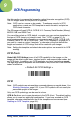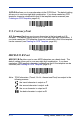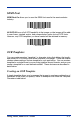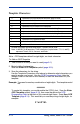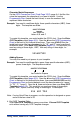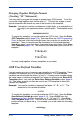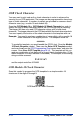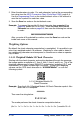User Guide
Table Of Contents
- 4600g, 4600r, 4800i User’s Guide
- Table of Contents
- Getting Started
- About This Manual
- Unpacking the Imager
- Imager Models
- Imager Identification
- Connecting the Imager with Keyboard Wedge
- Connecting the Imager with USB
- Connecting the Imager with RS-232 Serial Port
- Connecting the Imager with RS-232 Wedge
- Programming the Interface - Plug and Play
- Keyboard Wedge Connection
- USB Connection
- RS-232 Serial Port Connection
- Serial Wedge Data Transmission Port
- IBM 4683 Ports 5B, 9B, and 17 Connection
- Wand Emulation Connection
- Reading Techniques
- Terminal Interfaces
- Output
- Good Read Indicators
- Good Read Delay
- User-Specified Good Read Delay
- Trigger Modes
- Scan Stand Mode
- Presentation Mode
- Streaming Presentation™ Mode
- Hands Free Time-Out
- Reread Delay
- User-Specified Reread Delay
- LED Power Level
- Illumination Lights
- Imager Time-Out
- Aimer Delay
- Aimer Mode
- Centering
- Decode Search Mode
- Preferred Symbology
- Output Sequence Overview
- Multiple Symbols
- No Read
- Print Weight
- Video Reverse
- Working Orientation
- Data Editing
- Data Formatting
- Secondary Interface
- Symbologies
- Message Length Description
- Codabar Start / Stop Characters
- Codabar Check Character
- Codabar Concatenation
- Codabar Message Length
- Code 39 Start / Stop Characters
- Code 39 Check Character
- Code 39 Message Length
- Code 39 Append
- Code 32 Pharmaceutical (PARAF)
- Full ASCII
- Code 39 Code Page
- Check Digit
- Interleaved 2 of 5 Message Length
- Code 93 Message Length
- Code 93 Code Page
- Straight 2 of 5 Industrial Message Length
- Straight 2 of 5 IATA Message Length
- Matrix 2 of 5 Message Length
- Check Digits Required
- Code 11 Message Length
- ISBT 128 Concatenation
- Code 128 Message Length
- Code 128 Code Page
- Telepen Output
- Telepen Message Length
- UPC-A Check Digit
- UPC-A Number System
- UPC-A Addenda
- UPC-A Addenda Required
- UPC-A Addenda Separator
- UPC-E0
- UPC-E0 Expand
- UPC-E0 Addenda Required
- UPC-E0 Addenda Separator
- UPC-E0 Check Digit
- UPC-E0 Number System
- UPC-E0 Addenda
- EAN/JAN-13 Check Digit
- EAN/JAN-13 Addenda
- EAN/JAN-13 Addenda Required
- EAN/JAN-13 Addenda Separator
- ISBN Translate
- EAN/JAN-8 Check Digit
- EAN/JAN-8 Addenda
- EAN/JAN-8 Addenda Required
- EAN/JAN-8 Addenda Separator
- MSI Check Character
- MSI Message Length
- Plessey Message Length
- RSS Expanded Message Length
- PosiCode Message Length
- Codablock F Message Length
- Code 16K Message Length
- Code 49 Message Length
- PDF417 Message Length
- MicroPDF417 Message Length
- UPC/EAN Version
- EAN.UCC Composite Code Message Length
- 4-CB (4-State Customer Bar Code)
- ID-tag (UPU 4-State)
- Postnet
- Planet Code
- British Post
- Canadian Post
- Kix (Netherlands) Post
- Australian Post
- Australian Post Interpretation
- Japanese Post
- China Post Message Length
- Korea Post Message Length
- QR Code Message Length
- Data Matrix Message Length
- MaxiCode Message Length
- Aztec Code Message Length
- Aztec Runes
- Message Length Description
- Imaging Commands
- OCR Programming
- Interface Keys
- Utilities
- Serial Programming Commands
- Product Specifications
- Maintenance
- Customer Support
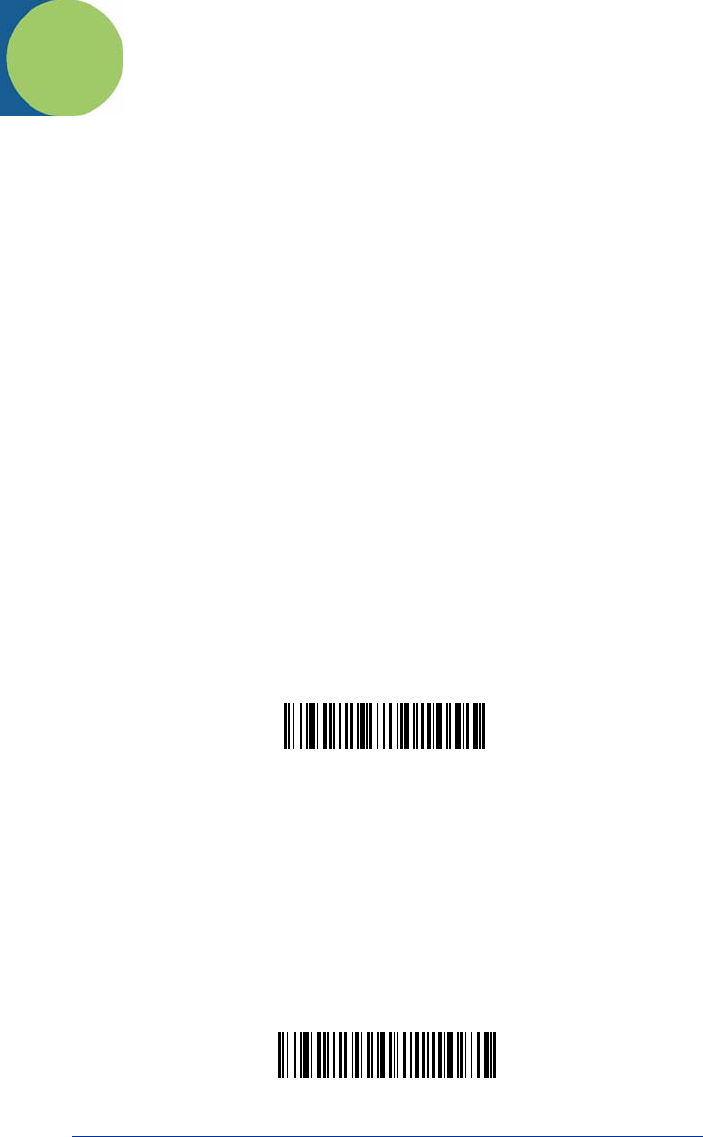
4600g, 4600r, 4800i User’s Guide 9 - 1
9
OCR Programming
Use this section to program the Imager for optical character recognition (OCR).
The 2D imager reads 6 to 60 point OCR typeface.
Note: OCR is not as secure as bar codes. To enhance security in OCR
applications, create an OCR template to match the data, and print an
OCR check character.
The 2D imager will read OCR-A, OCR-B, U.S. Currency Serial Number (Money),
MICR E-13B, and SEMI Font.
You can either select an OCR default, or create your own custom template for
the type of OCR format you intend to read. See "OCR" on page 9-1 for
programming codes that will enable your imager to read OCR-A, OCR-B, U.S.
Currency, MICR E 13 B, or SEMI fonts. See "OCR Templates" on page 9-3 if
you want to create a custom “template,” or character string that defines the
length and content of OCR strings that will be read with your imager.
Note: Setting the template and check character options are essential for OCR
reading.
OCR Fonts
Default All OCR Settings
turns off all OCR capability in the imager, so the
imager will be able to scan linear, stacked, matrix, and composite bar codes, but
not OCR fonts. In addition, any OCR templates you have created are erased.
The eight digit default templates are reinstated for any future use of the
OCR On
codes listed below.
< Default All OCR Settings >
OCR
Note: OCR symbols can misread when scanned sideways or upside down. Use
Working Orientation, page 3-22, if your OCR symbols will not usually be
presented upright to the imager.
Only one OCR symbology can be read at a time.
OCR-A On
allows you to scan characters in the OCR-A font. The default setting
allows you to scan any eight digit combination. If you have created an OCR
template, character combinations that fit the template can be scanned (see
Creating an OCR Template, page 9-3).
OCR-A On