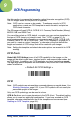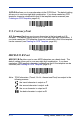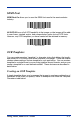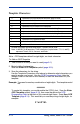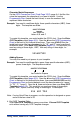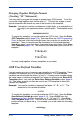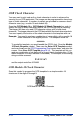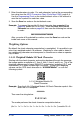User Guide
Table Of Contents
- 4600g, 4600r, 4800i User’s Guide
- Table of Contents
- Getting Started
- About This Manual
- Unpacking the Imager
- Imager Models
- Imager Identification
- Connecting the Imager with Keyboard Wedge
- Connecting the Imager with USB
- Connecting the Imager with RS-232 Serial Port
- Connecting the Imager with RS-232 Wedge
- Programming the Interface - Plug and Play
- Keyboard Wedge Connection
- USB Connection
- RS-232 Serial Port Connection
- Serial Wedge Data Transmission Port
- IBM 4683 Ports 5B, 9B, and 17 Connection
- Wand Emulation Connection
- Reading Techniques
- Terminal Interfaces
- Output
- Good Read Indicators
- Good Read Delay
- User-Specified Good Read Delay
- Trigger Modes
- Scan Stand Mode
- Presentation Mode
- Streaming Presentation™ Mode
- Hands Free Time-Out
- Reread Delay
- User-Specified Reread Delay
- LED Power Level
- Illumination Lights
- Imager Time-Out
- Aimer Delay
- Aimer Mode
- Centering
- Decode Search Mode
- Preferred Symbology
- Output Sequence Overview
- Multiple Symbols
- No Read
- Print Weight
- Video Reverse
- Working Orientation
- Data Editing
- Data Formatting
- Secondary Interface
- Symbologies
- Message Length Description
- Codabar Start / Stop Characters
- Codabar Check Character
- Codabar Concatenation
- Codabar Message Length
- Code 39 Start / Stop Characters
- Code 39 Check Character
- Code 39 Message Length
- Code 39 Append
- Code 32 Pharmaceutical (PARAF)
- Full ASCII
- Code 39 Code Page
- Check Digit
- Interleaved 2 of 5 Message Length
- Code 93 Message Length
- Code 93 Code Page
- Straight 2 of 5 Industrial Message Length
- Straight 2 of 5 IATA Message Length
- Matrix 2 of 5 Message Length
- Check Digits Required
- Code 11 Message Length
- ISBT 128 Concatenation
- Code 128 Message Length
- Code 128 Code Page
- Telepen Output
- Telepen Message Length
- UPC-A Check Digit
- UPC-A Number System
- UPC-A Addenda
- UPC-A Addenda Required
- UPC-A Addenda Separator
- UPC-E0
- UPC-E0 Expand
- UPC-E0 Addenda Required
- UPC-E0 Addenda Separator
- UPC-E0 Check Digit
- UPC-E0 Number System
- UPC-E0 Addenda
- EAN/JAN-13 Check Digit
- EAN/JAN-13 Addenda
- EAN/JAN-13 Addenda Required
- EAN/JAN-13 Addenda Separator
- ISBN Translate
- EAN/JAN-8 Check Digit
- EAN/JAN-8 Addenda
- EAN/JAN-8 Addenda Required
- EAN/JAN-8 Addenda Separator
- MSI Check Character
- MSI Message Length
- Plessey Message Length
- RSS Expanded Message Length
- PosiCode Message Length
- Codablock F Message Length
- Code 16K Message Length
- Code 49 Message Length
- PDF417 Message Length
- MicroPDF417 Message Length
- UPC/EAN Version
- EAN.UCC Composite Code Message Length
- 4-CB (4-State Customer Bar Code)
- ID-tag (UPU 4-State)
- Postnet
- Planet Code
- British Post
- Canadian Post
- Kix (Netherlands) Post
- Australian Post
- Australian Post Interpretation
- Japanese Post
- China Post Message Length
- Korea Post Message Length
- QR Code Message Length
- Data Matrix Message Length
- MaxiCode Message Length
- Aztec Code Message Length
- Aztec Runes
- Message Length Description
- Imaging Commands
- OCR Programming
- Interface Keys
- Utilities
- Serial Programming Commands
- Product Specifications
- Maintenance
- Customer Support
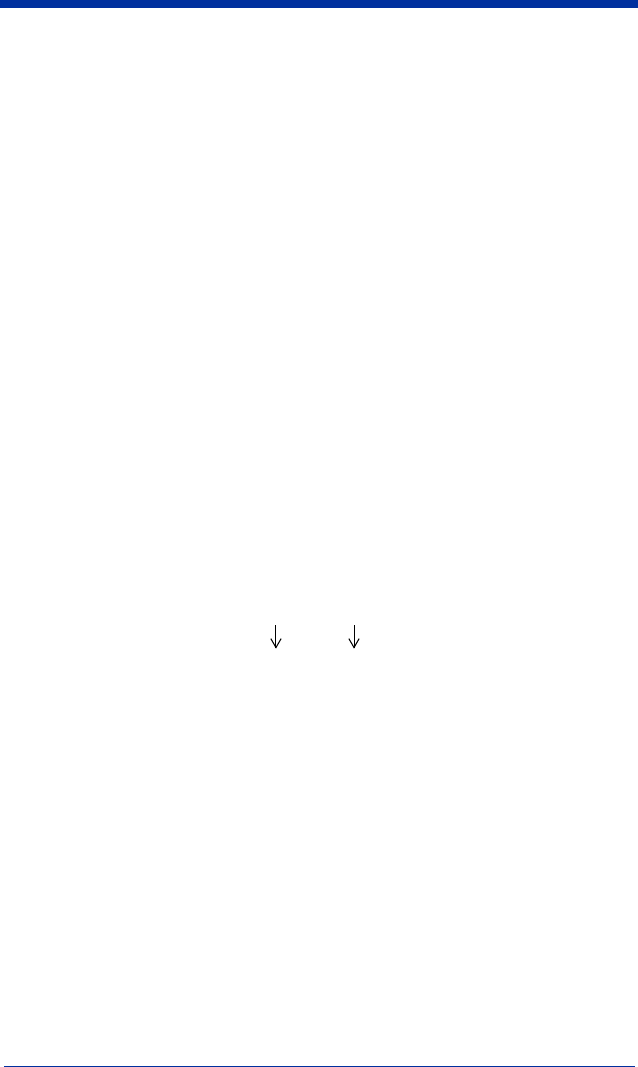
4600g, 4600r, 4800i User’s Guide 9 - 5
Character Match Sequences
On the ASCII Conversion Chart (Code Page 1252), page A-4, find the Hex
value that represents the character(s) you want to match. Use the
Programming Chart (inside the back cover) to scan the numbers that
represent these characters.
Example: You need to read three digits, three specific characters (ABC), three
digits. The template would be:
ddd414243ddd
To create this template, you would enable the OCR-A font. Scan the
Enter
OCR Template
symbol (page 9-13). Scan the
d
from the OCR Programming
Chart in the back of this manual three times. Then scan
414243
from the
inside back cover (the hex characters for “A,” “B,” and “C”), and scan the
d
three more times. Scan
Save OCR Template,
page 9-14. This would let you
read any string of three digits, “ABC,” then any string of three digits, for
example:
551ABC983
Adding Spaces
You may also need to put spaces in your template.
Example: You need to read three digits, space, three specific characters (ABC),
space, three digits. The template would be:
ddd2041424320ddd
To create this template, you would enable the OCR-A font. Scan the
Enter
OCR Template
symbol (page 9-13). Scan the
d
from the OCR Programming
Chart in the back of this manual three times, then scan
2041424320
from the
Programming Chart on the inside back cover (the hex characters for “space,”
“A,” “B,” “C,” “space”). Scan the
d
three more times, then scan
Save OCR
Template
(page 9-14). This would let you read any string of three digits,
space, “ABC,” space, then any string of three digits. For example:
551 ABC 983
Note: If using Quick*View to program, use the space bar to designate a space
and not the hex value of 20.
4. Exit OCR Template Editor
Scan
Save OCR Template
to save your entries.
Discard OCR Template
exits without saving any OCR Template changes.
}
hex codes for
letters A, B, and C
hex code for a space