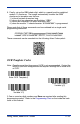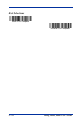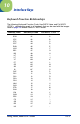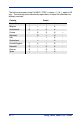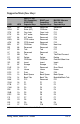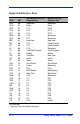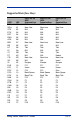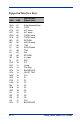User Guide
Table Of Contents
- 4600g, 4600r, 4800i User’s Guide
- Table of Contents
- Getting Started
- About This Manual
- Unpacking the Imager
- Imager Models
- Imager Identification
- Connecting the Imager with Keyboard Wedge
- Connecting the Imager with USB
- Connecting the Imager with RS-232 Serial Port
- Connecting the Imager with RS-232 Wedge
- Programming the Interface - Plug and Play
- Keyboard Wedge Connection
- USB Connection
- RS-232 Serial Port Connection
- Serial Wedge Data Transmission Port
- IBM 4683 Ports 5B, 9B, and 17 Connection
- Wand Emulation Connection
- Reading Techniques
- Terminal Interfaces
- Output
- Good Read Indicators
- Good Read Delay
- User-Specified Good Read Delay
- Trigger Modes
- Scan Stand Mode
- Presentation Mode
- Streaming Presentation™ Mode
- Hands Free Time-Out
- Reread Delay
- User-Specified Reread Delay
- LED Power Level
- Illumination Lights
- Imager Time-Out
- Aimer Delay
- Aimer Mode
- Centering
- Decode Search Mode
- Preferred Symbology
- Output Sequence Overview
- Multiple Symbols
- No Read
- Print Weight
- Video Reverse
- Working Orientation
- Data Editing
- Data Formatting
- Secondary Interface
- Symbologies
- Message Length Description
- Codabar Start / Stop Characters
- Codabar Check Character
- Codabar Concatenation
- Codabar Message Length
- Code 39 Start / Stop Characters
- Code 39 Check Character
- Code 39 Message Length
- Code 39 Append
- Code 32 Pharmaceutical (PARAF)
- Full ASCII
- Code 39 Code Page
- Check Digit
- Interleaved 2 of 5 Message Length
- Code 93 Message Length
- Code 93 Code Page
- Straight 2 of 5 Industrial Message Length
- Straight 2 of 5 IATA Message Length
- Matrix 2 of 5 Message Length
- Check Digits Required
- Code 11 Message Length
- ISBT 128 Concatenation
- Code 128 Message Length
- Code 128 Code Page
- Telepen Output
- Telepen Message Length
- UPC-A Check Digit
- UPC-A Number System
- UPC-A Addenda
- UPC-A Addenda Required
- UPC-A Addenda Separator
- UPC-E0
- UPC-E0 Expand
- UPC-E0 Addenda Required
- UPC-E0 Addenda Separator
- UPC-E0 Check Digit
- UPC-E0 Number System
- UPC-E0 Addenda
- EAN/JAN-13 Check Digit
- EAN/JAN-13 Addenda
- EAN/JAN-13 Addenda Required
- EAN/JAN-13 Addenda Separator
- ISBN Translate
- EAN/JAN-8 Check Digit
- EAN/JAN-8 Addenda
- EAN/JAN-8 Addenda Required
- EAN/JAN-8 Addenda Separator
- MSI Check Character
- MSI Message Length
- Plessey Message Length
- RSS Expanded Message Length
- PosiCode Message Length
- Codablock F Message Length
- Code 16K Message Length
- Code 49 Message Length
- PDF417 Message Length
- MicroPDF417 Message Length
- UPC/EAN Version
- EAN.UCC Composite Code Message Length
- 4-CB (4-State Customer Bar Code)
- ID-tag (UPU 4-State)
- Postnet
- Planet Code
- British Post
- Canadian Post
- Kix (Netherlands) Post
- Australian Post
- Australian Post Interpretation
- Japanese Post
- China Post Message Length
- Korea Post Message Length
- QR Code Message Length
- Data Matrix Message Length
- MaxiCode Message Length
- Aztec Code Message Length
- Aztec Runes
- Message Length Description
- Imaging Commands
- OCR Programming
- Interface Keys
- Utilities
- Serial Programming Commands
- Product Specifications
- Maintenance
- Customer Support
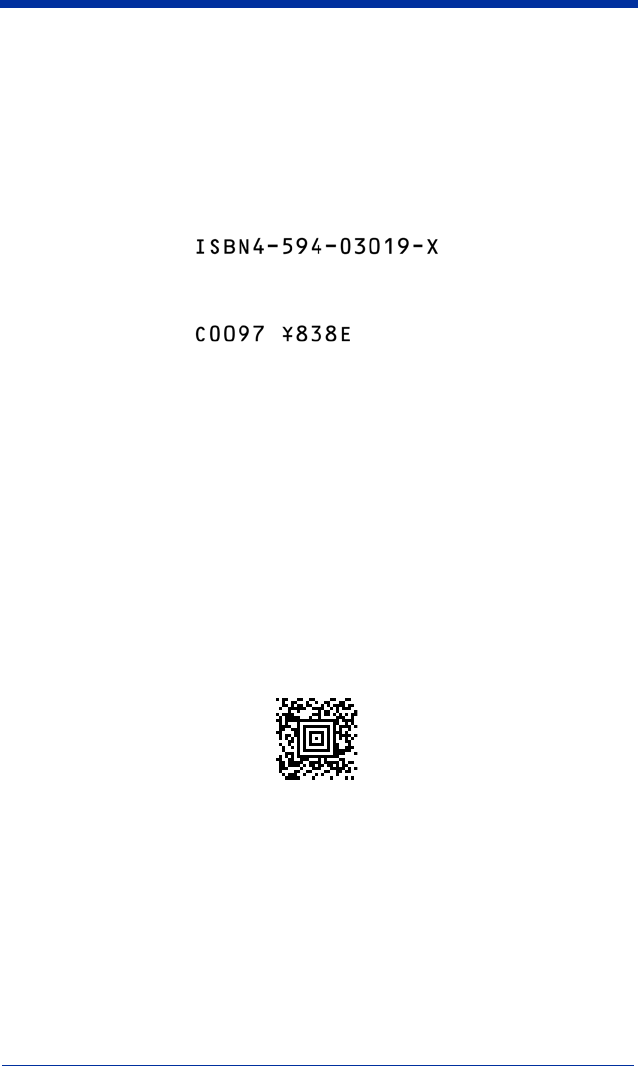
9 - 12 4600g, 4600r, 4800i User’s Guide
OCR ISBN Application Example
One application of OCR is to read the ISBN characters typically encoded using
the OCR-A or OCR-B font. This is especially useful when the ISBN number is
not encoded in an EAN-13 bar code. The following example shows how to
configure the imager to read the ISBN strings on books in Japan. After you have
followed the steps below, you will be able to scan the following ISBN number or
the additional data below it, depending on the line of text at which the imager is
aimed.
1. Scan the OCR-B On bar code on page 9-2.
2. Program the user-defined variable “g” to comprise the ten digits plus the
dash:
0123456789-
3. In Japan, it is common for two fields to follow the ISBN number, the three
digit price field, and the four digit price field. The first field typically starts with
a “C” (uppercase c), followed by four digits. The second field typically starts
with a “P” or a yen symbol, followed by three or four digits, followed by an
“E.” Program the user-defined variable “h” to comprise the “P” and the yen
symbol (represented by a backslash).
P\
4. Scan the symbol below to set up three templates to handle the ISBN
number, the three digit price field, and the four digit price field.