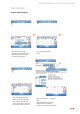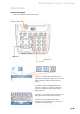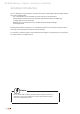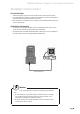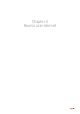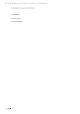Operation Manual
28
Top Side Connectors
If you see the Microsoft Active Sync window in the desktop PC, you can fi nd an option icon. If you click this option icon,
taps such as “Sync Options”, “Sync Mode”, “Rules”will appear.
“Sync Options”is a menu that you can select an item to synchronize.
• Contact, Calendar, E-mail, Tasks, Memo, Favorite, Files, Media, etc.
“Sync Mode”enables you to choose synchronization methods. According to the selected synchronization mode, there
are 3 following methods:
• Continuously while the device is connected: In this mode, if youwant to carry out synchronization, connect the
device to the desktop computer. ActiveSync will immediately start synchronization and synchronize according to
the user’s input of changes in a computer or the device.
• Only upon connection: If you want to carry out the synchronization after the fi rst synchronization on a manual
basis, click Sync.
• Manually: In this mode, ActiveSync will not run automatically. In order to carry out synchronization, click Sync.
Synchronization is the process of updating M3 and desktop PC after comparing their data. Any fi les including personal
organizer management data, etc in M3 can synchronize with those in the desktop PC.
• Ensure the correct USB cable is used in the cradle with USB portof the PC.
• Ensure the power input cable of the M3 Mobile or LCD.
• Please re-try the Synchronization after Soft-reset or Hard-reset. Finish the
running program and save the data for sure before resetting.
Warning:
M3 Mobile Manual - Chapter 3 - Active Sync Introduction