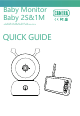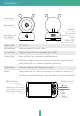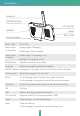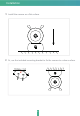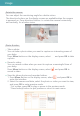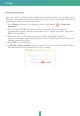Quick Guide
Connect the camera to the App
The camera can be connected both to the display and the App. Generally, it
is connected to the display by default.
Follow the steps below to connect the camera to the App:
1. Make sure the Wi-Fi network is a 2.4 GHz network, as the camera doesn't
support 5 GHz Wi-Fi.
2. Download the corresponding App on your phone. Register a new account
to log in or log in directly.
3. Reset the camera using a pin until the status light is red in fast blinking.
(You have to connect the camera to the App within 2 minutes; otherwise,
you have to reset the camera again.)
4. Follow the step instructions on your smart phone to add the display, and
scan nthe QR code with your camera.
5
Connect the camera to the display
Connection
Disconnect the camera to the display:
1. Press Menu button on the display screen, and select > Camera
Management.
2. Long press OK button on the display screen to release the binding.
Reconnect the camera to the display:
1. Press Menu button on the display screen, and select > Camera
Management.
2. Long press the camera pairing button until you hear the prompt tone.
3. Press OK button on the display screen to start pairing.
Power on the camera and the display, and then the camera will connect to
the display automatically. The connection is distance limited, so make the
distance between the camera and the display is no more than 200m.