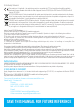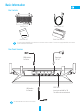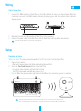User's Manual
4
Linkage
Linking to Device
1. Download the App in your Phone (For users without an existing EZVIZ account)
- Search for "EZVIZ" in the App Store/Google Play TM in your mobile device to download and install
the App.
- Launch the App.
- Create an EZVIZ user account.
2. Add the Vault Plus and Camera
- Log into the EZVIZ app.
- Click the “+” on the upper-right hand corner to go to QR code scanning interface.
- Scan the QR Code on Camera with the EZVIZ App (on device label).
- Scan the QR Code of Vault Plus with the EZVIZ App (on device label).
3. Access the Vault Plus in the EZVIZ App.
4. Click the “+” to add the camera.
For more advanced settings of Vault Plus, please connect the computer to the LAN interface of Vault Plus,
enable computer local area connection to obtain an IP address automatically. Then open the computer web
browser (Internet Explorer 8.0 and later version is recommended), and go to 192.168.7.1 for more settings.