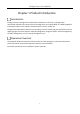User's Manual
Table Of Contents
- Chapter 1 Product Introduction
- Chapter 2 Server Installation
- Chapter 3 Login
- Chapter 4 Organization Creation
- Chapter 5 Terminal Management
- Chapter 6 Program Creation and Release
- 6.1 Upload Materials
- 6.2 Create Programs
- 6.2.2 Configure Basic Program Settings
- 6.2.3 Configure Page
- 6.2.4 Add a Window
- Add a Picture Window
- Add a Video Window
- Add an Audio Window
- Add a TXT Window
- Add a PDF Window
- Add an APP Window
- Add a Web Window
- Add a Clock Window
- Add a Countdown Window
- Add a Weather Window
- Add a Pop-up Window
- Add a Capture Window
- Add a Stream Media Window
- Add an IPC Material Window
- Add a Web URL Window
- Add a Picture URL Window
- Add a Call Window
- Add a Text Input Window
- Add a Button Window
- 6.2.5 Edit Page
- 6.2.6 Hyperlink
- 6.3 Create a Program Schedule
- 6.4 Approve
- 6.5 Release
- Chapter 7 Maintenance Management
FocSign Client • User Manual
9
Server Configuration Interface
Click Save.
Restart the server according to the prompt message.
(Optional) You can click the server icon in the system tray to do the following operations:
Operation Description
Operation
Description
Configuration
Go to the server configuration interface
Language
Switch the language of the server
License
Check the license of the server
Restart
Restart the server
About
View such the information as the name and the
version of the server
Exit
Exit the server