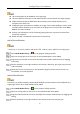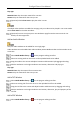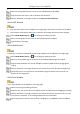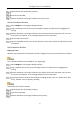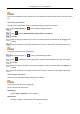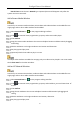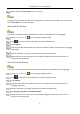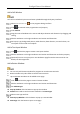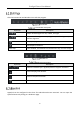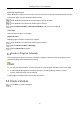User's Manual
Table Of Contents
- Chapter 1 Product Introduction
- Chapter 2 Server Installation
- Chapter 3 Login
- Chapter 4 Organization Creation
- Chapter 5 Terminal Management
- Chapter 6 Program Creation and Release
- 6.1 Upload Materials
- 6.2 Create Programs
- 6.2.2 Configure Basic Program Settings
- 6.2.3 Configure Page
- 6.2.4 Add a Window
- Add a Picture Window
- Add a Video Window
- Add an Audio Window
- Add a TXT Window
- Add a PDF Window
- Add an APP Window
- Add a Web Window
- Add a Clock Window
- Add a Countdown Window
- Add a Weather Window
- Add a Pop-up Window
- Add a Capture Window
- Add a Stream Media Window
- Add an IPC Material Window
- Add a Web URL Window
- Add a Picture URL Window
- Add a Call Window
- Add a Text Input Window
- Add a Button Window
- 6.2.5 Edit Page
- 6.2.6 Hyperlink
- 6.3 Create a Program Schedule
- 6.4 Approve
- 6.5 Release
- Chapter 7 Maintenance Management
FocSign Client • User Manual
41
Play type
Material Time: Play the entire material for one time.
Custom: Play the material for the time you set.
(Optional) Check Close Auto to play the video in mute.
If multiple video windows are added to one page, only one video can be played in non-mute mode.
Check Close Auto for the other windows.
(Optional) You can set to jump to a new window or page for touchscreen terminals. For
details, see 6.2.6 Hyperlink.
Add an Audio Window
Only one audio window can be added for one single page.
Audio window cannot be added with video window, Stream Media window and IPC window at the
same time.
Select Multi-Media Library -> on the program editing interface.
Select an existing audio on the server or the uploaded audio to be added.
Drag the audio to the canvas and adjust location and dimension by dragging and scaling.
Edit the attributes on the right window to set location, dimension and play type.
Play type
Material Time: Play the material for one entire time.
Custom: Play the material for the time you set.
Add a TXT Window
Select Multi-Media Library -> on the program editing interface.
Select an existing TXT file on the server or the uploaded TXT file to be added.
Drag the TXT file to the canvas and adjust location and dimension by dragging and scaling.
Edit the attributes on the right window to set location, dimension, play and property of the
TXT file.
Add a PDF Window
Select Multi-Media Library -> on the program editing interface.