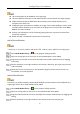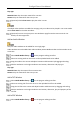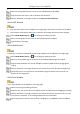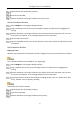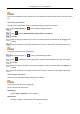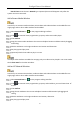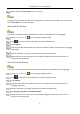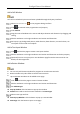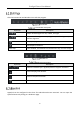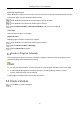User's Manual
Table Of Contents
- Chapter 1 Product Introduction
- Chapter 2 Server Installation
- Chapter 3 Login
- Chapter 4 Organization Creation
- Chapter 5 Terminal Management
- Chapter 6 Program Creation and Release
- 6.1 Upload Materials
- 6.2 Create Programs
- 6.2.2 Configure Basic Program Settings
- 6.2.3 Configure Page
- 6.2.4 Add a Window
- Add a Picture Window
- Add a Video Window
- Add an Audio Window
- Add a TXT Window
- Add a PDF Window
- Add an APP Window
- Add a Web Window
- Add a Clock Window
- Add a Countdown Window
- Add a Weather Window
- Add a Pop-up Window
- Add a Capture Window
- Add a Stream Media Window
- Add an IPC Material Window
- Add a Web URL Window
- Add a Picture URL Window
- Add a Call Window
- Add a Text Input Window
- Add a Button Window
- 6.2.5 Edit Page
- 6.2.6 Hyperlink
- 6.3 Create a Program Schedule
- 6.4 Approve
- 6.5 Release
- Chapter 7 Maintenance Management
FocSign Client • User Manual
48
Click the Function Bar and Window List to edit the program.
Function Bar
Function Bar Description
Operation
Description
/ /
Adjust window alignment: left, middle, and right.
/ /
Adjust window alignment: top alignment, middle alignment, and
bottom alignment.
Display the page on the real resolution.
Self-adaptive resolution.
Auto Snap
Once enabled, two windows connected when they are near enough.
Window List
Window List Description
Operation
Description
/ / /
Move the window layer: up/down/stick on Top/stick at Bottom.
Click to display/hide window.
Click to lock/unlock window.
Click to delete window.
Hyperlink can be configured in the Client for Android touchscreen terminals. You can open the
specified content by linking to a window or page.