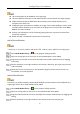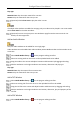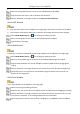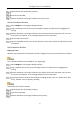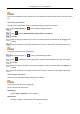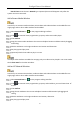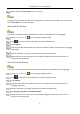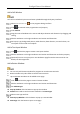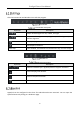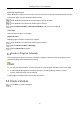User's Manual
Table Of Contents
- Chapter 1 Product Introduction
- Chapter 2 Server Installation
- Chapter 3 Login
- Chapter 4 Organization Creation
- Chapter 5 Terminal Management
- Chapter 6 Program Creation and Release
- 6.1 Upload Materials
- 6.2 Create Programs
- 6.2.2 Configure Basic Program Settings
- 6.2.3 Configure Page
- 6.2.4 Add a Window
- Add a Picture Window
- Add a Video Window
- Add an Audio Window
- Add a TXT Window
- Add a PDF Window
- Add an APP Window
- Add a Web Window
- Add a Clock Window
- Add a Countdown Window
- Add a Weather Window
- Add a Pop-up Window
- Add a Capture Window
- Add a Stream Media Window
- Add an IPC Material Window
- Add a Web URL Window
- Add a Picture URL Window
- Add a Call Window
- Add a Text Input Window
- Add a Button Window
- 6.2.5 Edit Page
- 6.2.6 Hyperlink
- 6.3 Create a Program Schedule
- 6.4 Approve
- 6.5 Release
- Chapter 7 Maintenance Management
FocSign Client • User Manual
49
New Pop-up Window
When Window A is played in the terminal, click the touchscreen to jump to play Window B. Click the
touchscreen again, and the Window B will be hidden.
Click Window B and select the window type as pop-up window.
Click Window A and select the window type as normal.
Select redirect method as New Pop-up Window, and the link as window B.
New Page
Click the button to open a new page.
Before you start:
Multiple pages have been created for a program.
Click Window A and select the window type as normal.
Select redirect method as New Page.
Select redirect link as page X.
Create a Program Schedule
After creating the programs, click Next
to create a program schedule so that the program can be
played according to the scheduled time or way.
● You can also click Schedule -> Create Schedule to create program schedule on the home page.
● In the Schedule Management interface, operations including editing, deletion, release,
refresh, advanced search can be realized.
Create program schedule with the time way as example.
Click Next
to create a schedule.