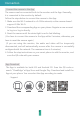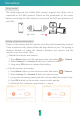Quick Guide
Table Of Contents
FAQ
12
Q: The monitor cannot be previewed properly?
A: Check whether the monitor has connected to the camera. If not, pair the
camera and the monitor firstly.
Q: Cannot find the pairing button?
A: The pairing button is the call button of the camera. Long press the button
for 3 seconds, and follow the step instructions of the monitor.
(To enter the pairing interface of the monitor, press Menu button on the
monitor screen, and select > Camera Management.)
Q: What if the monitor screen is stuck and it doesn’t work when pressing any
buttons?
A: Press the reset button of your monitor with the pin, and then long press
the power button of your monitor to restart it.
Q: Why the camera or the monitor cannot identify the SD card?
A: Confirm whether the SD card is normally available and the format is FAT32.
Q: Why I can’t get the notifications with my cell phone App when I connect
the camera to the monitor?
A: Please confirm that the App has been running on the phone, and the
relevant reminder function has been opened;Message notification and
authority confirmation in the mobile phone system have been opened.
Q: Why the monitor can't view video after the camera is connected to the App?
A: The monitor has a 2 minute interruption time when the camera is reset, and
it will automatically resume after 2 minutes. If it doesn’t recover, try to pair
the monitor and camera again.
Q: The App cannot be previewed properly?
A: Check whether the power save function of monitor has been turned on. If
so, turn off the function through monitor by entering the interface of
Power Save, or reset the camera through App.
Q: Why does the screen not zoom when pressing the zoom in/out button?
A: Please check how many cameras have been added.
If you have added two cameras, press button to switch camera and press
OK button to enter full screen viewing mode. In full screen viewing mode,
press button again to zoom in and zoom out.