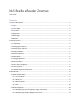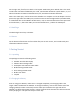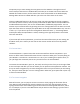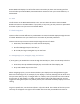User's Guide
Table Of Contents
The primary way to move among the many options on the eReader is through a series of
menus. Many of the items on the Main Menu will take you to a lower level menu. When the
eReader first shows a menu, the first item of the menu will be visible on the braille display.
Moving down with D3 or N-Down will take you to the rest of the items on the menu.
There are additional features in all menus to assist you with orientation and quick navigation.
From the top item of a menu, arrow up and you will find the Quick Menu. The Quick Menu has
an abbreviated menu name, such as mm: for Main Menu, followed by single letters. You can
activate any one of these letters by pressing the cursor routing button over the letter and it will
open that menu item. For example, the Quick Menu at the top of the Main Menu says "mm: b b
f s d b h s p." If you were to press the routing button above the letter "s," the Settings Menu
would open. When the Quick Menu is visible, arrowing to the right will provide a list of what
each item stands for.
If you arrow up from the Quick Menu, you will see the name of the menu you are viewing. On
the Main menu, this is where you can also see the version number of the currently loaded
software.
2.8 Context Menu
The Context Menu is a special menu that can be accessed from almost everywhere in your
device. It offers useful contextual functions that are relevant to what you’re currently doing on
your eReader. It is similar to a context menu on a PC. If you’re looking for a specific action, or
you just forgot the command, chances are you will find it in the Context Menu.
To activate the Context Menu, press s3, the small, round key on the front just to the right of BR.
A menu will open and offer you a list of actions you can perform at that particular moment. Use
the Up or Down navigation keys to move through this menu until you find what you are looking
for, then press Enter (dot 8) or a cursor routing button. Otherwise, press Space with e (dots 1-5)
to close the Context Menu.
2.9 First Letter Navigation
Most of the time, you can jump to an item in a menu or list by typing the first letter of that
item. Doing so will automatically move the display to the first item starting with that letter.
Typing the same letter twice will bring you to the second item starting with that letter, and so
on. For example, if you are in the Main Menu and you wish to reach Settings, type the letter s
on the keyboard.