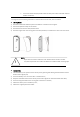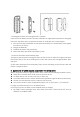User's Manual
Note:
When you change the device's name on App account, the re-discovery has to be done
before you control them by voice.
If the Alexa device can not find this door sensor added in your linked account, please
disable the “Smart Life” skill, enable skill again, link the APP account to Alexa account, and
discover the devices again.
8.4 Get the device state through Alexa devices
Now you can get the device state through Alexa devices. As an example, the supported voice
command is as below to get the state of the “front door”:
Alexa, is the front door locked?
Alexa, is the front door unlocked?
Alexa devices will response as “Checking ,hang on,The front door is locked/unlocked”.
10. QUICK GUIDE OF USING GOOGLE HOME TO GET THE DEVICE STATE
Before using Google Home devices to get this device state, make sure the following conditions
ready:
A Google Home device, or Android phone with Google Home.
Latest Google Home app and Latest Google app (Android only)
A Google Home account.
The device display language must be set to English US.
At least one door/window sensor is added in your account;
The name of device is easily recognized by Google Home, such as “front door”, or “back
door”.
9.1 Login your Google Home Account on Mobile Phone
9.2 Link your account to Google Home account (Mobile Phone as sample)
1) Tap "Home Control" in the hamburger menu on the Google Home app's home page, then
tap "+".