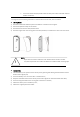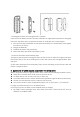User's Manual
cause harmful interference to radio or television reception, which can be determined by
turning the equipment off and on, the user is encouraged to try to correct the interference by
one or more of the following measures:
-- Reorient or relocate the receiving antenna.
-- Increase the separation between the equipment and receiver.
-- Connect the equipment into an outlet on a circuit different from that to which the receiver
is connected.
-- Consult the dealer or an experienced radio/TV technician for help.
RF Warning statement:
To maintain compliance with FCC's RF exposure guidelines, this equipment should be installed
and operated with a minimum distance of 20cm between the radiator and your body
13. FAQ
Q: The device fails to be added in account?
A: 1. Make sure the Wi-Fi network is 802.11 b/g/n 2.4GHz;
2. Make sure the device works with APP in same Wi-Fi Configuration mode: EZ or AP;
3. Make sure the input SSID and password of the Wi-Fi network are correct;
3. Make sure Wi-Fi internet connection is working fine;
4. Make sure the device is powered on;
Q: The device state does not change while the door/window is opened/closed?
A: 1. Make sure the device is in your Main Device List in APP;
2. Make sure the device is powered on;
3. Make sure the Wi-Fi internet is work fine;
4. Make sure the Mobile phone internet connection is available;
Q: The device does not work with Alexa or Google Home?
A: 1. Make sure the device is added in your Device APP;
2. Make sure your device is linked to Alexa or Google Home account;
3. Make sure your Alexa devices or Google Home devices are working fine;
4. Make sure the device is working fine in Device APP;
Q: The notifications can not be alerted on APP with my Android System?
A: 1. Make sure the alarm setting in APP is enabled
2. Make sure the Push notification is enabled for this APP for Android system;