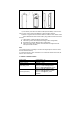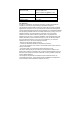User's Manual
Latch button LED Button Tamper button
Device Part Magnet Part
1) Latch button: press the Latch button to take apart the battery cover from the
device part in order to change the batteries or setup the Wi-Fi network.
2) Button: Long press for 5 seconds this button to enter the Wi-Fi network mode.
Switch between EZ mode and AP mode by long press the button more than 5
seconds
3)LED indicator: indicate the device working state:
Fast blinking in Red: EZ mode (Smart config) for Wi-Fi configuration;
Slow blinking in Red: AP Mode for Wi-Fi configuration;
Flash once in Red: Wi-Fi network connected,move the magnet from the
device part to flash the Red;
Note:
1) To check the device is working or not: Move the magnet part to close the device,
the LED indicator will flash;
2)
To check the device is Wi-Fi connected or not: If the LED indicator turns Red, the
device is Wi-Fi connected.
4. PRODUCT SPECIFICATIONS
Power supply 2*AAA battery , 3V
Wireless frequency 2.4GHz ~ 2.484GHz
Network protocol IEEE802.11 b/g/n
Transmitting power
802.11b:14dBm±2dBm@1Mbps
802.11g:13.5dBm±2dBm@54Mbps
802.11n:13dBm±2dBm@MCS7_HT20
Receiving sensitivity
802.11b:-89dBm@11Mbps 8%PER
802.11g:-75dBm@54Mbps 10%PER
802.11n:-72dBm@MCS7_HT20
10%PER