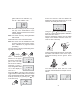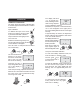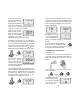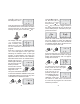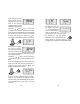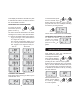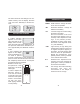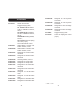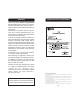User Guide
27
26
Using the and keys,
set the lower part of
the LCD to “d 11” and
then press the key.
The key is used as a toggle function in
this mode and allows the user to select be-
tween
USER
(USR) or
FACTORY
(FCT) pro-
grammed functions.
Select the USER mode and press ALT and
CAL keys together to leave the diagnostic
mode. The display of the meter will indicate
four dashes together with a number from 0 to
7 on the lower part of the LCD.
Press and hold the ALT and CAL keys to-
gether for at least three seconds. The upper
display will start flashing “CAL” for approxi-
mately three seconds.
To confirm entry into the calibration
mode, press the CAL key again
while “CAL” is still blinking.
If the CAL key is not
pressed, the upper row
of the display will show
“----”, indicating that the
calibration mode was
not entered. In which case, hold down the
ALT and CAL keys together for 3 seconds to
restart the procedure.
+
+
Using , , keys set
the lower part to “d 31”.
Insert the previously prepared deionized wa-
ter standard into the cuvet holder and make
sure that the notch on the cap is positioned
securely into the groove. Press the key.
The display will blink
“-Lc-” for several sec-
onds, indicating that
adjustment of the LED
for the colorimetric measurements is in
progress.
After this, a sequence of numbers between
-511 to 512 will appear on the upper LCD
indicating the different levels of LED light
intensity. In approximately one minute, the
adjustment will be made and the calibration
data will be stored in the non-volatile memory.
Display will show four
dashes again indicating
the end of the zero cali-
bration procedure.
Press the ALT and CAL
keys again to leave the
diagnostic mode.
Two-point customized calibration
To enter the colorimetric calibration mode, press
momentarily both the ALT and CAL keys. The
LCD will show four dashes and “d00”.
+
+