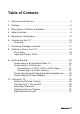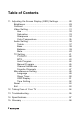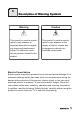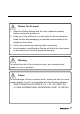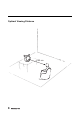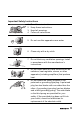9.6" Liquid Crystal Display Television 2F, No.362, Jui-Kuang Rd., Neihu District, Taipei City 114, Taiwan, R.O.C. TEL: 886-2-87520000 LT01-10A1 FAX: 886-2-87527092 www.hannspree.
Table of Contents 1. Warranty and Service .................................................... 3 2. Preface ......................................................................... 4 3. Description of Warning Symbols ..................................... 5 4. Safety Notices ............................................................... 6 5. Regulatory Information ................................................ 14 6. Introducing the TV ....................................................... 16 Features ..
Table of Contents 11. Adjusting On-Screen Display (OSD) Settings ............... Brightness ............................................................... Contrast .................................................................. Video Setting ........................................................... Hue .................................................................... Saturation ........................................................... Sharpness ....................................................
1 Warranty and Service The instructions on this manual are for the model(s) listed on the front cover. Before you start reading, check your product number by looking at the rear of your TV. Thank you for purchasing our Liquid Crystal Display Television (LCD TV). With this product, you will be able to enjoy superior audio and video while enriching your lifestyle with advanced technology.
2 Preface This manual is designed to assist users in setting up and using the LCD TV. Information in this document has been carefully checked for accuracy; however, no guarantee is given to the correctness of the contents. The information in this document is subject to change without notice. Copyright © Copyright 2003 Hannspree, Inc. All rights reserved. This product and related documentation are protected by copyright and are distributed under licenses restricting their use, copying, and distribution.
3 Description of Warning Symbols Warning Caution This symbol is used to remind users to pay attention to important descriptions regarding usage and maintenance (repair) or additional important information related to this product. This symbol is used to remind users to pay attention to the danger of electric shocks due to dangerous internal noninsulated components. Electric Power Notice Electric power may cause personal injury and mechanical damage if it is misused.
4 Safety Notices Power Supply Safety Notes 1. To avoid electric shocks, do not use an extended power cord or an outlet that does not match this product's plug or leaves the plug exposed. 2. This product has a 3-pin grounded plug. The third pin connects to ground; do not remove it. 3. If the power cord or plug is damaged or worn, unplug it immediately and contact a qualified service technician for maintenance. 4. To avoid fire or electric shocks, do not overload electric power outlets.
Before You Proceed 1. Read the Safety Notices and the User’s Manual carefully before turning the product on. 2. Keep your User’s Manual in a safe place for future reference. Keep the box and packaging in case the product needs to be shipped in the future. 3. Follow the product and warning label instructions. 4. Any changes or modifications that do not follow the instructions in this manual will void this product's warranty.
Optimal Viewing Distance 102 cm 8
Important Safety Instructions 1. Read these instructions. 2. Keep these instructions. 3. Heed all warnings. 4. Follow all instructions. 5. Do not use this apparatus near water. 6. Clean only with a dry cloth. 7. Do not block any ventilation openings. Install in accordance with the manufacturer’s instructions. 8. Do not install near any heat sources such as radiators, heat registers, stoves, or other apparatus (including amplifiers) that produce heat. 9.
10. Protect the power cord from being walked on or pinched particularly at the plug, convenience receptacles, and the point where they exit from the apparatus. 11. Use only with a cart, stand, tripod, bracket, or table specified by the manufacturer, or sold with the apparatus. When a cart is used, use caution when moving the cart/apparatus combination to avoid injury from tip-over. 12. Only use attachments/accessories specified by the manufacturer. 13.
Personal Safety To avoid overloading the power supply, do not plug too many electrical devices into an outlet or extension cable. Dangerous high-voltage electric power components are located inside the TV. To avoid electric shock, do not disassemble the casing. Do not place or drop metals, small objects, or flammable materials in the vent to avoid an electric shock or a fire.
Installation To avoid damage to power circuits, do not place the TV in locations where there is excessive steam or dust. Do not place the TV on a bed, sofa, carpet, or in a sealed cabinet to avoid blocking the product's vents. Install the outdoor antenna far from power transmission lines to avoid possible danger. Remove the power cord and antenna connector when there is a storm or when the TV is not in use for a long period to avoid electric shock from lightning.
Operation V This product is designed for power sources as labeled on the casing. Avoid using any other power accessories to avoid electric shock or other damage. The plug can be inserted into an outlet in only one direction. Notify a qualified service technician if you cannot plug it in correctly. If there is any problem that cannot be resolved according to the instructions given in this manual, notify a qualified service technician immediately. Do not attempt any methods not covered in this manual.
5 Regulatory Information FCC Compliance Statement1 This device complies with part 15 of the FCC Rules. Operation is subject to the following two conditions: (1) This device may not cause harmful interference, and (2) this device must accept any interference received, including interference that may cause undesired operation. This equipment has been tested and found to comply with the limits for a Class B digital device, pursuant to part 15 of the FCC Rules.
DOC Compliance Notice1 This digital apparatus does not exceed the Class B limits for radio noise emissions from digital apparatus as set out in the Radio Interference Regulations of the Canadian Department of Communications.This device complies with Canada ICES-003 Class B.
6 Introducing the TV Thank you for purchasing this Liquid Crystal Display TV. Your LCD TV is designed to be safe, versatile, and easy to use. The design of the product is based on snail, which makes it a fun addition to any room. You can watch broadcast or cable television channels, and easily connect a VCR, VCD or DVD player to the standard RCA and S-Video input ports located at the rear of the unit.
7 Checking Package Contents Make sure the following components are included in the box. Contact your vendor immediately if anything is missing or damaged.
8 Getting to Know Your TV Front View 7 TV 2 3 4 5 6 1 Description Function 1 Signal sensor/ Power LED Receives signals from the remote control. 2 Adjust volume Press VOL+ to increase the volume. Press VOL – to decrease the volume. 3 Select channel Changes the channel. Press CH Z to increase the channel number. Press CH Y to decrease the channel number. 4 Menu Turns the On-Screen Display (OSD) menus on and off. 5 TV/AV Selects the input source to be displayed (TV, AV1, or AV2).
Input and Output Ports 4 4 1 Description 2 3 4 5 6 Function 1 Headphone line out Connects to headphones or other audio device. 2 Left and right audio in (AV1) Connects to VCR/VCD/DVD player CVBS RCA left and right audio cables (white and red). 3 Video in (AV1) Connects to VCR/VCD/DVD player CVBS RCA video cable (yellow). 4 AV2 Connects to the included 4-IN-1 cable. 5 DC-IN Connects to the included power adapter.
9 Getting Started Connecting to an Antenna/Cable TV 1. Connect one end of the VHF/UHF (Antenna) or CATV cable to ANT Jack (VHF/UHF IN Jack) on the back of the TV. 2. Connect the other end of the VHF/UHF (Antenna) or CATV cable to the Antenna socket or CATV cable. Antenna 4 4 Antenna/CATV socket ANT jack (VHF/UHF IN jack) Antenna/CATV coaxial cable Note If you cannot receive channels after connecting an antenna or cable TV line, try scanning for channels. See “Auto Program” on page 44.
Connecting to AV Devices Connect external devices such as VCD/DVD players or VCRs to the TV using the AV1 and AV2 ports on the back of the TV. Connecting to a VCR, VCD or DVD Player The illustration presented here shows how to connect your TV to a VCR, VCD or DVD player. Actual connections vary according to the make and model of the device. VCR VCD 4 DVD 4 AV2 S-Video connector B R W Y AV connectors 4-IN-1 cable Note The cables are color-coded (black, red, white, yellow).
Connecting to a Video Camera The illustration presented here shows how to connect your TV to a camcorder or other type of digital camera. Actual connections vary according to the make and model of the device. WB S 4 4 AV2 S-Video connector B 4-IN-1 cable R W Y AV connectors Note The cables are color-coded (black, red, white, yellow). Connect each colorcoded cable to the appropriate connector on your device.
Connecting External Speakers and Headphones Headphones or external speakers may be used to listen to the TV instead of the built-in speakers. Connect your headphones to the speaker/headphone line out port as illustrated. Headphones 4 4 Speaker/Headphone line out Speakers Notes • External speakers or headphones are not included with the product. • The internal TV speakers will not output sound when headphones are plugged in. • Use external speakers with amplifiers only.
Connecting the Power Adapter 1. Connect the power cord to the power adapter as illustrated. 2. Plug the power adapter connector into the DC-IN on the rear panel of the TV. 3. Insert the three-pronged plug at the other end of the power cord into a power outlet. Power outlet Three-pronged plug 4 4 Power cord DC-IN AC power adapter Refer to the “Power Supply Safety Notes” on page 6.
10 Using the TV Using the Remote Control For best results, use the remote control within a distance of 5 meters from the front of the TV’s signal sensor. Do not exceed an angle of 30 degrees when pointing at the signal sensor. Refer to the following illustration.
Turning the TV On and Off 1. Press the POWER button; the Power button power indicator LED turns off, indicating the power has been TV turned on. 2. Press the POWER button again; the power indicator LED shows red, indicating the TV is in standby (off) mode. Selecting Channels Press CH UP and CH DOWN on the control panel to select the channel or enter the specific channel number by pressing the number buttons on the remote control.
Switching Source Signals Press the SOURCE button on the remote control or the TV button on the control panel to select the incoming source signal. The current source setting CH xx appears on the top left corner of the screen; TV or AV appears on the bottom right corner of the screen. Current source setting TV TV CH 40 AV TV/AV Note: The TV supports S-Video input in addition to normal video and audio signals.
11 Adjusting On-Screen Display (OSD) Settings The On-Screen Display (OSD) menu system provides a quick and simple method to adjust your TV’s settings. This chapter describes how to change each of the available settings. The OSD can be used with either the remote control or the front control panel. Button Descriptions Control Panel Menu CH UP CH DOWN Enter MENU CH Z CH Y MENU The following sections explain how to adjust settings in the OSD menus with the control panel.
Brightness 1. Press MENU to enter the OSD Main Menu menus. 2. Press the CH UP button or CH DOWN ETC button to select Brightness. Brightness 3. Press MENU. The brightness slide 30 60 bar is highlighted. 4. Press the CH UP button to increase the brightness. 5. Press the CH DOWN button to 0 decrease the brightness. 6. Press MENU to confirm the setting and return to the Main menu. Note The new setting is confirmed automatically when the OSD times out.
Contrast 1. Press MENU to enter the OSD Main Menu menus. 2. Press the CH UP button or CH DOWN ETC button to select Contrast. Contrast 3. Press MENU. The contrast slide bar 30 is highlighted. 4. Press the CH UP button to increase 60 the contrast. 5. Press the CH DOWN button to 0 decrease the contrast. 6. Press MENU to confirm the setting and return to the Main menu. Note The new setting is confirmed automatically when the OSD times out.
Video Setting Video Setting G R B Hue G Press the MENU button to enter the OSD Main Menu screen. R 1. Press the CH UP button or CH DOWN button to select Video Setting. 2. Press MENU to enter the Video Setting menu.
Hue 1. Press the CH UP button or CH DOWN Video Setting button to select Hue. G R B 2. Press MENU to enter the Hue submenu. Hue G R 3. Press the CH UP button to increase G R G R green and decrease red. 4. Press the CH DOWN button to decrease green and increase red. 5. Press MENU to confirm the setting and return to the Video Setting menu. Note The new setting is confirmed automatically when the OSD times out.
Saturation 1. Press the CH UP button or CH DOWN Video Setting button to select Saturation. G R B 2. Press MENU to enter the Saturation submenu. Saturation 127 3. Press the CH UP button to increase 255 the saturation. 4. Press the CH DOWN button to 0 decrease the saturation. 5. Press MENU to confirm the setting and return to the Video Setting menu. Note The new setting is confirmed automatically when the OSD times out.
Sharpness 1. Press the CH UP button or CH DOWN Video Setting G R B Sharpness button to select Sharpness. 2. Press MENU to enter the SHARPNESS submenu. 3. Press the CH UP button to increase the sharpness. 4. Press the CH DOWN button to decrease the sharpness. 5. Press MENU to confirm the setting and return to the Video Setting menu. Note The new setting is confirmed automatically when the OSD times out.
Color Temperature 1. Press the CH UP button or CH DOWN Video Setting button to select Color Temp. 2. Press MENU to enter the Color Tem- G R B perature submenu. There are three Color Temp. default color temperatures to choose from. Standard Color Color Temp. Press the CH UP button or CH DOWN button to select Standard, then press MENU. Standard Warm Color Color Temp. Press the CH UP button or CH DOWN button to select Warm, then press Warm Color Temp. Cold MENU.
Audio Setting Main Menu ETC Audio Setting Press the MENU button to enter OSD Main Menu screen. 1. Press the CH UP button or CH DOWN button to select Audio Setting. 2. Press MENU to enter the Audio Setting menu.
Treble Audio Setting TRE BASS Treble 1. Press the CH UP button or CH DOWN button to select Treble. 2. Press MENU to enter the treble submenu. 3. Press the CH UP button to increase the treble. 4. Press the CH DOWN button to decrease the treble. 5. Press MENU to confirm the setting and return to the Audio Setting menu. Note The new setting is confirmed automatically when the OSD times out.
Bass Audio Setting TRE BASS Bass 1. Press the CH UP button or CH DOWN button to select Bass. 2. Press MENU to enter the Bass submenu. 3. Press the CH UP button to increase the bass. 4. Press the CH DOWN button to decrease the bass. 5. Press MENU to confirm the setting and return to the Audio Setting menu. Note The new setting is confirmed automatically when the OSD times out.
Balance 1. Press the CH UP button or CH DOWN Audio Setting button to select Balance. TRE BASS 2. Press MENU to enter the Balance Balance L submenu. R 3. Press the CH DOWN button to shift L R L R the balance to the left speaker. 4. Press the CH UP button to shift the balance to the right speaker. 5. Press MENU to confirm the setting and return to the Audio Setting menu. Note The new setting is confirmed automatically when the OSD times out.
Mute 1. Press the CH UP button or CH DOWN Audio Setting TRE BASS 2. Press MENU to enter the Mute subMute On button to select Mute. menu. Off 3. Press the CH UP button to turn the Audio Setting TRE BASS 4. Press the CH DOWN button to turn Mute On mute off. Off the mute on. 5. Press MENU to confirm the setting and return to the Audio Setting menu. Note The new setting is confirmed automatically when the OSD times out.
TV Setting Main Menu ETC TV Setting Press the MENU button to enter OSD Main Menu screen. 1. Press the CH UP button or CH DOWN button to select TV Setting. 2. Press MENU to enter the TV Setting menu. Note The setting menu is available when the currently selected source is TV.
TV/CATV 1. Press the CH UP button or CH DOWN TV Setting A + M - button to select TV/CATV. CH TV 2. Press MENU to enter the TV/CATV submenu. TV/CATV CATV(STD HRC IRC) Receiving Cable TV TV Setting A + M - Press the CH UP button to select CATV, CH then press MENU. TV/CATV TV CATV(STD HRC IRC) Receiving Broadcast TV TV Setting A + M - Press the CH DOWN button to select CH TV, then press MENU. TV/CATV TV CATV(STD HRC IRC) Note The default TV setting is “CATV”.
MTS 1. Press the CH UP button or CH DOWN TV Setting A + M - button to select MTS. CH 2. Press MENU to enter the MTS submenu. Select from the following MTS options. MAIN SAP DUAL MAIN TV Setting A + M - Press the CH UP button or CH DOWN CH button to select MAIN. A green dot appears and MAIN is highlighted in yel- MTS low. Press MENU again to confirm the MAIN SAP DUAL selection. SAP TV Setting A + M - Press the CH UP button or CH DOWN CH button to select SAP.
Auto Program 1. Press the CH UP button or CH DOWN TV Setting A button to select Auto Program. + M - CH ON 2. Press MENU to enter the Auto Program Setting submenu. Auto Program OFF 3. Press the CH UP button or CH DOWN TV Setting A button to select ON or OFF and press + M - CH MENU. Auto Program ON OFF The screen shows “Auto Program...” and the channel indicator increments from 2 Auto Program... CH. 12 to 69 (ANT connection) or from 1 to 125 (CATV cable connection).
Manual Program TV Setting A M + - 1. Press the CH UP button or CH DOWN button to select “Manual Program”. CH 2. Press MENU to enter the Manual Pro- Manual Program gram submenu. DOWN UP CH. 4 TV Setting A M + - 3. Press the CH UP button and the CH DOWN button to find the channel you CH want to add. Press MENU to select Manual Program DOWN the channel. UP CH. 10 4. Press MENU to exit, and then access Channel Add/Erase function to add a desired channel.
Channel Add/Erase TV Setting A M + - 1. Select the channel you want to add or CH CH. Add/Erase Erase Add CH. 7 delete, for example, Channel 28. 2. Press the CH UP button or CH DOWN button to select CH. Add/Erase. 3. Press MENU to enter the Channel Add/Erase submenu. Select from the following options. Add Channel 1. Press the CH UP button or CH DOWN 2. button to select Add. Press MENU to add the selected channel. Erase Channel 1. Press the CH UP button or CH DOWN 2. button to select Erase.
Favorite Channels 1. Press the CH UP button or CH TV Setting A M + - DOWN button to select Favorites CH CH. Edit. Favorites CH. Edit M1 10 M2 10 M3 10 M4 10 TV Setting A M + - 2. Press MENU to enter the Favorites Exit CH. Edit submenu. 3. The screen displays the four favorite channels: M1, M2, M3, and M4. CH Favorites CH. Edit M1 18 M2 10 M3 10 TV Setting A M + - M4 10 Exit 4.
Miscellaneous Setting Main Menu ETC Miscellaneous Press the MENU button to enter OSD Main Menu screen. 1. Press the CH UP button or CH DOWN button to select Miscellaneous Setting. 2. Press MENU to enter the Miscellaneous Setting menu.
Language 1. Press the CH UP button or CH DOWN Miscellaneous CH 2. Press MENU to enter the Language submenu. Language English button to select Language. T-Chinese 3. The screen displays the available OSD languages: English and T-Chinese (Traditional Chinese). 4. Press the CH UP button and the CH ጵ!!!!!!! !!!!!!!ٽ as you select a language. ߢᙇᖗ DOWN button to select a language. The OSD language changes as soon CH 5. Press MENU to confirm your choice.
Sleep Timer The sleep timer turns the TV off automatically after a set period of time. Miscellaneous CH Sleeper off 30 60 90 120 1. Press the CH UP button or CH DOWN button to select Sleeper. 2. Press MENU to enter the Sleeper submenu. 3. The screen displays the available sleep timer setting: Off, 30, 60, 90, and 120 minutes. Miscellaneous CH Sleeper off 30 60 90 120 50 4. Press the CH UP button and the CH DOWN button to select a value. 5. Press MENU to confirm your choice.
OSD Display This setting allows you to set the amount of information that appears on the LCD screen when the DISPLAY button is pressed. You can choose from three settings: Off, Portion, or All. 1. Press the CH UP button or CH DOWN Miscellaneous button to select OSD Display. CH 2. Press MENU to enter the OSD Display submenu. OSD Display All Portion Off 3. The screen displays the available sleep timer settings: All, Portion, or Off. 4.
Time Setting This section shows you how to change your TV’s clock setting. 1. Press the CH UP button or CH DOWN Miscellaneous CH 2. Press MENU to enter the Time Setting submenu. Time Setting 22 button to select Time Setting. : 01 3. The screen displays the current setMiscellaneous CH ting. The hour is highlighted in yellow. 4. Press the CH UP button and the CH DOWN button to adjust the hour set- Time Setting ting, then press MENU. 18 : 01 5. The minutes are highlighted in yellow.
Reset The Reset function returns all of your TV’s user settings to their factory defaults. Warning: The reset function erases all of your custom and favorite channel settings, and will reset all display settings (such as contrast, brightness, etc.) to the factory default values. The reset function cannot be reversed once it begins. 1. Press the CH UP button or CH DOWN Miscellaneous button to select Reset. 2. Press MENU to enter the Reset sub- CH Reset menu. 3.
12 Taking Care of Your TV Turn the power off before you begin cleaning the TV. Use a clean lens cloth to remove dust and fingerprints from the screen. GAS OIL Do not wipe the shell of the TV with alcohol, methanol, gasoline or oil products to avoid the damaging the finish. Wipe the shell with a dry soft cloth and use neutral cleaning fluids. If your model has leather components, wipe the leather parts with a dry cloth and keep the area dry.
13 Troubleshooting Situation Solution • • • No picture and sound. • • • No picture, or poor picture, sound is OK. Picture is not in color. Picture is OK, no sound. Connect the power cord properly. Press the POWER button on the control panel or remote control. Press the TV button to cycle through connected video sources. Press CHANNEL UP or CHANNEL DOWN to switch to other TV stations. Check the TV/CATV OSD settings. See “TV/CATV” on page 42. Make sure all cables are connected properly.
No sound but have image. Screen image turns over. Snow appears on the screen. Blurred or overlapped images. 56 • • • • Make sure the source device is functioning properly. Set the volume to a higher level. Make sure the audio cable is connected securely. Turn the mute off. • Make sure the video signal cable is connected properly. • Adjust the location of the ANT, placing it far from roads or sources of interference. Check the ANT and the video signal line connections.
14 Specifications Item Specifications LT01-10A1 LCD Panel Size 9.6-inch TFT Aspect Ratio 4:3 Best Resolution 800 (horizontal) x 600(vertical) Maximum Display Area 146.8 mm (H) x 195.4 mm (W) TV System NTSC Video System AV1: CVBS RCA jack AV2: S-Video or CVBS: 10-pin mini-DIN Audio System (Input) AV1: RCA left & right jacks (Input) AV2: RCA left & right jack on 10-pin mini-DIN (Output) 3.
15 Glossary Aspect Ratio The ratio of width to height of a film, image or display screen. Broadcast TV Broadcasting video signals using high-frequency electromagnetic waves to distribute television channels to viewers (standard TV broadcast). CATV Community Antenna Television, the original name for cable TV. A television distribution system that uses coaxial cable instead of the traditional radio broadcasting (over-the-air) method to deliver television, FM radio, and other services to consumers.