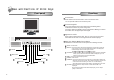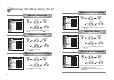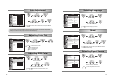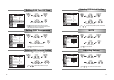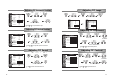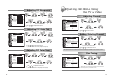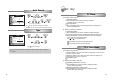User's Manual
1110
Power Switch
Power switch is located in the lower center of the monitor stand.
You can push the switch to turn on/off the power.
Power Saving LED
If the green LED around the power switch turns into blinking amber,
it indicates the monitor is in power saving mode.
If the amber LED keeps blinking and input signal LED is blinking, it indicates
the monitor does not support input video signal.
Signal Source LED
Each of the five LEDs (from left; PC1, DVI, TV, V1 and V2) over the power
switch indicates the source of the signal which the monitor displays.
On Screen Display (OSD) Function Button
OSD buttons on the front of the monitor perform the following functions.
MUTE : Cut off sound
SELECT : Press this button, when OSD is displayed, to select the function the
cursor locates. If you press this button when OSD is not displayed,
monitor displays source of the signal in order.
(PC1
DVI TV V1(Video V2(S-VHS
))
AUTO/EXIT : Press this button, when OSD is not displayed, to perform automatic
setting. If you press this button when OSD is displayed, you can
switch the display to the previous OSD status.
MENU : Press this button to display menus.
POWER : Power switch.
CHANNEL : Press this button to select TV channel in TV mode when OSD is not
displayed. Or press the button, when OSD is displayed, to move the
cursor into the menus which you want. You can also display
information with this button when OSD is not displayed in PC mode.
VOLUME : Press this button to adjust volume of audio when OSD is not
displayed.
By pressing this button when OSD is displayed, you can adjust
gauge or select item.
Functions
Name and Function of Front Keys
Front panel
MUTE KEY
SELECT
KEY
AUTO/EXIT KEY
MENU KEY
VOL
+
KEY
VOL
-
KEY
CH
+
KEY
CH
-
KEY
POWER KEY